Teac GigaStudio 4 User Manual
Page 206
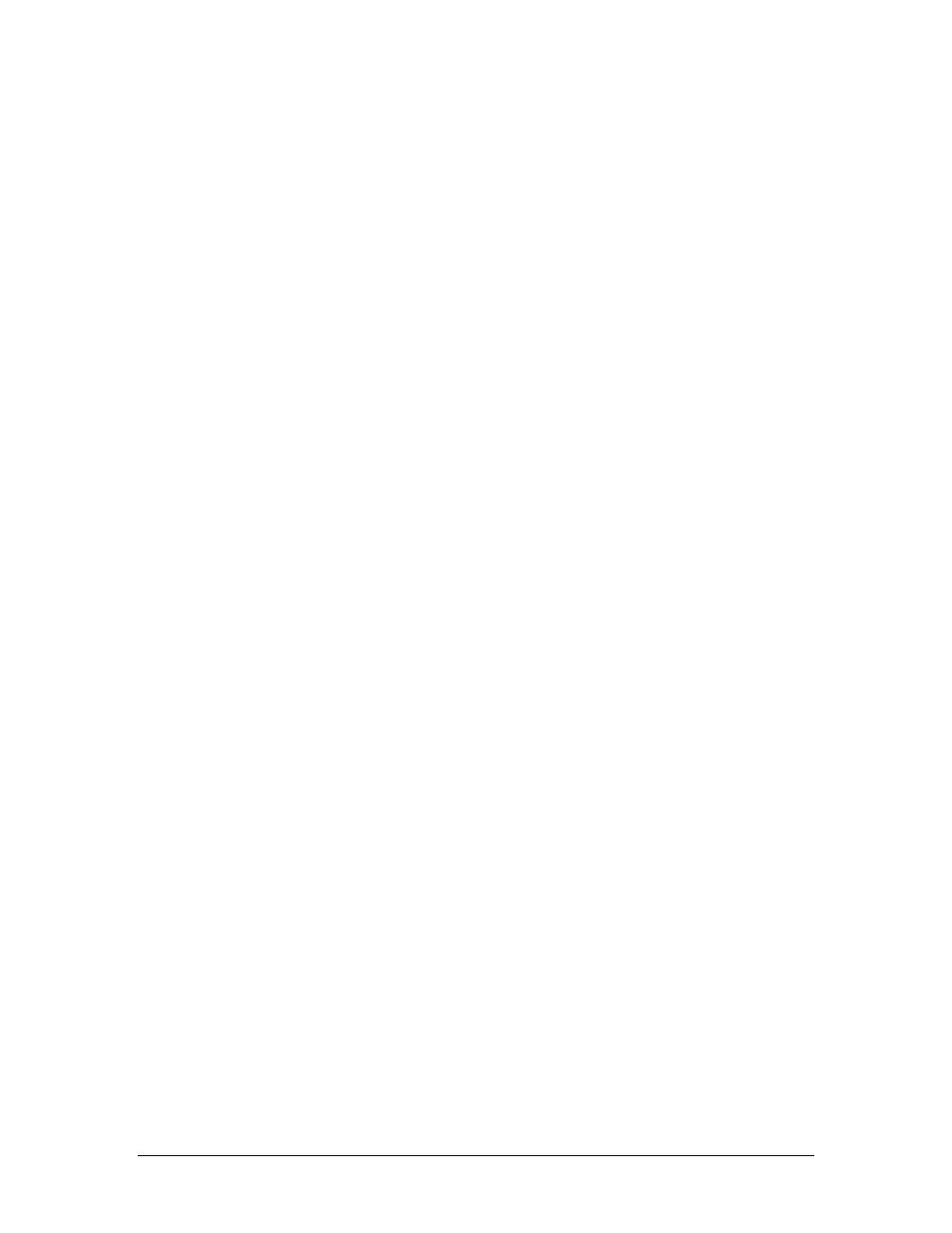
GigaStudio 4 Reference Manual
206
2.
Open Control Panels, open the System control panel and select the Hardware tab. Click the "Device
Manager" button and look at the list of drivers. Make sure that all devices (AGP, PCI, FW, USB etc…)
are functioning. (No “yellow exclamation marks” or “other device” categories.) If you see a yellow
question mark, then you need to install a driver for that device. The device may be a component on your
motherboard, so try putting in the Install CD that came with your PC Motherboard.
Now it is recommended that you turn off any services or programs in Windows that run in
the background. TASCAM Recommends the following XP tweaks:
Note: For consistency, before carrying out the tuning tips suggested below, you may want to switch to classic
view in the control panel as well as the start menu so that you can follow along:
Start > Control Panel > "Switch to Classic View".
Start > Control Panel > Taskbar and Start Menu > Start Menu Tab > Classic Start Menu
Switch off the Desktop Background Image
Right Click Desktop > Properties > Desktop Tab > Background None
Disable Screen Saver
Right Click Desktop > Properties > Screen Saver > None
Switch off Power Schemes
Start > Settings > Control Panel > Power Options > Always On > Set: Turn off monitor and
turn off hard discs to Never
Disable Automatic Desktop Cleanup
Start > Settings > Control Panel > Display > Desktop > Customize Desktop > Untick "Run
Desktop Cleanup Wizard every 60 days
Disable Hide Inactive Icons
Start > Settings > Taskbar and Start Menu > Taskbar TAB > Uncheck "Hide Inactive Icons"
Set Visual Effects to “Best Performance”
Start > Settings > Control Panel > System > Advanced > Performance Settings > Visual
Effects Tab > Adjust for best performance
Disable Remote Assistance
Start > Settings > Control Panel> System > Remote > Untick Allow remote assistance
invitations to be sent from this computer
Disable Automatic Updates
Start > Settings > Control Panel> System > Automatic Updates > Turn off automatic
updating. I want to update my computer manually
Disable System Restore
Start > Settings > Control Panel> System > System Restore Tab. Tick the "Turn off System
Restore on all Drives"
Disable Internet Synchronize Time
Start > Settings > Control Panel > Date and Time > Internet Time > Untick "Automatically
synchronize with internet time server"
Disable Windows Sounds
Start > Settings > Control Panel > Sounds and Audio Devices > Sounds Tab > Sound Scheme