Nfx plug-ins, Midi control parameters – Teac GigaStudio 4 User Manual
Page 169
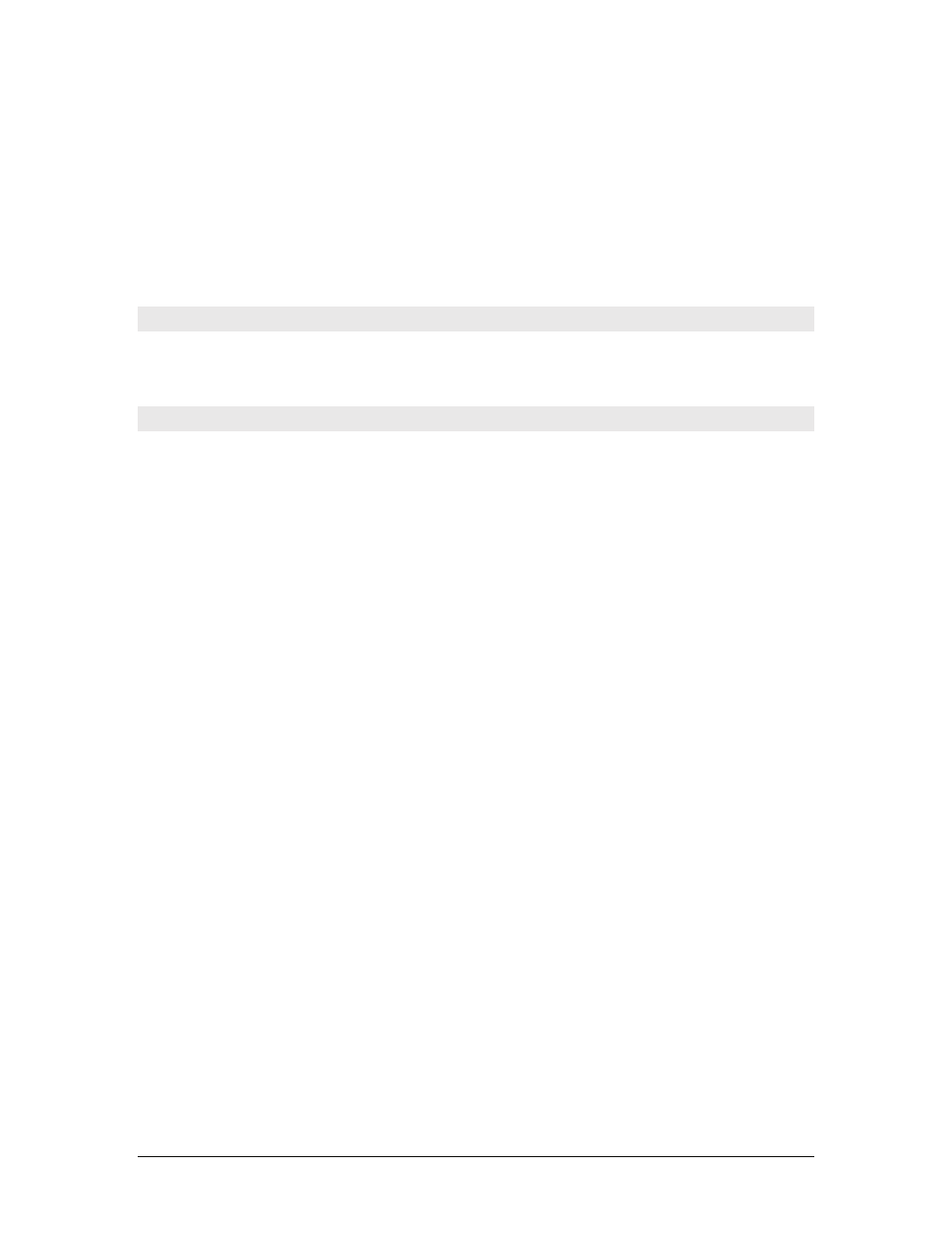
GigaStudio 4 Reference Manual
169
•
Primary MIDI Control (coarse resolution of 0-127)
•
Secondary MIDI Control (fine resolution of 0-16383)
Some widgets have only a primary control while others have a secondary control as well. In the MIDI Control
dialog, it will be obvious if there is a secondary controller available or not. Secondary controls are provided
for parameters you may want finer control over, such as volume.
On a control with primary control only, the secondary control will be greyed out (disabled).
On a control
with a secondary control available, the control fields will be active. Click the Cancel button to close the
window without making changes.
NFX Plug-Ins
NFX Plug-ins have the same user interface as the DSP station. Keep in mind that changing effect plug-in
parameters while audio is playing may result in clicks in the audio.
MIDI Control Parameters
This section explains the parameters found in the MIDI Control window opened when you right-click a
control in the DSP Station or an NFX plug-in.
Primary Automation
This set of parameters allows you to specify a controller for MIDI automation. You may select a controller in
two ways.
1) By selecting the desired controller from the Controller Drop Down list, or
2) By ‘wiggling’ the desired physical controller (on the specified MIDI Port & MIDI Channel), while the
‘listening’ text is flashing.
NOTE: You can force ‘Listening’ for the Primary Automation controller by clicking on the
‘Listening’/’Not Listening’ radio button such that it is in the ‘ON’ state (listening). This will force the
secondary automation controller listening mode to the ‘OFF’ state (not listening) if it was ‘ON’. You
can disable ‘Listening’ for the Primary Automation by clicking on the ‘Listening’/’Not Listening’
radio button such that it is in the ‘OFF’ state (not listening). This has no effect on the secondary
automation controller listening.
NOTE: If ‘Listening’ mode was ‘ON’ when a controller has been selected (either by wiggling the
desired controller or selecting the control via the drop down list), Listening mode will move to the
secondary automation control (for 14-bit controls) or remain listening on the primary automation
control (for 7-bit controls). If listening mode was ‘OFF’ when a controller has been selected,
listening mode will remain off (for both automation controller selections)
Once a 7-bit control’s Primary Automation controller is specified, you will have 7 bits of automation
resolution provided by the controller (0-127).
Once a 14-bit control’s Primary Automation controller is specified, you will have 7 bits of course automation
control provided by the controller. Each of the 128 possible controller settings will step the control value by
increments of 128.
Secondary Automation
This block allows you to specify another controller for high resolution MIDI automation. You may select a
controller in two ways.