Bank/patch assignment window – Teac GigaStudio 4 User Manual
Page 64
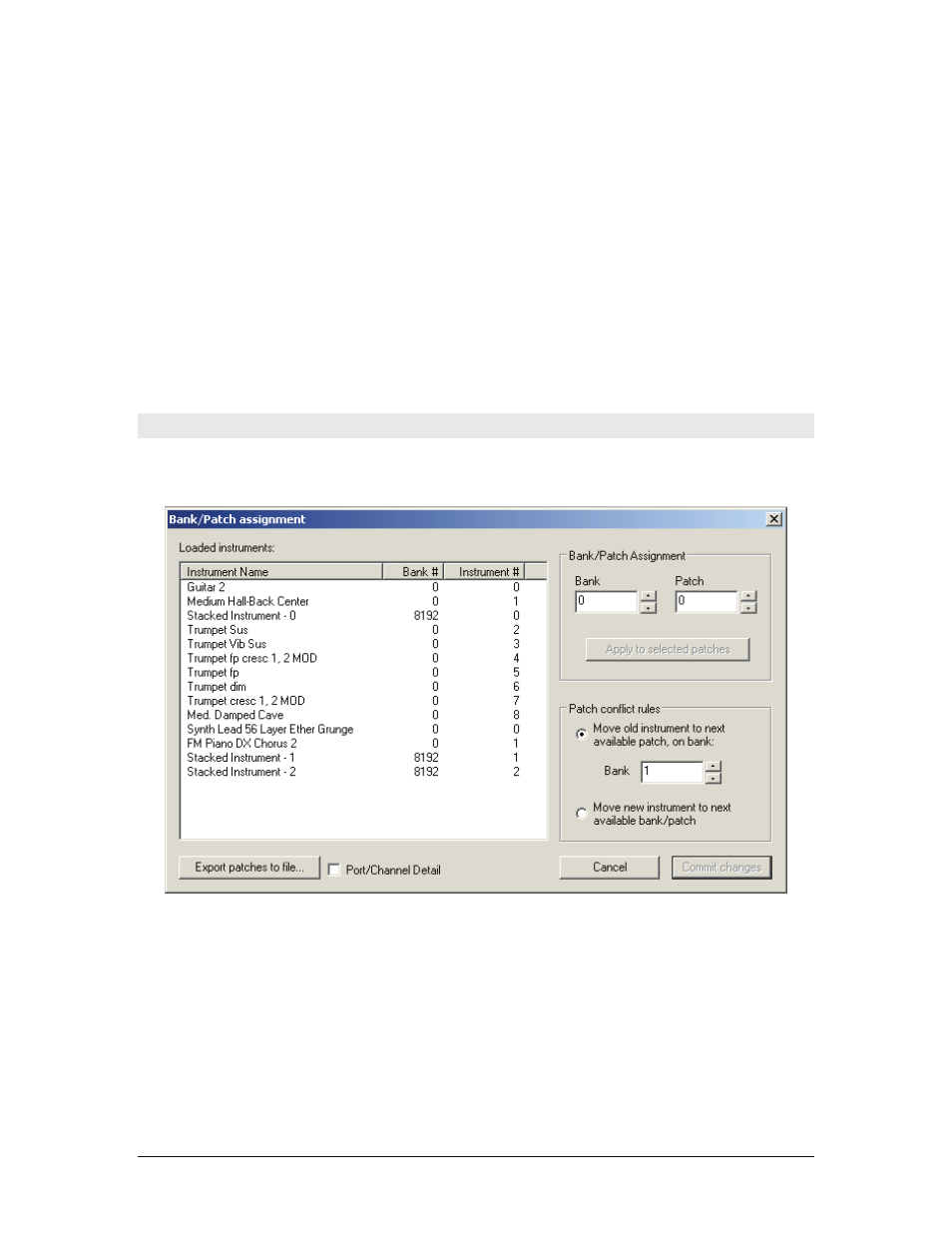
GigaStudio 4 Reference Manual
64
Rename:
Allows renaming the Instrument. New names show up immediately in the MIDI Mixer window.
Set Self-Mask on All Regions:
With Self Masking enabled, playing louder velocities will shut off any
sustaining softer velocities of the same note region that are still decaying. Enabling self-masking in this
fashion (as opposed to using Quickedit or the GigaEditor) will affect ALL regions within the instrument.
Enabling this setting on an instrument that already had some regions set to self-mask while some were not
will force all regions to the new setting.
Help: Brings up help information on the Loaded Instruments view.
Unload Selected: Unloads the instruments currently highlighted in the Loaded Instruments view.
Unload All: Unloads all instruments from GigaStudio 4 memory. These unloaded instruments will no
longer be selectable by program changes.
Unload Unmapped: Unloads all instruments from memory that are not assigned to a MIDI channel.
Bank/Patch Manager: Brings up the Band/Patch Manager window, where you can edit bank and
instrument numbers. See the subsequent section for more information.
iMIDI Rule Manager: Brings up the iMIDI Rule Manager window which allows the adding, removing
and editing of iMIDI rules for that particular instrument. See the iMIDI Rule Manager chapter for more
information on the Intelligent MIDI tools.
Bank/Patch Assignment Window
This window allows changing Bank and Patch (Program Change) assignments for all instruments currently
loaded into GigaStudio 4.
Changing Bank and Patch Assignment for a Single Instrument
1. Click on the Instrument whose Bank and Patch assignment you want to change.
2. Under Bank/Patch Assignment, choose the new Bank and Patch number by highlighting the existing
number in the field and typing over it, or using the increment/decrement buttons toward the right.
3. Click on ‘Apply to Selected Patches’ to make the assignment “stick.”
Changing Bank and Patch Assignments for Multiple Instruments
1. Ctrl-click on the Instruments whose Bank and Patch assignment you want to change.
2. Under Bank/Patch Assignment, choose the new Bank and Patch number by highlighting the existing
number in the field and typing over it, or using the increment/decrement buttons toward the right.
3. Click on ‘Apply to Selected Patches’ to make the assignment “stick.”