Chapter 12: rewire, Configuring gigastudio 4 for rewire – Teac GigaStudio 4 User Manual
Page 173
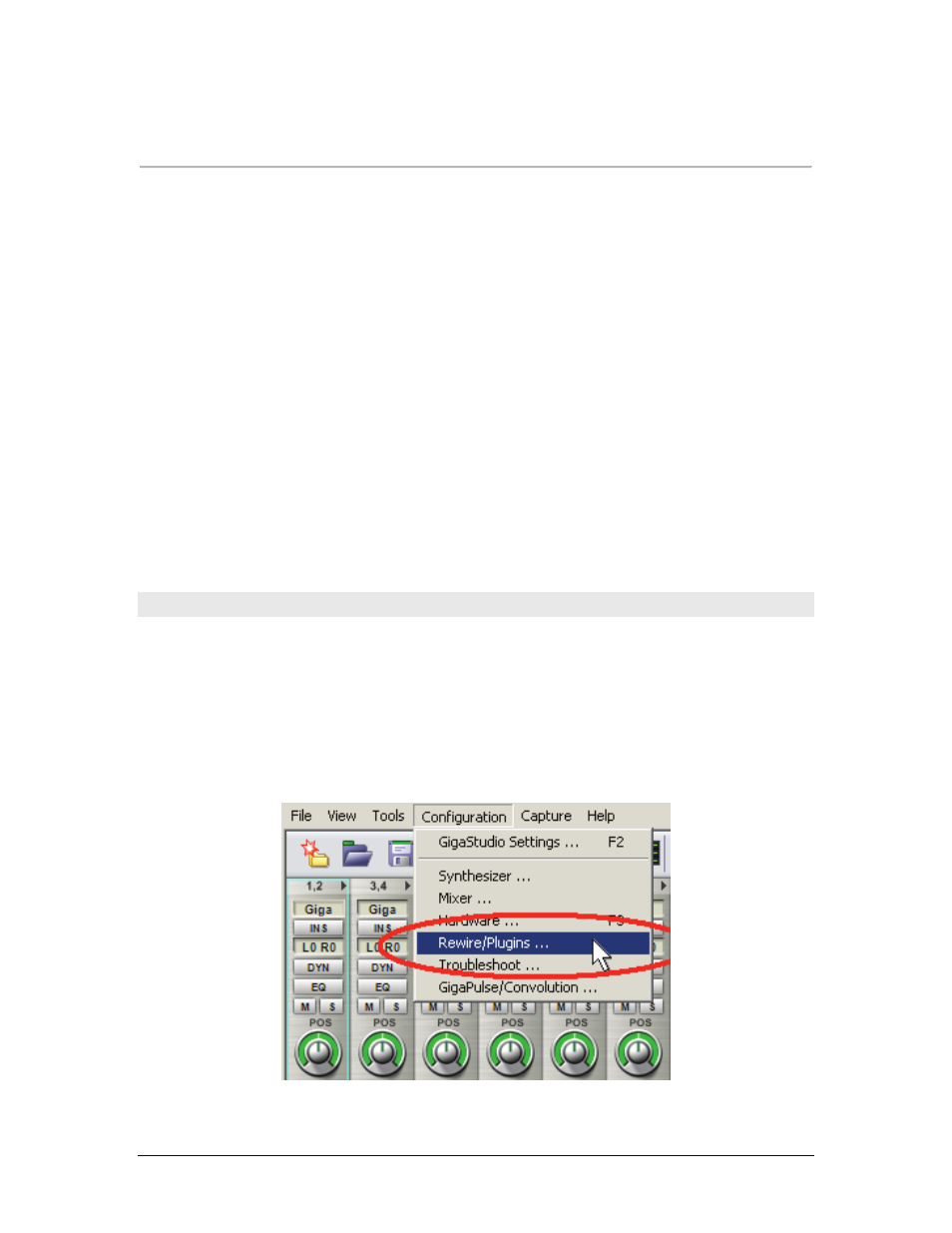
GigaStudio 4 Reference Manual
173
CHAPTER 12: REWIRE
GigaStudio can run in either of two modes, standalone or ReWire.
•
In standalone mode, the MIDI messages originate from an external source such as a sequencer or MIDI
controller keyboard, and the MIDI source connects directly to the GigaStudio MIDI In ports.
•
ReWire mode involves using two applications—in this case, GigaStudio 4 and a host DAW such as Pro
Tools, Sonar, Cubase, Live, Nuendo, Audition, etc. The ReWire protocol provides “software patching”
between these applications so that GigaStudio 4’s audio outputs feed directly into the host’s mixer, and
GigaStudio 4’s MIDI input comes from a software connection from the ReWire host/DAW application.
GigaStudio 4 works as a ReWire synth application, also called slave mode or synth mode, meaning that it must
work in conjunction with a host program. Both applications have to run on the same computer. When run in
ReWire mode, it is not necessary for your audio interface to have GSIF drivers because GigaStudio
communicates directly with the host DAW, not the audio interface.
There is a misconception that ReWire requires considerable computer power. This is not true; ReWire itself
uses very few computer resources. However, running two powerful programs at the same time definitely
requires more resources than running just one program.
We’ll cover configuring GigaStudio and setting up a ReWire mixer application in general, then cover
examples using specific software applications.
Configuring GigaStudio 4 for ReWire
Important: Configure GigaStudio for ReWire first before opening the host application and starting a ReWire
session. The number of audio channels available depends on how many are configured in both the DAW
(ReWire master) and GigaStudio (ReWire slave). Up to 64 audio channels (32 stereo) are available from
GigaStudio 4 for rewiring into the host DAW.
There are two ways to access the ReWire settings for GigaStudio:
•
While GigaStudio is open, go Configuration > Rewire/Plugins.