Teac GigaStudio 4 User Manual
Page 39
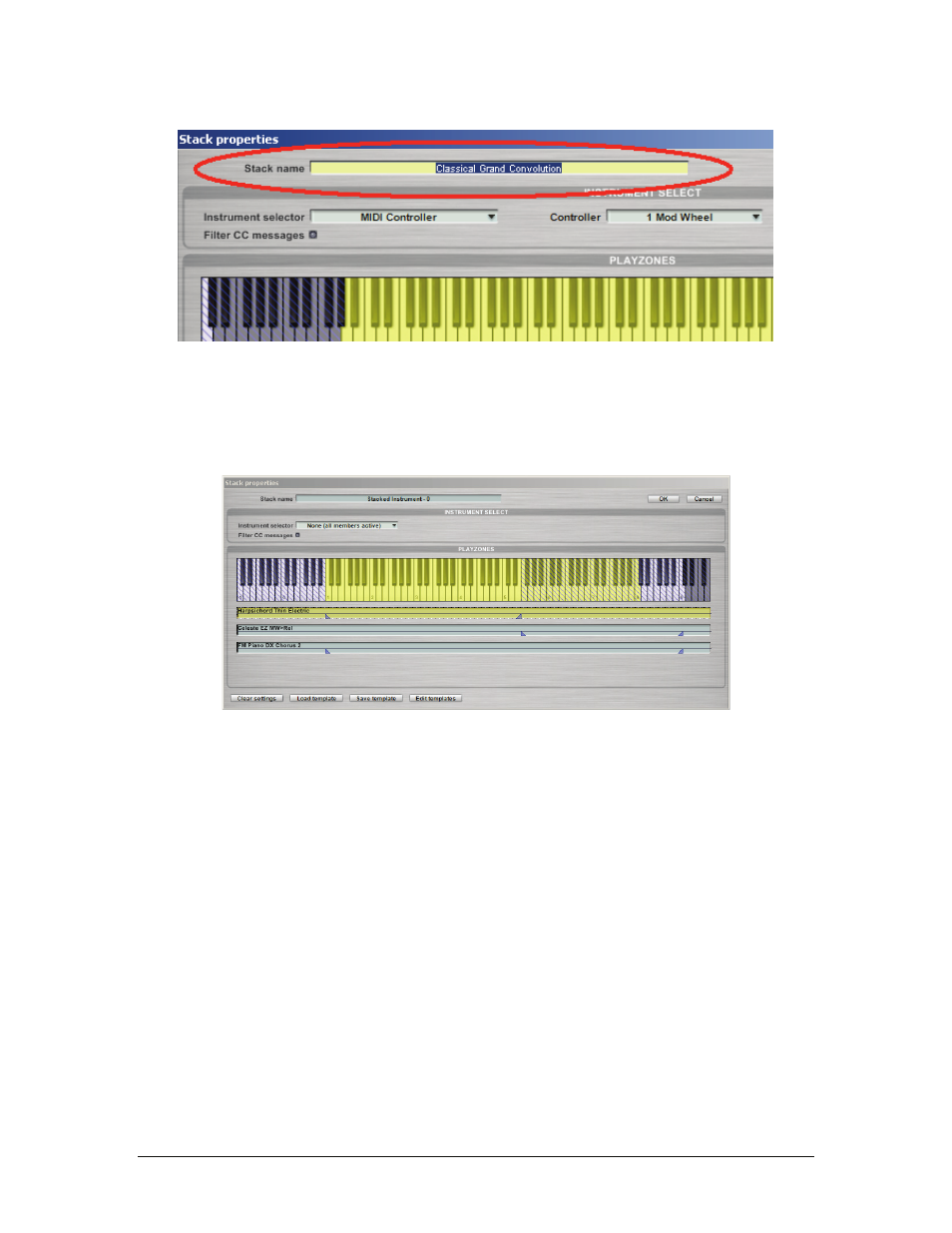
GigaStudio 4 Reference Manual
39
Playzones Section
The Virtual Keyboard in the Stack Properties dialog’s Playzones section can trigger notes as well as provide a
visual reference for the various keyboard ranges of each instrument on the stack. Instruments in the stack are
listed below the Virtual Keyboard in strips, with small triangular “handles” showing the upper and lower
keyboard range covered by the instrument. Click in a strip to make that instrument the current instrument.
The Virtual Keyboard uses color-coding to identify various aspects of the layers.
Yellow:
The currently-selected instrument layer.
Light purple:
Other instrument layers.
Light blue:
Stack Keyswitches.
Diagonal blue stripes:
These indicate note regions on the stack that are beyond the range of the currently
selected instrument layer.
To modify an instrument’s active (playable) keyboard range, use the triangular handles located in the lower
half of each instrument strip. First select the instrument layer by clicking in the strip, then move the upper and
lower boundary brackets to the desired range.
Template Toolbar
Stack Properties templates store and recall all Stack Properties parameters except for the stack name. They can
be organized in Collections (banks) and contain user-specified comments or descriptions. The following
options are available.