Teac GigaStudio 4 User Manual
Page 174
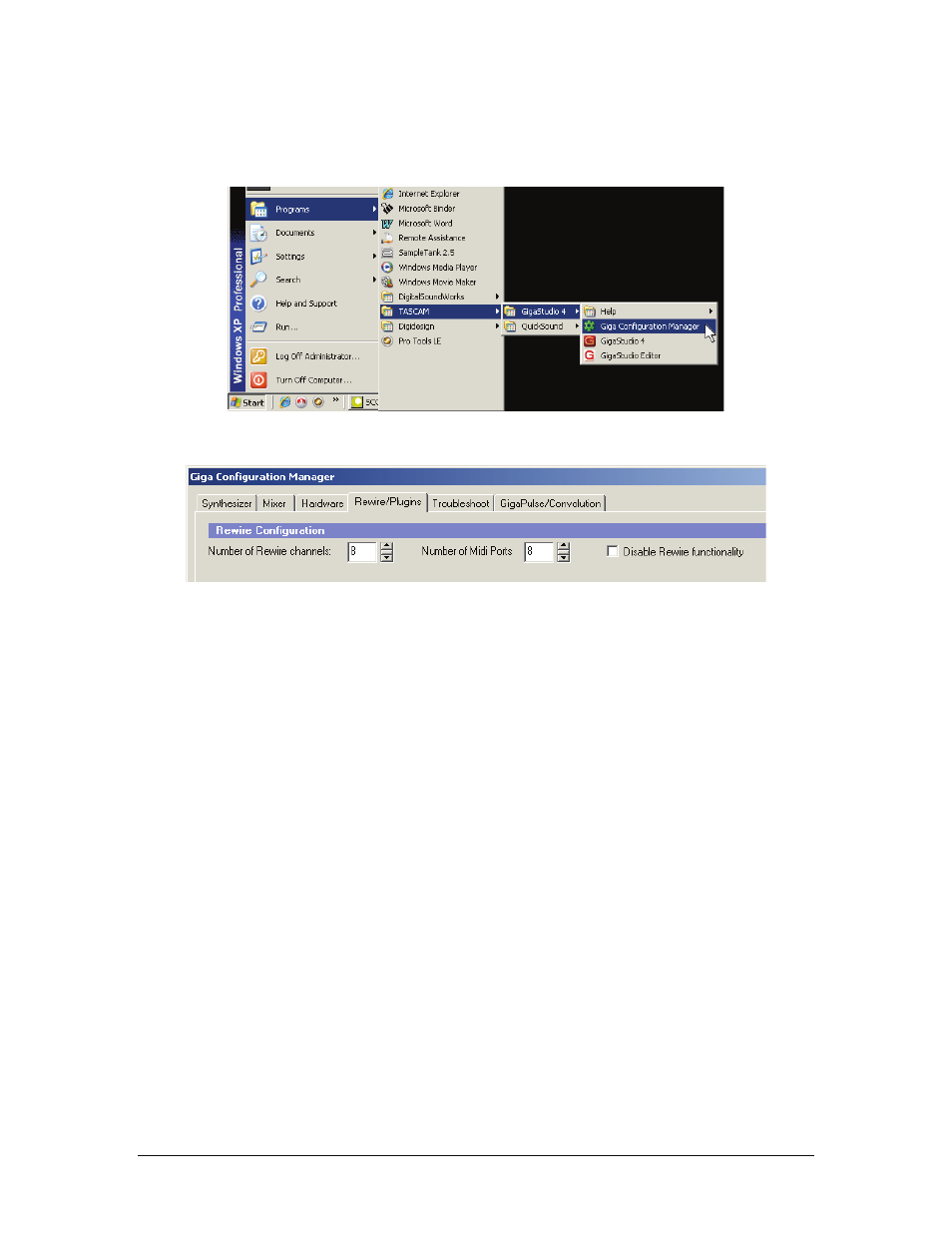
GigaStudio 4 Reference Manual
174
•
Before opening GigaStudio, go Start > Programs > TASCAM > GigaStudio 4 > Giga Configuration
Manager and choose the Rewire/Plugins Tab.
There are three ReWire-related parameters.
•
Number of ReWire channels: This can vary from a minimum of 2 to a maximum of 64. The two-channel
configuration is ideal if you want to do all your mixing and processing in GigaStudio 4, then simply send
a stereo mix to the host program. If you would prefer to have individual outputs from GigaStudio 4
appear in your host (e.g., for additional, host-specific signal processing or to use the host automation),
then specify the number of ReWire channels and click on Apply.
•
Number of MIDI ports: If your host supports multiple ports, specify the number here. Note that in many
cases, one port is all you really need as that lets you access at least 16 instruments within GigaStudio 4.
•
Disable ReWire functionality: Make sure this is unchecked to use GigaStudio 4 in ReWire mode.
After configuring these parameters:
1. Click “Apply” or “OK.”
2. Close the Giga Configuration Manager.
3. Close GigaStudio if it is running.
Upon opening the host application, it will be aware that GigaStudio can serve as a ReWire slave program, and
the host will “see” the specified number of ReWire channels.
Open the host application (audio sequencer) and verify that a) GigaStudio 4 is receiving MIDI data from
whatever input source you are using (e.g., MIDI controller keyboard) and that GigaStudio 4 outs are showing
up in the host mixer. The following sections regarding individual programs give details on how to make sure
these conditions are met.