Resizing the virtual keyboard when floating, Velocity sensitivity controls – Teac GigaStudio 4 User Manual
Page 68
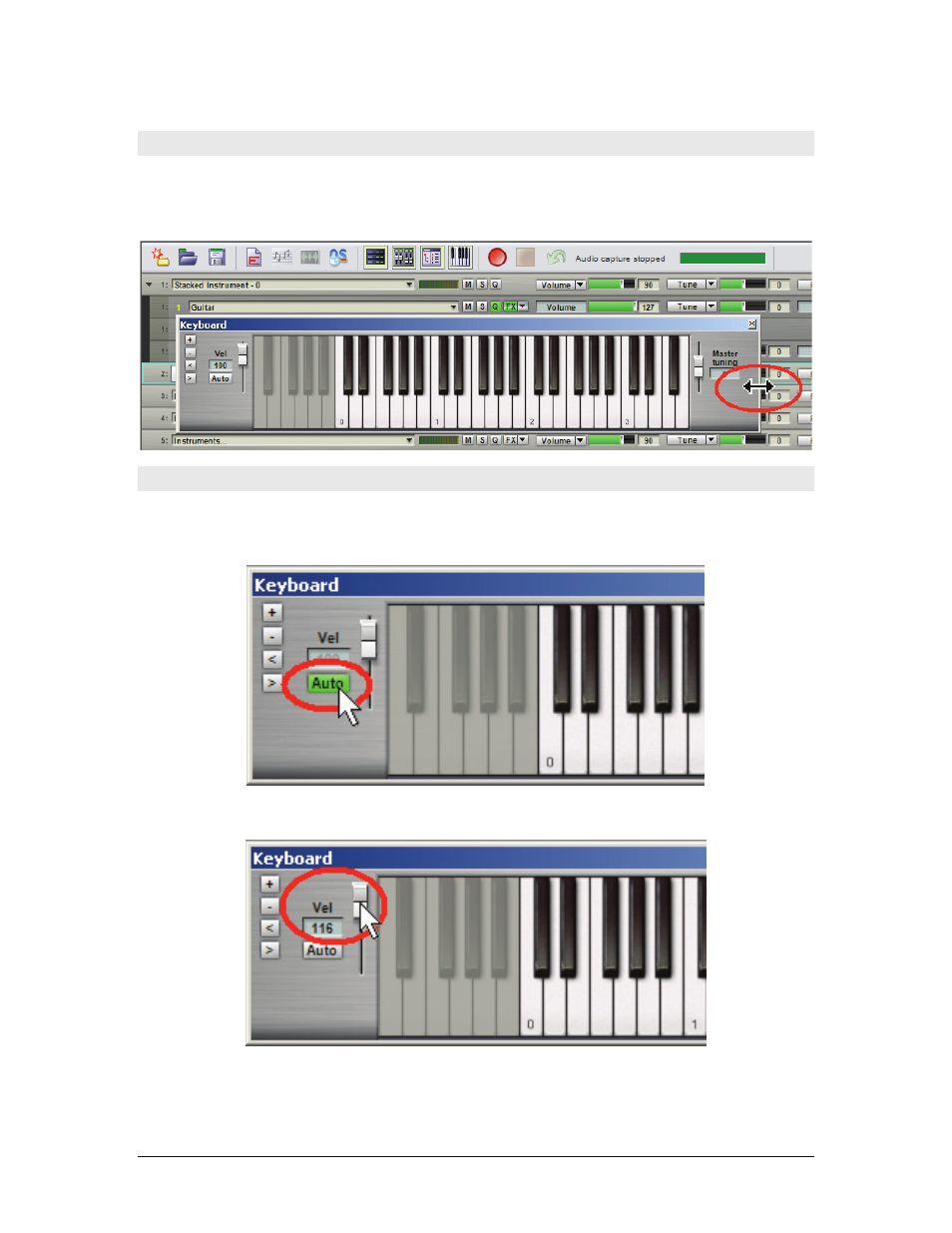
GigaStudio 4 Reference Manual
68
Resizing the Virtual Keyboard When Floating
As mentioned previously, you can float the Virtual Keyboard anywhere you want on the screen, such as
onto a second monitor. The range and size buttons work as described above, but additionally, you can
resize the keyboard by placing the cursor over any corner/edge of the Virtual Keyboard window, then
clicking and dragging.
Velocity Sensitivity Controls
The Virtual Keyboard is also velocity-sensitive. With Auto option enabled (highlighted green), clicking
toward the bottom of a key produces a higher velocity while clicking towards the top of a key produces a
lower velocity.
With Auto disabled (gray), the slider sets a fixed velocity level, as shown in the field to the slider’s left.