Teac GigaStudio 4 User Manual
Page 146
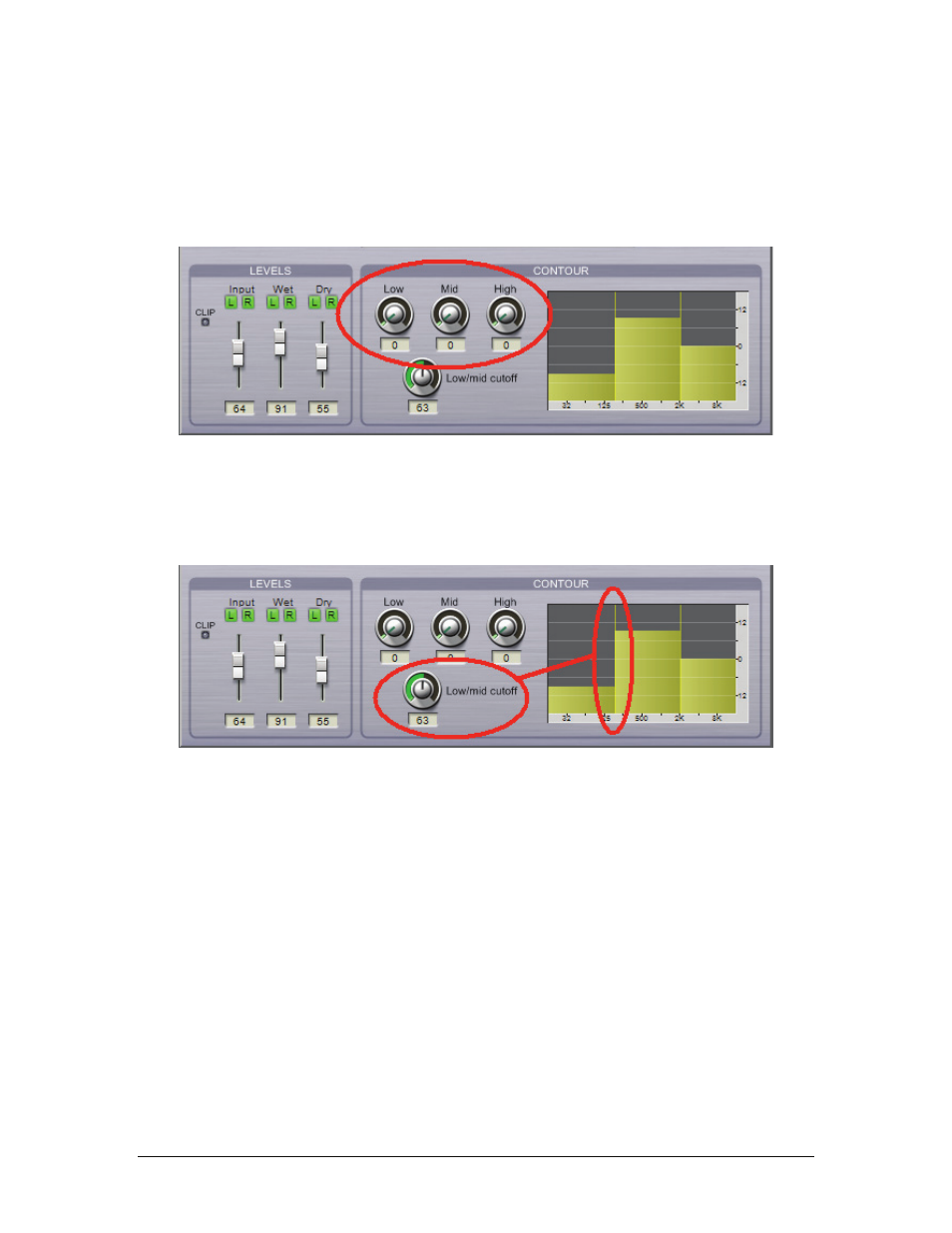
GigaStudio 4 Reference Manual
146
EQ Contour Controls
Each plug-in has a three-band EQ section, called EQ Contour.
Setting band levels:
The three bands are represented graphically on the right, and adjusted by the Low-Me-
dium-High knobs on the left. Each slider adjusts its band’s level from -18dB to +18dB.
Setting band ranges:
You can edit the frequency range covered by the low and middle bands in a
complementary way; in other words, if the low band covers a wider frequency range, the middle band will
cover a narrower frequency range. To adjust the frequency where the low band ends and the middle band
begins, edit the Low/Mid knob position until the split between low and mid bands occurs at the desired
frequency. Note that the high band always has its low frequency set to 2kHz.
MIDI Control
Every plug-in slider is automatable via an assigned MIDI controller. To begin the assignment process, click
on a parameter’s drop-down arrow, or right-click on a slider, to bring up the MIDI Control menu. From this
menu, you can choose to configure the MIDI controller, or display the MIDI control settings.
Display MIDI Control Settings
This window displays all MIDI Controllers that have been assigned to the plug-in. To reset them all and erase
all MIDI controllers settings, click on the Reset All button. To close the window, click on OK.
MIDI Control Configuration
This is where you select a MIDI Port, MIDI Channel and Controller for each parameter you want to automate.
Click on Set Automation to assign the various MIDI controllers you want to use to automate the plug-in
settings.