Teac GigaStudio 4 User Manual
Page 197
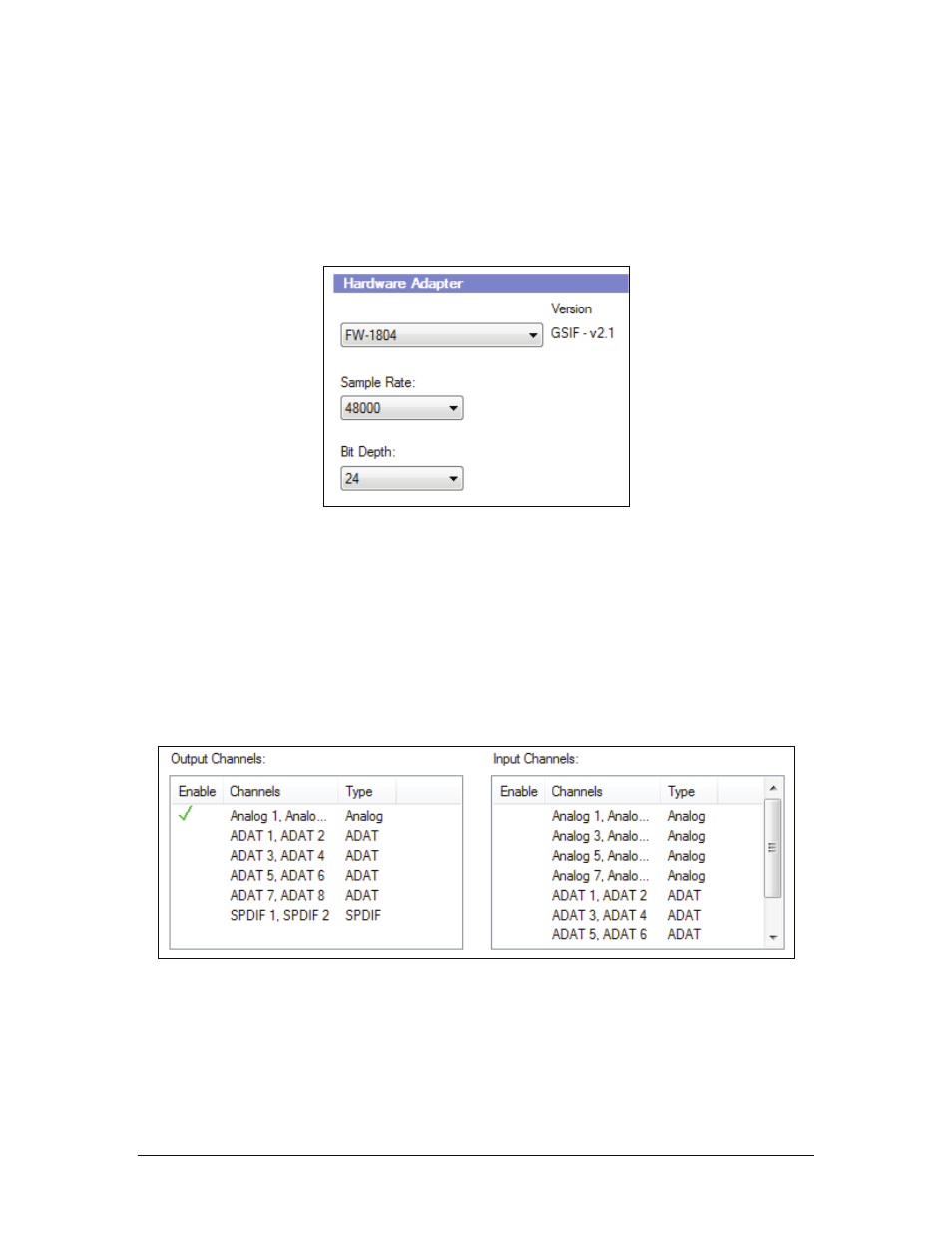
GigaStudio 4 Reference Manual
197
Hardware Adapter settings
Select your GSIF-compatible audio interface from the pull-down menu. GigaStudio will tell you what version
of GSIF the interface is to the right of the interface selection:
•
GSIF 1 = 16-bit
•
GSIF 2 = low-latency, 24-bit
•
GSIF 2.1 = 24-bit, XP/Vista 64-bit compatible
You must have a GSIF supported driver for your audio hardware adapter to work with GigaStudio. Most
professional sound card manufacturers have GSIF driver support for their products. If you do not have a
GSIF-supported sound card, you can still run GigaStudio in ReWire mode. You can only use it as an integrated
sampler in your ReWire host DAW application if you are running in ReWire mode.
Sample rate and bit depth can also be configured in this section. It is very important that these settings remain
consistent throughout all of your integrated audio programs (sequencers, audio editors, multi-track audio
DAWs) and sound card settings to keep sync, tuning, and timing consistent with other aspects of your project,
such as video and other time-specific cues.
To the right of these settings are the input and output enable channels.
Place a checkmark next to the physical inputs and outputs that you want to use on your interface. In the
example above, I have only selected the analog outputs of my interface. Click the channels to select or
deselect them.