Teac GigaStudio 4 User Manual
Page 42
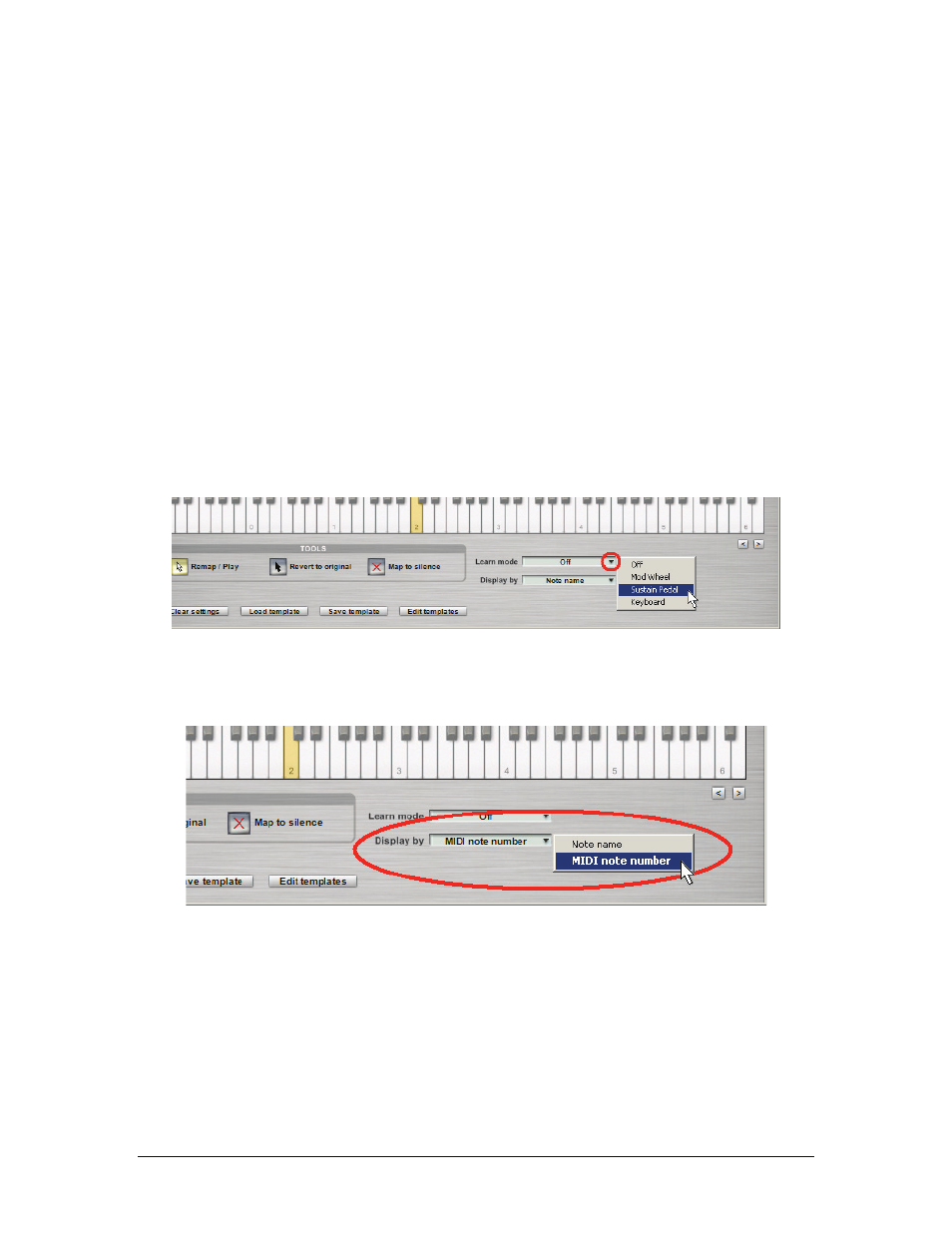
GigaStudio 4 Reference Manual
42
Revert to Original
If a Key is highlighted in the Destination Key window, it has been remapped. The highlighted key represents
the pitch of the Source Key, while the Destination Key pitch is shown as text near the top of the keyboard.
Example: If the C6 key is highlighted in the Destination Keys keyboard and the text at the top of the key says
D6, then the C6 Source Key has been remapped to D6.
To clear a remapped key, click on Revert to Original, then click on the remapped Source Key on either
keyboard.
Map to Silence
To disable incoming MIDI data on a particular key, click the Map to Silence button and click on the key you
would like to silence on either the source or destination keyboard. Silenced keys are colored dark gray in the
Destination Keys keyboard.
Re-Mapping Via Learn Mode
Instead of using the Channel Properties virtual keyboards, you can select a MIDI controller from the Learn
Mode drop-down menu that allows you to remap keys by toggling between source and destination input keys.
Example: If you select Sustain pedal as the controller, you can remap keys by pressing the sustain pedal,
selecting the Source Key, releasing the pedal, then selecting the Destination Key.
Display By Option
Use this menu to choose whether remapped keys in the Destination Keys keyboard have pitches displayed as
note names (e.g., A#, C, etc.) or MIDI note numbers (e.g., 64, 75, etc.).