Teac GigaStudio 4 User Manual
Page 171
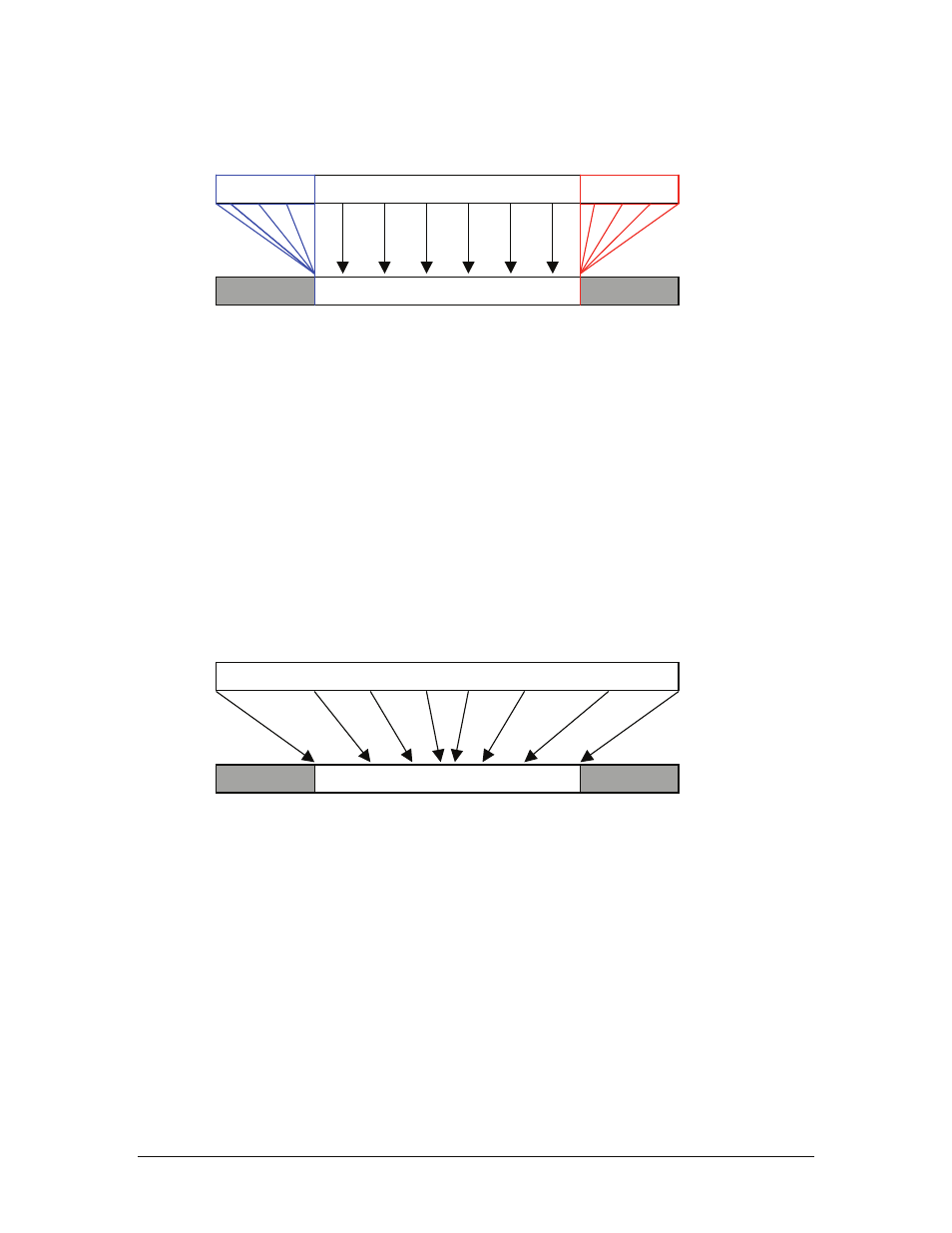
GigaStudio 4 Reference Manual
171
Controller Value Clipping
0
127
MinClippingValue
MaxClippingValue
When you have selected ‘Clip To Range’ under ‘Controller Value Range Modification’, you are remapping the
associated controller’s values outside the specified range to the limits of the range.
In the above diagram, the Original Controller Values between [0 and MinClippingValue], will be remapped to
MinClippingValue. Likewise, the Original Controller Values between [MaxClippingValue and 127] will be
remapped to MaxClippingValue. Values between [MinClippingValue and MaxClippingValue] are not
remapped and the values get passed on ‘as-is’.
NOTE: If you are using two controllers to achieve 14bits of automation resolution, the above-mentioned ‘127’
maximum controller value will be ‘16383’.
Controller Value Scaling
0
127
MinClippingValue
MaxClippingValue
When you have selected ‘Scale To Range’ under ‘Controller Value Range Modification’, you are remapping the
associated controller’s values entire range to the limits of the range.
In the above diagram, the Original Controller Values between [0 and 127], will be proportionally scaled to fit
within the range of [MinClippingValue and MaxClippingValue].
NOTE: If you are using two controllers to achieve 14bits of automation resolution, the above-mentioned ‘127’
maximum controller value will be ‘16383’.
Controller Value Range After Clipping
Original Controller Value Range
Controller Value Range After Scaling
Original Controller Value Range