Teac GigaStudio 4 User Manual
Page 166
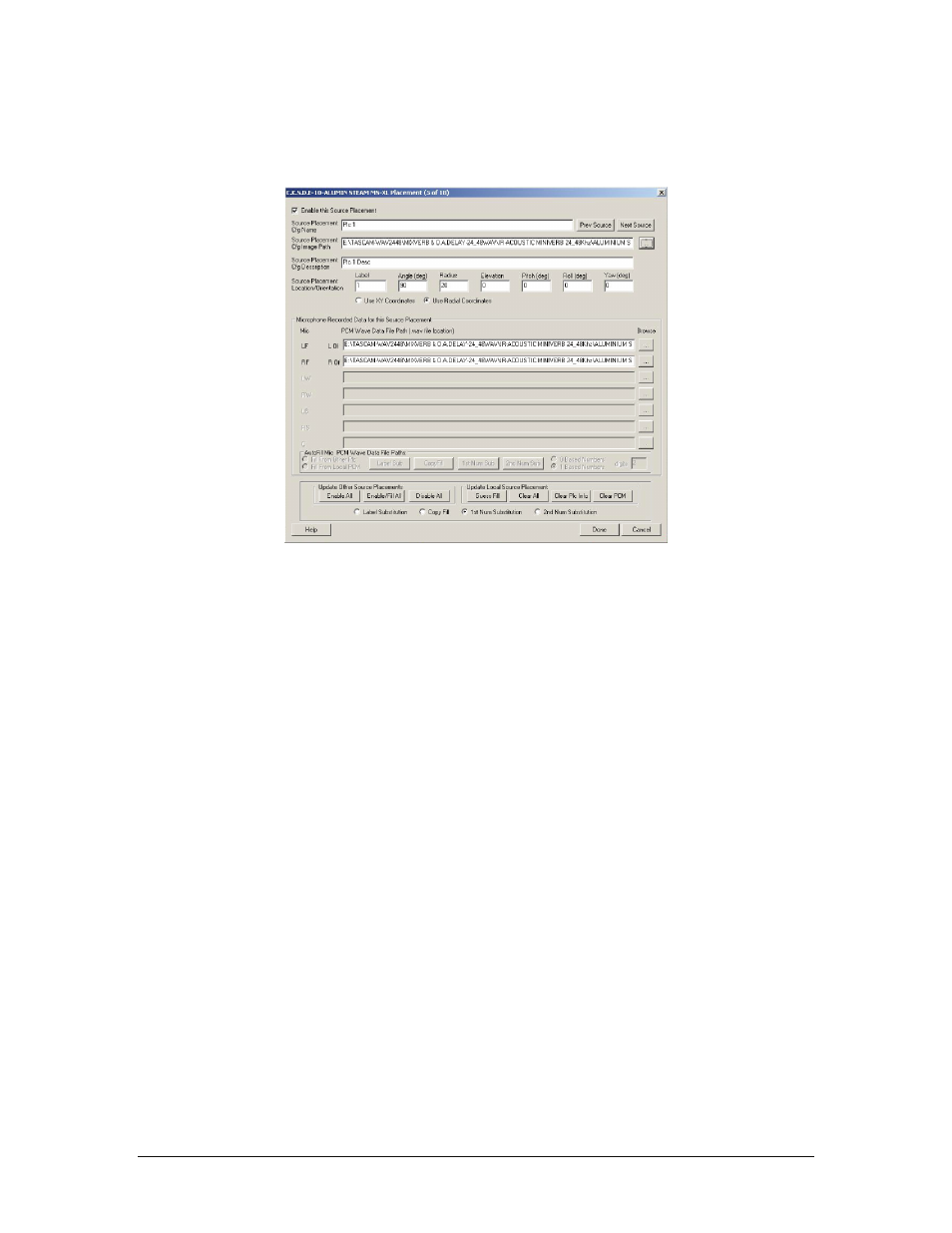
GigaStudio 4 Reference Manual
166
•
Browse to your stereo impulse wave file and click Open.
•
On the Warning screen choose the option “Use Left Data on this audio channel. Use Right Data on
next audio channel” and click OK.
Click Done on the placement window, then click Done on the GigaPulse Impulse Creator window.
•
If you do not have a help file selected for the Impulse set, just say Yes to the “Problem” Proceed
Anyway window.
•
Give the Imstrument Impulse Set (.iis) file a name and save it to a logical directory.
•
When asked give the bank file a similar name
•
And agree or say yes when asked to create a new preset file.
Whether your new impulse set shows up for GigaPulse depends on where you have saved your .iis, .fxb & .fxp
files. If you have saved them to the default GigaPulse directory on your sample drive,
"E:Tascam\GPulse\Common" then they will automatically show up. If you have saved these files off to another
directory you can either copy and past them to the default directory or you can add a new directory to the
search path for GigaPulse. To do this go to the configuration manager:
Start/Programs/Tascam/GigaStudio4/Configuration Manager.
On the GigaPulse/Convolution Tab click on the Add button in the Bank File Search Path and browse to the
new directory with your newly created .iis, .fxb and .fxp files.