Teac GigaStudio 4 User Manual
Page 185
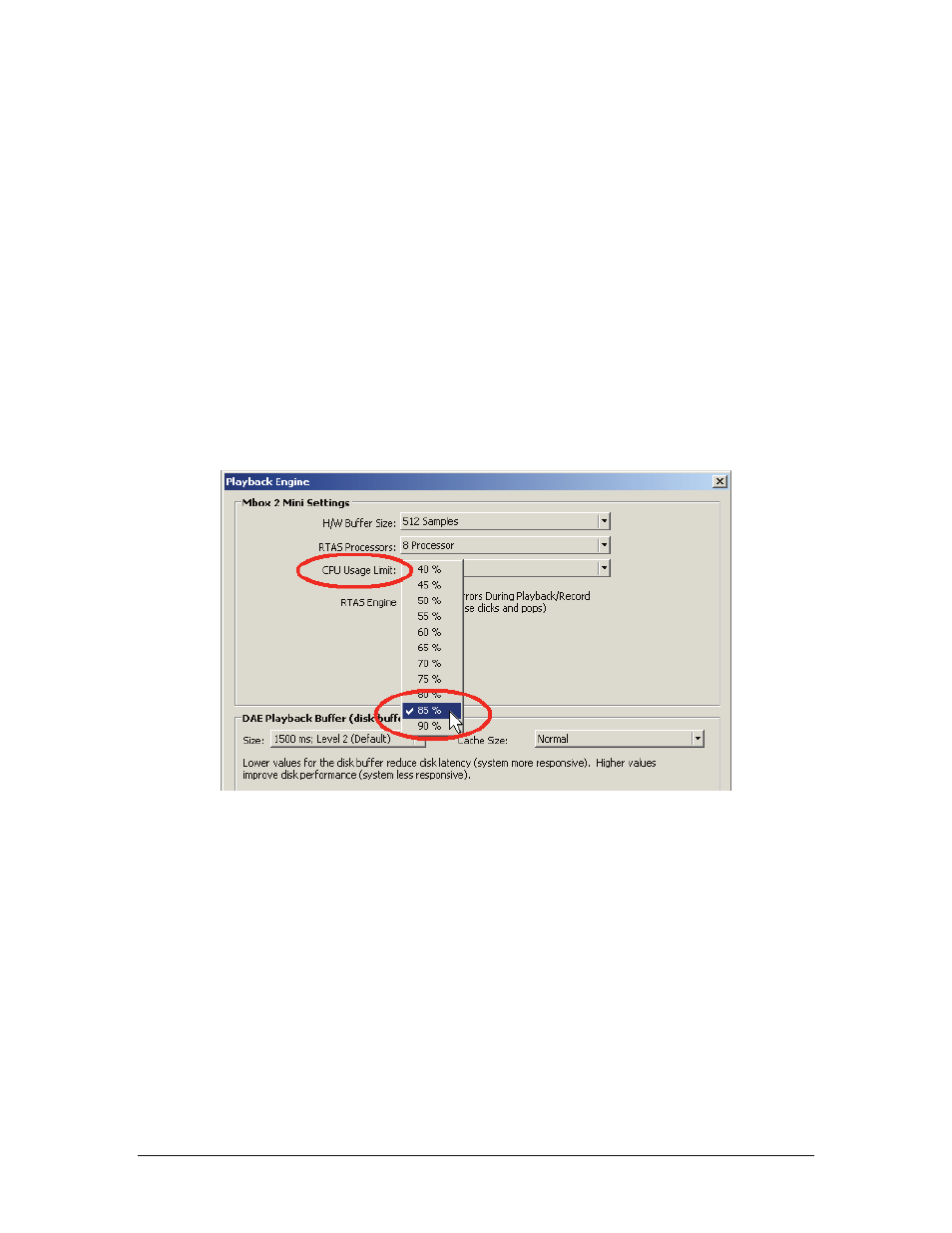
GigaStudio 4 Reference Manual
185
ReWire bus. Example: If you want the second DSP Station channel to go to ReWire outputs 3+4, make
sure the lower output field of the channel says R3:4, or the output goes to an Output Master that is routed
to R3:4.
8. In GigaStudio, load instruments, performances, FX and convolution as you normally would. Save any
new performances or changes to performances.
Note: In Step 3, you can select Multi-Mono Plug-In > Instrument >Giga4 if you would prefer to use
individual mono signals from Giga4 instead of stereo.
To disconnect GigaStudio 4 from Pro Tools, select No Insert instead of Giga4 in the Insert Selector. Note that
this does not unload GigaStudio 4; to do that you must close the GigaStudio application itself, or alternately, it
will be unloaded when quitting Pro Tools.
Pro Tools System Performance Optimization Tips
• In Pro Tools’ Setup > Playback Engine menu, set the CPU Usage Limit to 65% or higher. You may need to
increase the DAE Playback Buffer before raising the CPU Usage Limit over 65%. On some Pro Tools LE
systems, it may be necessary to raise the CPU Usage Limit to 80% or higher.
•
For Pro Tools LE systems, in addition to the normal Pro Tools LE hardware system requirements, a
3GHz or faster computer with at least 1GB of memory is recommended for use with GigaStudio 4.
There may also be a reduction in the overall number of concurrent RTAS plug-ins possible while
running concurrently with GigaStudio 4.
•
If you’re using an Mbox USB/Pro Tools LE system, lowering the H/W Buffer Size (in the Setup >
Playback Engine menu) may lower latency and improve real-time performance, but reduce the
amount of achievable polyphony. Due to the somewhat higher inherent latency with a USB interface,
an MBox USB system may not be suitable for live MIDI playing with GigaStudio 4.