Teac GigaStudio 4 User Manual
Page 28
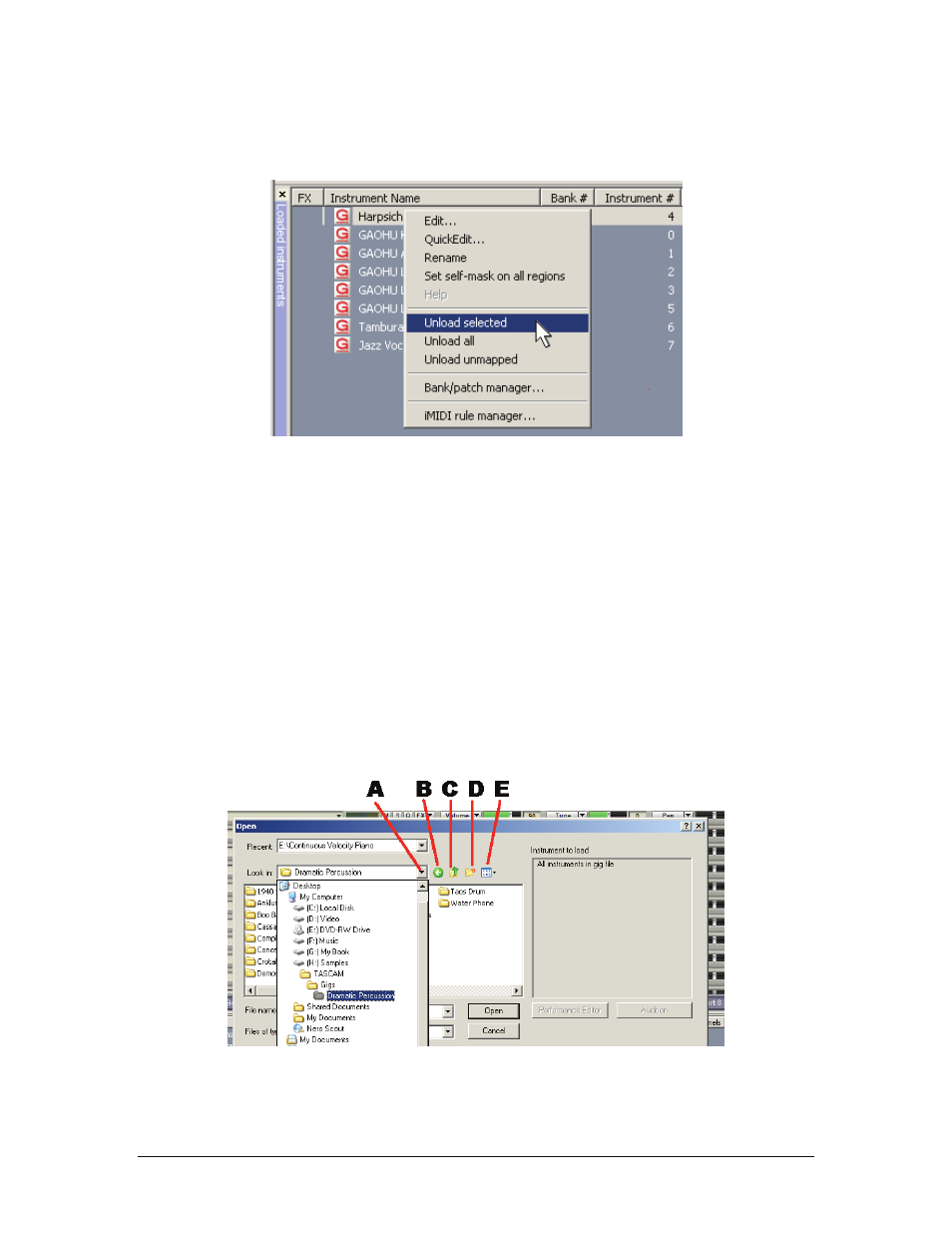
GigaStudio 4 Reference Manual
28
Unloading: This is available from the Loaded Instruments window (described later) and removes the
Instrument both from any MIDI channel assignments and from the Sampler’s memory altogether, thus
freeing up RAM.
Loading a Single File into a MIDI Channel
A MIDI channel that contains no instrument displays “Instruments...” in its channel slot field. To load a File
using a channel’s drop-down menu:
1. Click on the Down Arrow located on the right border of the channel slot field of an empty MIDI channel to
open that channel’s drop-down menu.
2. Move the cursor over the “Load” menu item. Up to four Load options/sections will appear in the following
order: Browse, VST Instruments, GVI Instruments, and Recently loaded Instruments.
Browse
The “Recent” field shows recently-accessed folders. If you select one of these, it will appear in the “Look In”
field, which uses standard Windows navigation techniques to find folders containing GigaStudio 4-
compatible files. The drop-down button (a) shows your computer’s file tree; the four navigation buttons are
Back button (b), Up One Level of the file tree (c), create New Folder (d), and View Options (e).
Upon selecting a folder, the main pane shows any .GIG or .GSI files within the folder.