Chapter 6: the virtual keyboard, Showing and hiding the virtual keyboard – Teac GigaStudio 4 User Manual
Page 66
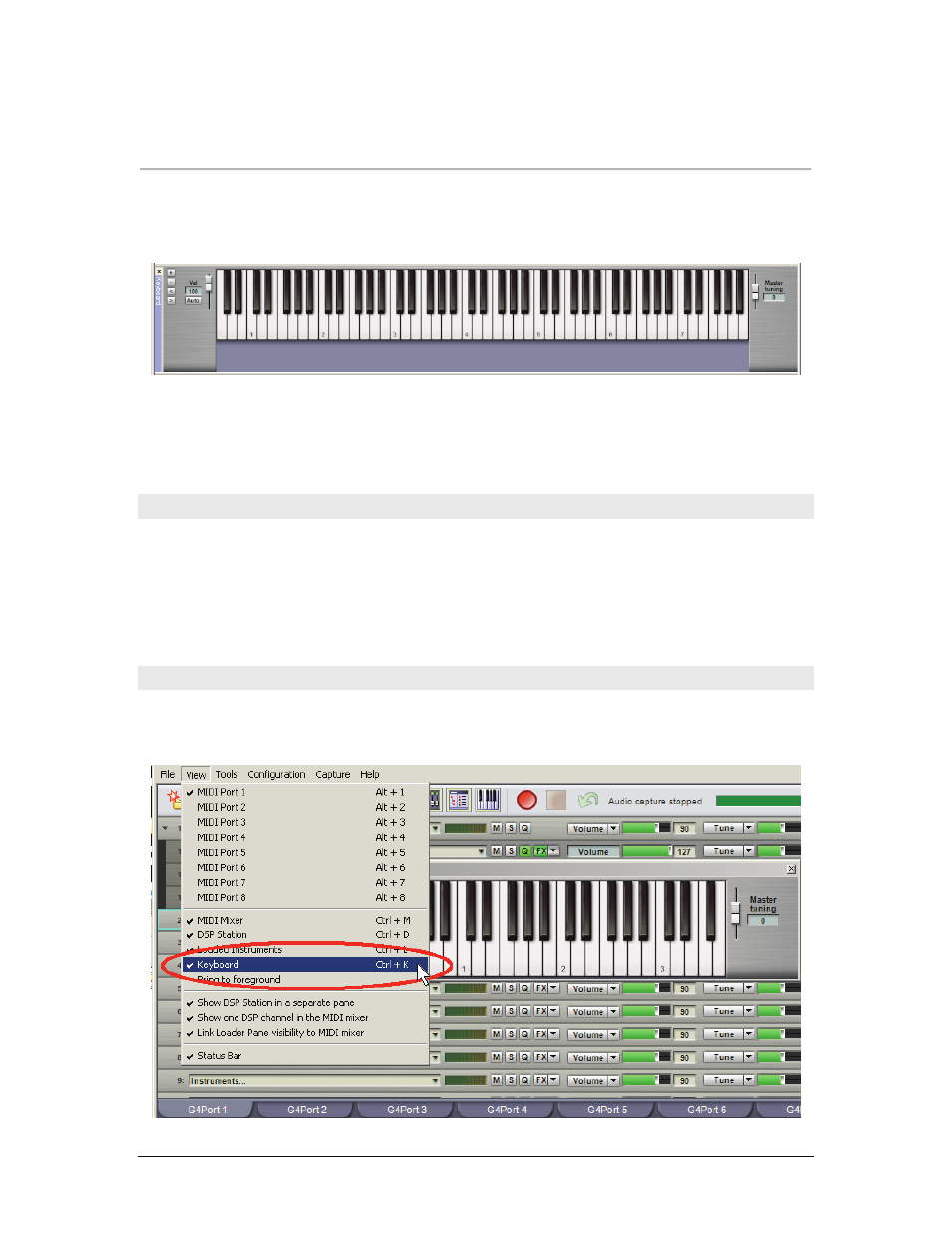
GigaStudio 4 Reference Manual
66
CHAPTER 6: THE VIRTUAL KEYBOARD
There are several Virtual Keyboards in GigaSampler 4: including the QuickEdit Keyboard, which is
optimized for editing instrument parameters within the QuickEdit view, and the Virtual Keyboard view
(this view either docks or floats within GigaStudio 4), which is optimized for the following functions:
•
Playing the keyboard with a mouse to audition sounds rapidly, allowing you to test and edit sounds
even if a hardware keyboard isn’t connected.
•
Seeing the playable range of each instrument.
•
Seeing any keyswitched articulations (within Dimensions and/or Stacks) that may be programmed into
the instrument.
Applying the Virtual Keyboard
•
The Virtual Keyboard plays over one MIDI channel. If the selected MIDI port channel instrument is
linked and/or stacked with other instruments, then those instruments will be triggered as well.
•
The Virtual Keyboard monitors MIDI note on activity on all port channels.
•
You can use the Virtual Keyboard display in conjunction with the QuickEdit Keyboard, as well as the two
Distributed Wave Keyboards. With multiple instances of QuickEdit and Distributed Wave, it is possible
to show as many different keyboard displays at one time as you (or your screen space) can handle.
Showing and Hiding the Virtual Keyboard
The hide/show keyboard button on the main tool bar toggles between hiding the Virtual Keyboard view and
recalling it to its previous location. Going View > Keyboard or typing Ctrl-K performs the same function.