Teac GigaStudio 4 User Manual
Page 85
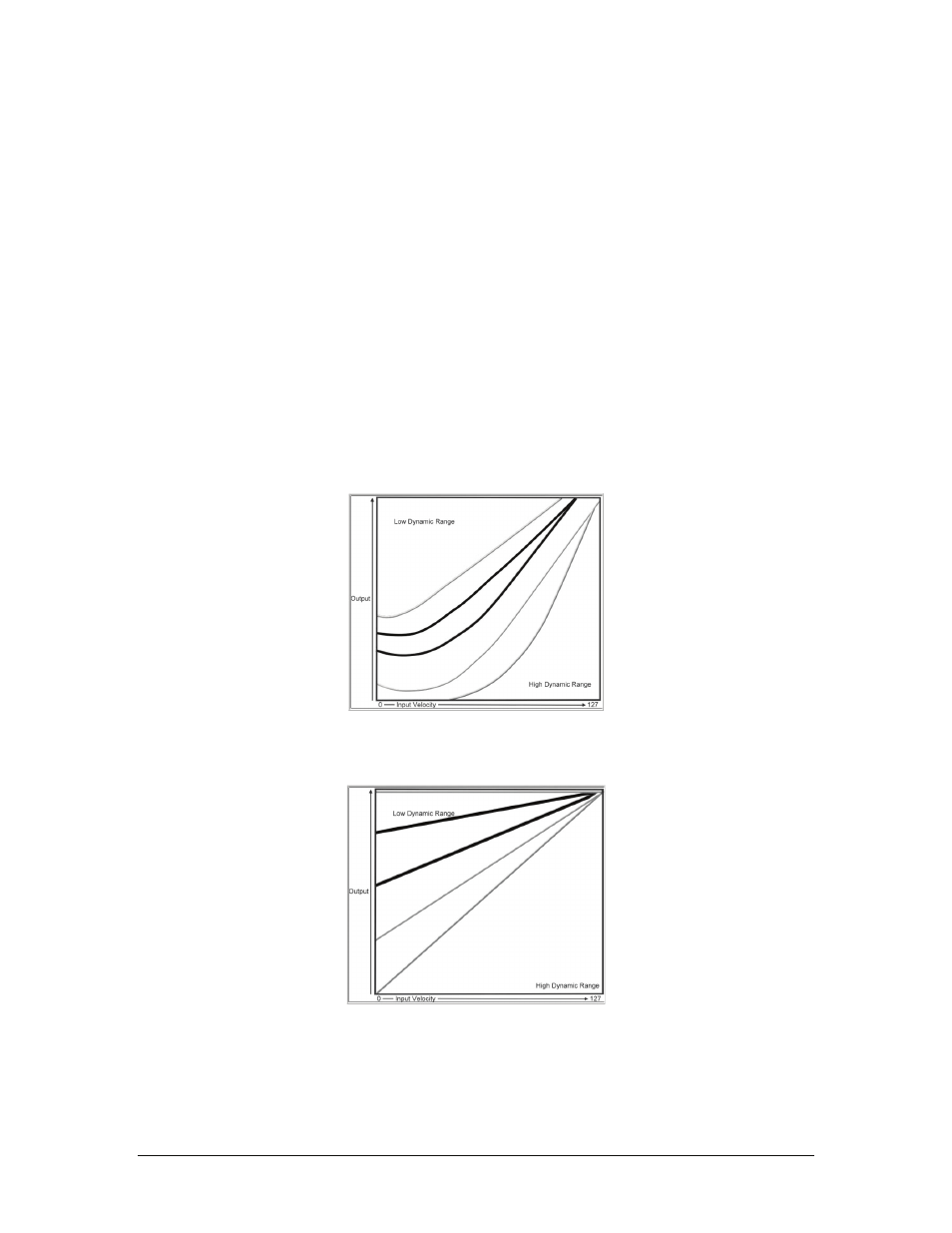
GigaStudio 4 Reference Manual
85
Velocity Range
This is somewhat like a “compressor” for dynamic range. Just as audio compression appears to bring up low-
level audio, at the low Velocity Range setting, low incoming velocity values are boosted somewhat. This boost
becomes progressively less at higher settings. At the High setting, the dynamic range follows the full range of
your keyboard’s dynamics.
Scale
This value is used to scale the currently selected velocity curve in order to further customize the filter’s
response to incoming velocity. The filter response can be scaled to open more quickly by entering values
higher than 20; this results in higher filter cutoff frequencies at lower velocities and yields on overall brighter
response. Values lower than 20 will cause the filter to open more slowly over the velocity range, yielding an
overall darker filter response. The scaling range is 0-127 with a default value of 20. This parameter is only
available when the Cutoff Controller is set to “None”.
Release Curve Drop-Down Menu
GigaStudio 4 can respond to release velocity MIDI messages, which are transmitted when you release a key or
keys.
0 - Nonlinear:
Velocity is weighted so that medium to high input release velocities cover most of the output
release velocity range. You need to have progressively faster release times to reach higher velocities.
1 - Linear:
The velocity corresponds directly to your playing; a linear increase in release time results in a
linear increase in release velocity. Choose this if your controller has a custom response you already like.