Changing pane heights: splitter bar, Changing component (window) size, Floating and docking components – Teac GigaStudio 4 User Manual
Page 15
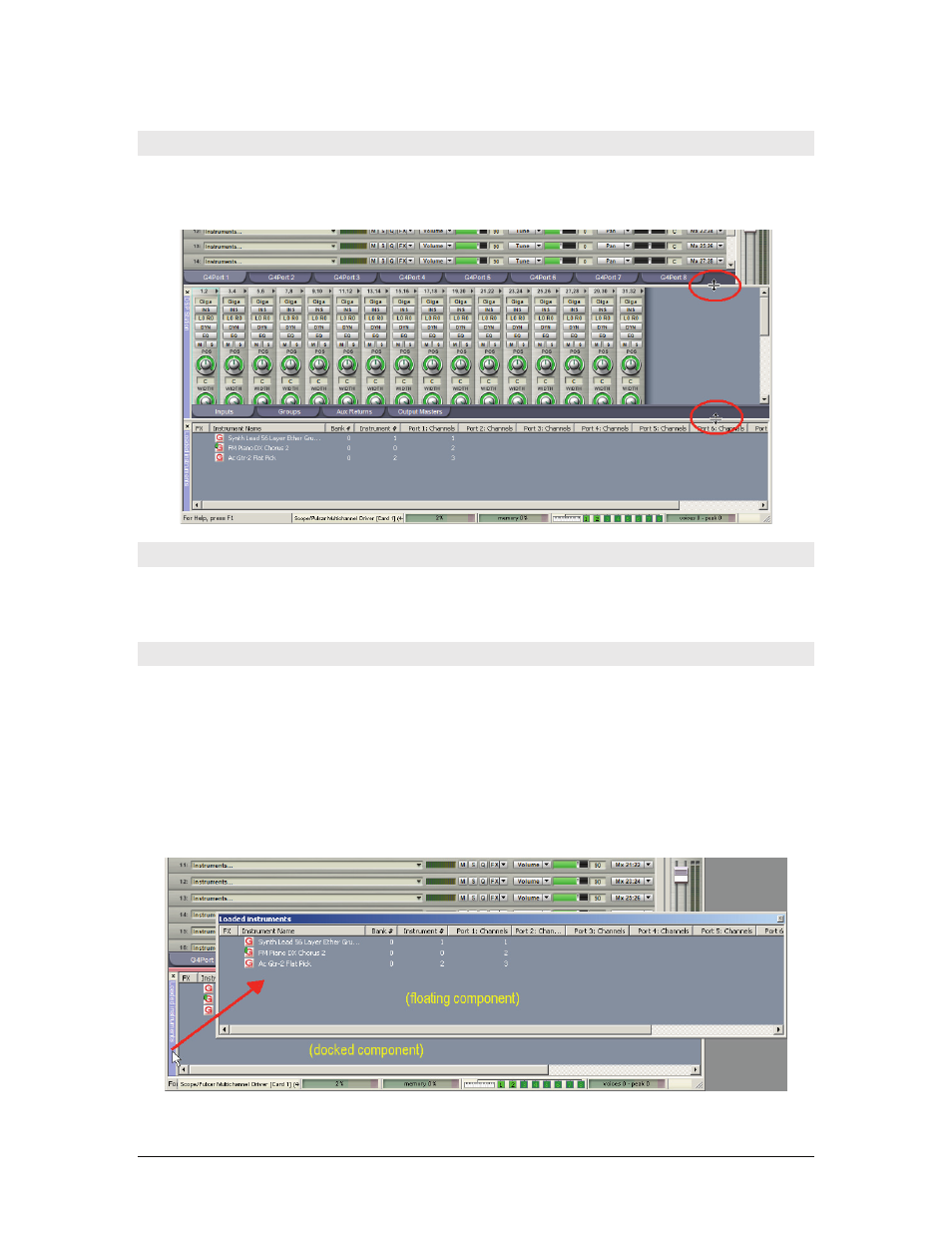
GigaStudio 4 Reference Manual
15
Changing Pane Heights: Splitter Bar
When several panes are viewable within the main GigaStudio 4, splitter bars appear between the windows.
When the cursor is over a splitter bar, it becomes an up/down arrow cursor. Click and drag to move the
splitter bar so that one pane increases in height while the other decreases.
Changing Component (Window) Size
According to standard Windows protocol, you can adjust a component’s overall size by placing the cursor
over any of its corners. When the cursor becomes a diagonal two-headed arrow, click and drag the component
to increase or decrease its size.
Floating and Docking Components
You can “float” or “dock” the Loaded Instruments list, Virtual Keyboard, and DSP Station components (the
QuickSound Explorer opens in its own window, so it is inherently floating). Docking places the component
within the main GigaStudio window. Floating allows removing the component from the window, which is
particularly handy with dual- and triple-monitor setups—for example, you might want to place the MIDI
Mixer in one monitor, and the DSP Station in another.
Floating Components
To float a component, click on its name label along the left-hand edge, and drag it away from where it is
docked. The component will now float above the rest of the user interface.