Teac GigaStudio 4 User Manual
Page 14
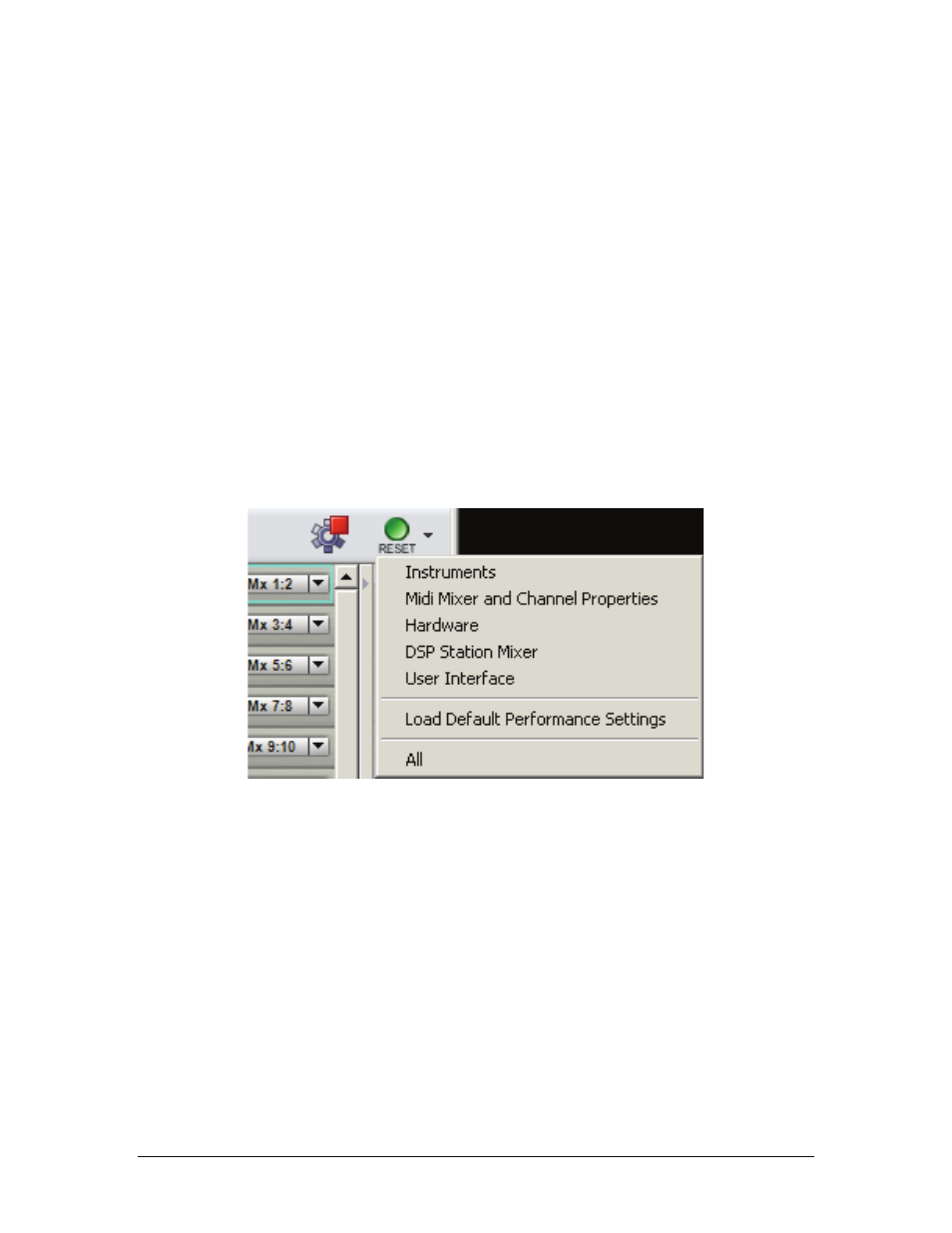
GigaStudio 4 Reference Manual
14
Launch QuickSound:
Opens the QuickSound Explorer database for finding files easily (alternate: Go Tools
menu > Launch QuickSound Explorer or hit the F10 function key on your computer’s keyboard).
Show/hide MIDI Mixer:
Toggles between showing and hiding the MIDI Mixer window (alternate: Go View
menu > MIDI Mixer or type Ctrl-M).
Show/hide DSP Station:
Toggles between showing and hiding the DSP Station window (alternate: Go View
menu > DSP Station or type Ctrl-D).
Show/hide Loaded Instruments:
Toggles between showing and hiding the Loaded Instruments window
(alternate: Go View menu > Loaded Instruments or type Ctrl-L).
Show/hide Virtual Keyboard:
Toggles between showing and hiding the Virtual Keyboard window (alternate:
Go View menu > Keyboard or type Ctrl-K).
Start Audio Capture:
Click to capture GigaStudio’s master output channels to disk. (Note: This is not
available in ReWire mode, described later).
Stop Audio Capture:
Click to stop audio capture.
Discard:
Click to discard a complete or partial audio capture.
Capture tool status:
Shows the status of the audio capture tool. This has no editable parameters.
Available hard disk space for recording: Shows the hard drive space available for recording. This has no
editable parameters.
Audio Engine on/off:
When on, click on the red square to stop the engine. When off, click on the green arrow
to start the engine.
Reset:
Reset GigaStudio 4 to a preferred state. The options are described later in this chapter.