Teac GigaStudio 4 User Manual
Page 177
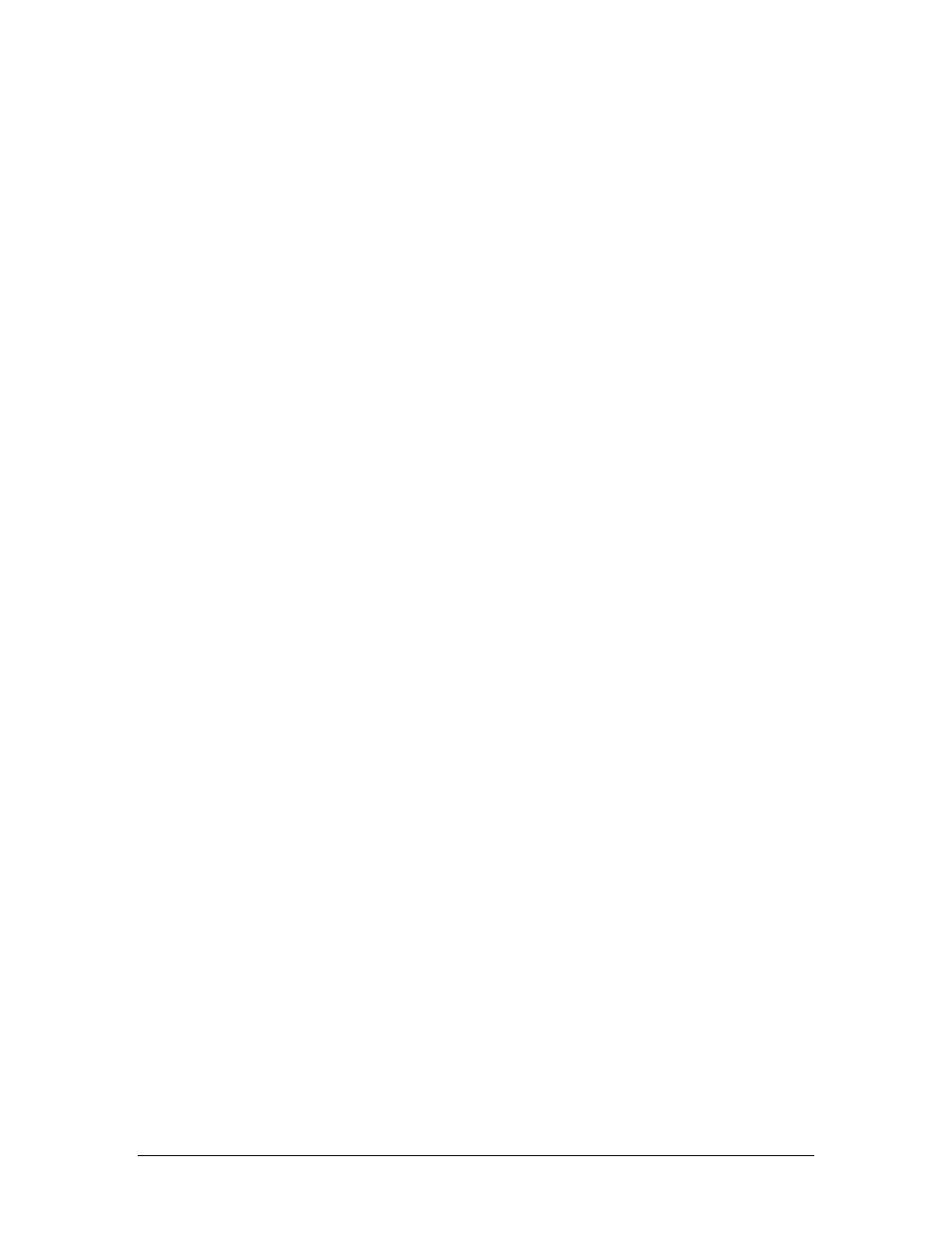
GigaStudio 4 Reference Manual
177
as many ReWire channels as you have available—up to 64 if so designated in the Giga Configuration
Manager/ Rewire/Plugins tab.
Note: In your host, activate only as many ReWire audio channels as needed for your project. This will lower
the CPU demands, leaving more computational power for effects such as the GigaPulse convolution engine.
MIDI Host Configuration
In your host, upon selecting a MIDI track to receive input, route its output to the desired “Giga4” channel.
Record your playing in this MIDI track, and on playback, GigaStudio 4 will play back the audio triggered by
the corresponding MIDI data via the host mixer.
To trigger more instruments, create or select another MIDI track, assign it to the next instrument you want to
record, and start recording. On playback, GigaStudio 4 will play back the audio triggered by the
corresponding MIDI data via the host mixer.
File Management with ReWired Applications
ReWire connects the two programs, but has nothing to do with file management. So, save your sequencer
project and GigaStudio performance (.GSP) as separate files. A good rule when saving files for projects using
ReWire is to give them the same name, date, version, or any other identifiable characteristic that will help you
keep your projects organized—one for the host and one for GigaStudio 4 (performance file .GSP). Then you’ll
have two files with the same names, but different file extensions.
Rendering ReWire Tracks to Audio Files
With ReWire, it is not necessary to record the output from GigaStudio to audio files. The host application can
render the GigaStudio ReWired tracks the same way it would any audio track, e.g., by bouncing or exporting
then importing
By routing GigaStudio tracks individually, you can render or “bounce to disk” one instrument at a time. It
may be necessary to do this with complex projects that tax your computer’s CPU. To do this, solo a returning
GigaStudio 4 ReWired audio track, use the host’s render or “bounce to disk” option, then record your
GigaStudio 4 ReWired track. Repeat this procedure for each track you want to render, and eventually, you’re
replace all your ReWired tracks with audio tracks. You can then close GigaStudio 4, de-activate the ReWire
channels, and mix/process your project within your host application.