Gigastudio settings – Teac GigaStudio 4 User Manual
Page 203
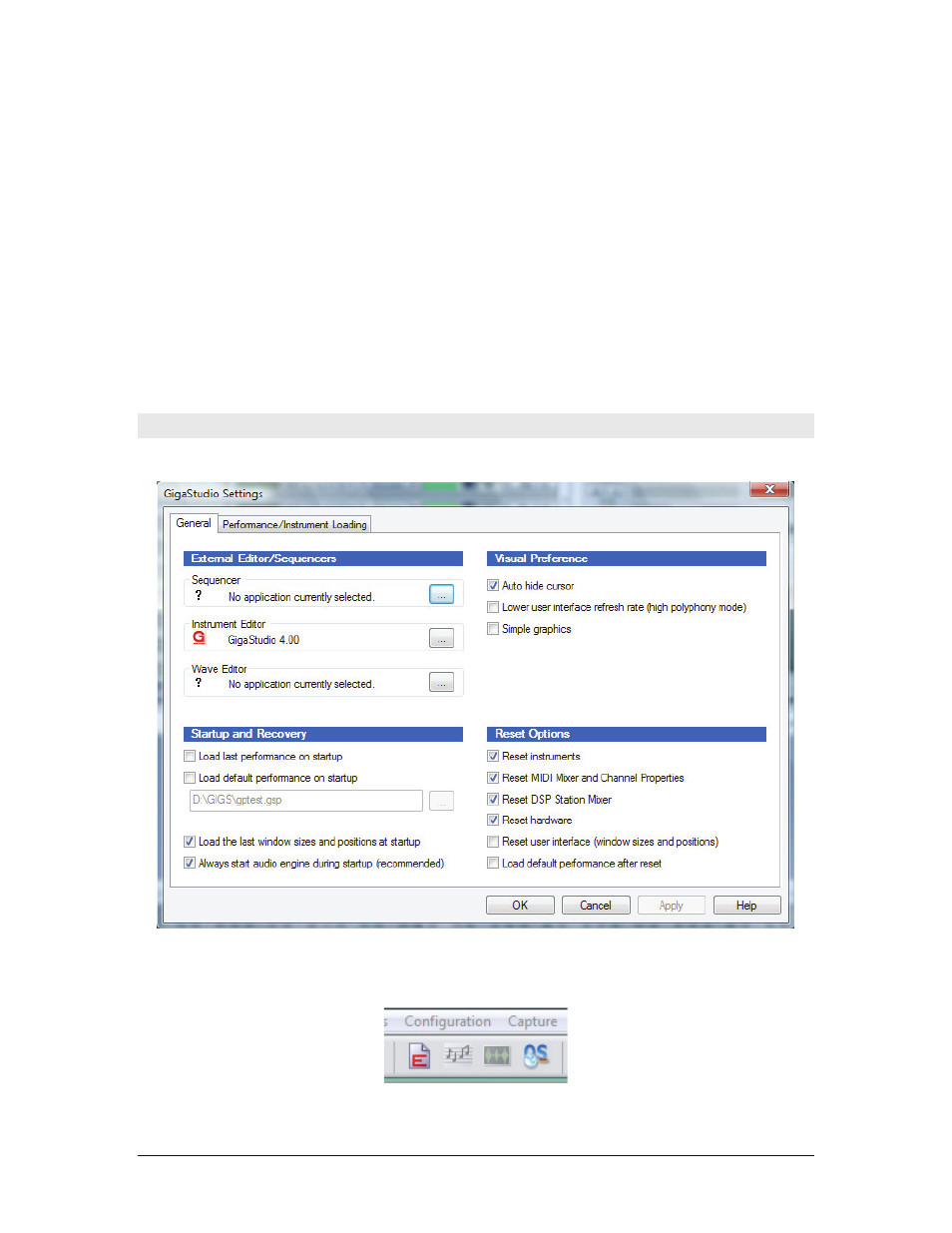
GigaStudio 4 Reference Manual
203
The Memory Configuration Panel allows you to optimize the memory in a 32-bit operating system so that
more RAM will be available to GigaStudio.
To run the memory test:
1. Quit GigaStudio and launch the Giga Configuration Manager in standalone mode.
2. Select "Preset 1" from the Preset Configuration List
3. Click "Run Memory Test" and make a note of the memory capacity it tells you.
4. Close the window and quit Giga Configuration Manager by clicking the close boxes.
5. Open the Memory Configuration panel again, select the next preset, and run the test again.
6. Repeat steps 4 and 5 until you have gone through all of the presets.
Whichever preset gets the "high score" – the highest memory percentage – that's the preset to use. If you're
seeing weird errors when you open an instrument, you make have the wrong preset selected for your PC.
GigaStudio Settings
General
External Editor/Sequencer
This section assigns a default application for those buttons in the main application toolbar:
From left: GigaEditor, Sequencer, Wave Editor, QuickSound