Troubleshoot – Teac GigaStudio 4 User Manual
Page 201
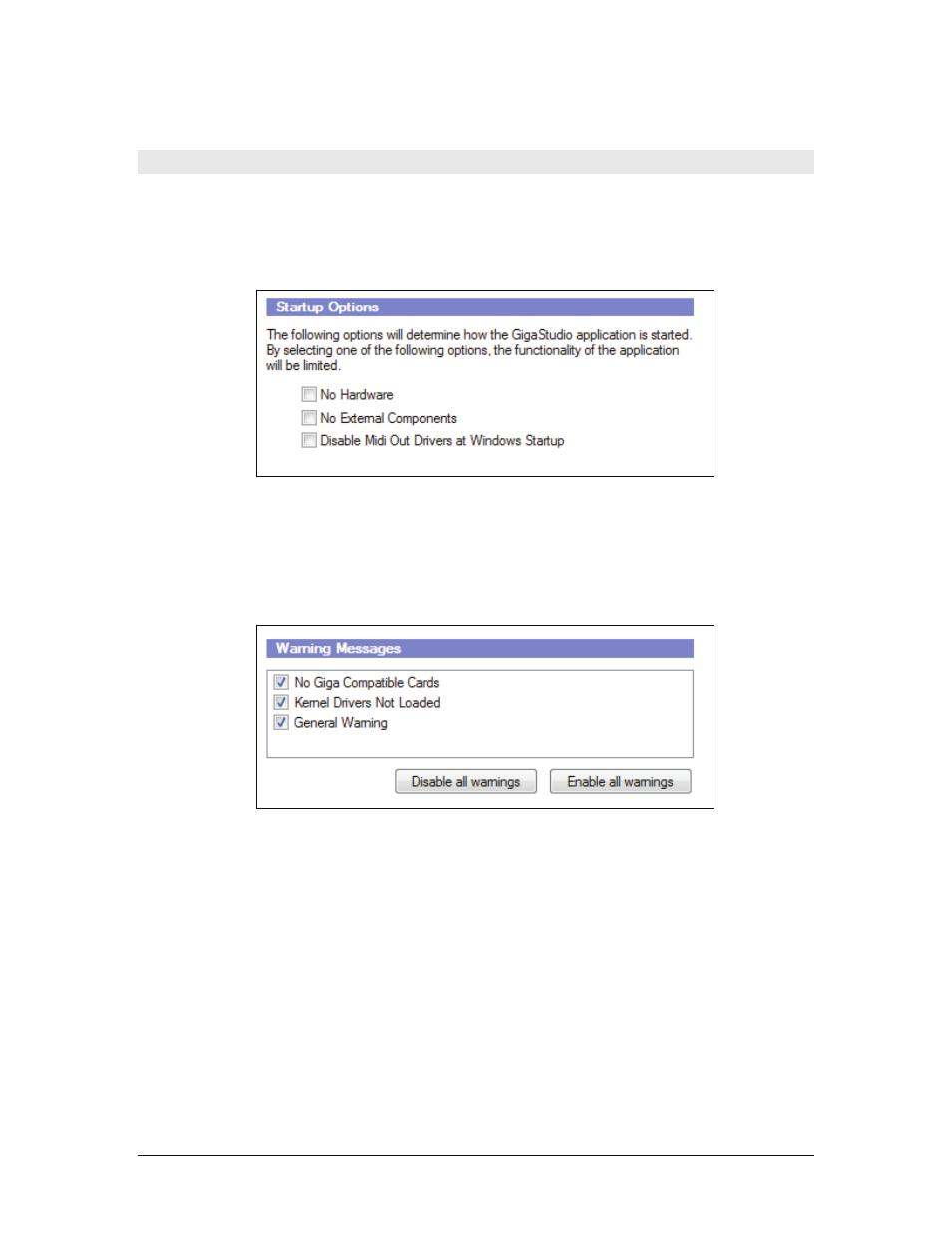
GigaStudio 4 Reference Manual
201
Troubleshoot
If you should have problems getting GigaStudio to run properly, the Troubleshoot tab contains a number of
helpful options for isolating the source of the problem. Many of these settings are best used when GigaStudio
is not running – quit GigaStudio and launch the Giga Configuration Manager from the Windows Start menu.
Startup Options
This section allows you to disable sections of GigaStudio for the purpose of Troubleshooting. This can help if
you're trying to narrow down the root for a problem. For example, if you suspect that GigaStudio is having
trouble with the latest driver version of your audio interface, try turning it off, disabling the hardware and see
if GigaStudio launches.
Warning Messages
These are all enabled by default. Deselect an option to disable any warning messages. If you have no Giga
compatible (GSIF) sound card installed, you may still run in ReWire mode, but you will always get a warning
that you have no Giga compatible cards installed ay time you launch GigaStudio. In this setup, it would be a
good idea to deselect the “No Giga Compatible Cards” warning message.