Teac GigaStudio 4 User Manual
Page 137
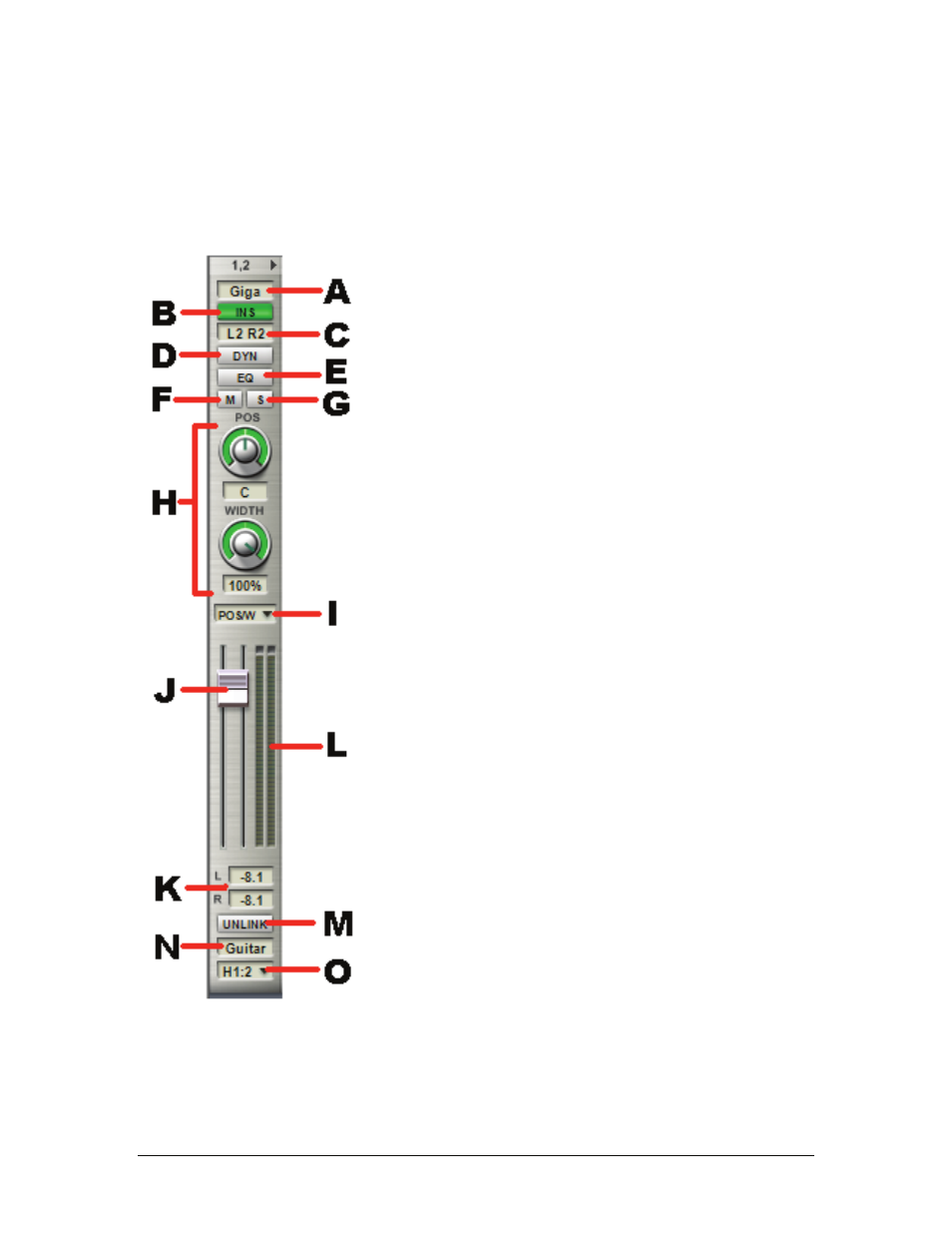
GigaStudio 4 Reference Manual
137
Summary of Narrow View Controls
Although you’ll want to use the wide view for detailed editing, note that narrow view still provides a lot of
functionality. You can:
(A)
Select the channel input source from a
loaded instrument in the sampler or an
allocated GSIF 2 audio hardware input
(B)
Toggle the audio signal of all Insert
assignments routed to a group’s output
masters. Off is muted, on is active
(C ) See how many effects are inserted in the
channel strip
(D)
Bypass or enable the channel’s Dynamics
effect
(E)
Bypass or enable all applied bands of EQ
for the channel
(F)
Mute and un-mute an individual channel.
(G)
Toggle a channel strip’s solo mode
(H) Adjust panning controls
(I)
Select panning mode
(J)
Adjust channel level
(K)
See level as numeric readout
(L)
Check signal levels with the meters
(M) Link or unlink fader
(N)
Name channel
(O)
Choose output