With other programs and peripherals, With hyperthreading, A word about computers – Teac GigaStudio 4 User Manual
Page 6: Disk management
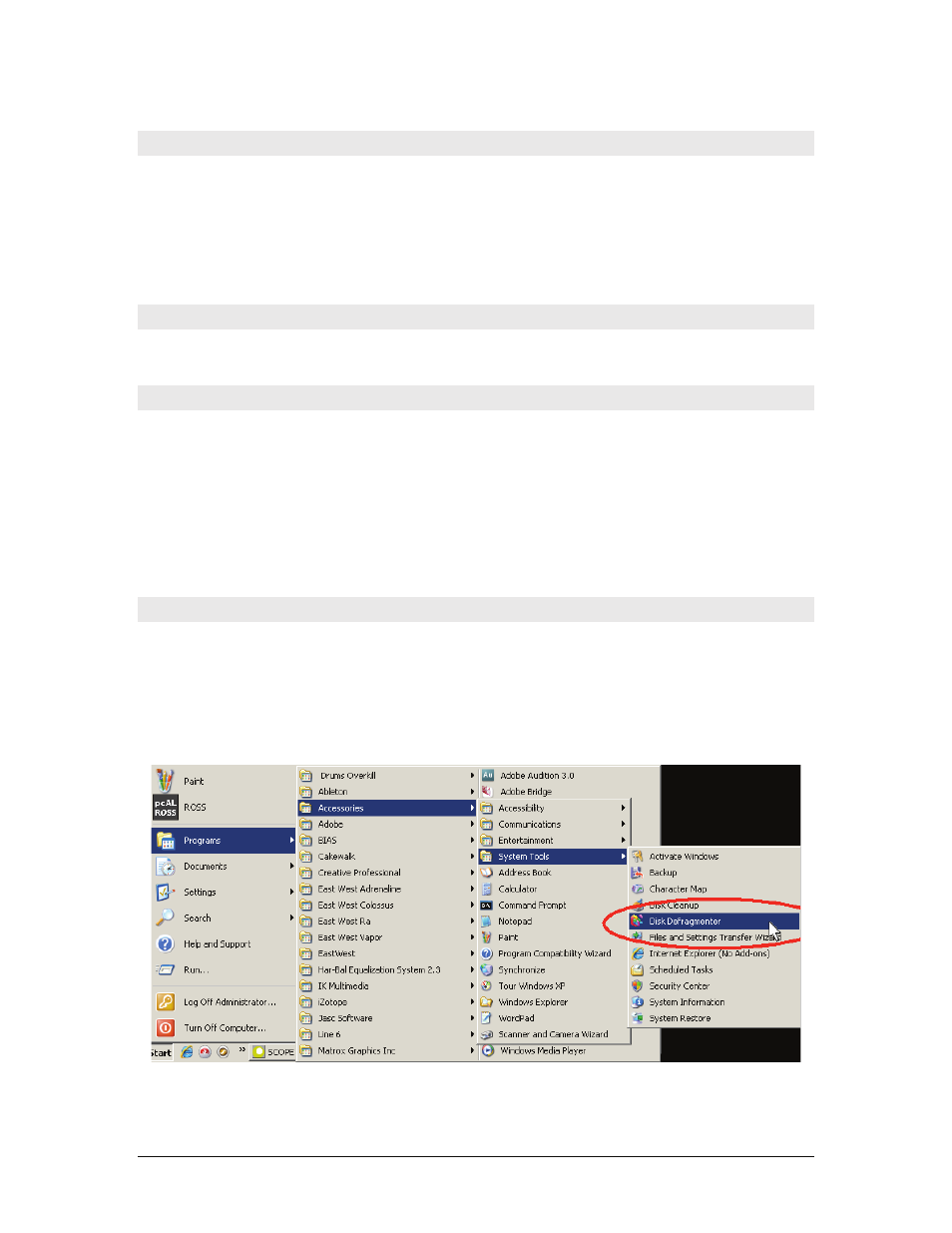
GigaStudio 4 Reference Manual
6
With Other Programs and Peripherals
While GigaStudio 4 co-exists well with other programs, removing or disabling startup applications, system
utilities (e.g., Norton Utilities or McAfee), internal and external hardware devices (e.g., tape drives, scanners,
TV tuners, non-essential sound or MIDI drivers), and other non-essential elements may increase GigaStudio’s
performance. Remember—the more you demand of GigaStudio, the more GigaStudio will demand of your
system resources.
It’s also a good idea to use the latest drivers for various peripherals (graphics card, audio interfaces, etc.).
With HyperThreading
GigaStudio 4 is not compatible with HyperThreading techonology. However, it is not necessary to disable
this in the system BIOS.
A Word About Computers
The original GigaSampler was ahead of its time, and in some respects, had to wait for computer technology to
catch up. As a result, it required top-of-the-line computers. Thanks to modern technologies like dual core
processors and inexpensive RAM, even many of today’s less expensive computers can run GigaStudio 4.
However, the better your computer, the further you can push GigaStudio—for example, a really good
computer might make the difference between being able to run 16 and 128 instruments simultaneously.
For those seeking the ultimate level of performance, GigaStudio 4 can run on newer, 64-bit operating systems
like 64-bit Vista that let GigaStudio access virtually unlimited amounts of RAM. But it’s equally at home with
32-bit systems like Windows XP.
Disk Management
It’s best to have separate drives for your:
• OS and applications (C: drive)
• DAW data files
• GigaStudio 4 sound libraries. Defragment this drive often using the Windows Defragment
utility. (Start > Programs > Accessories > System Tools > Disk Defragmenter)