Teac GigaStudio 4 User Manual
Page 84
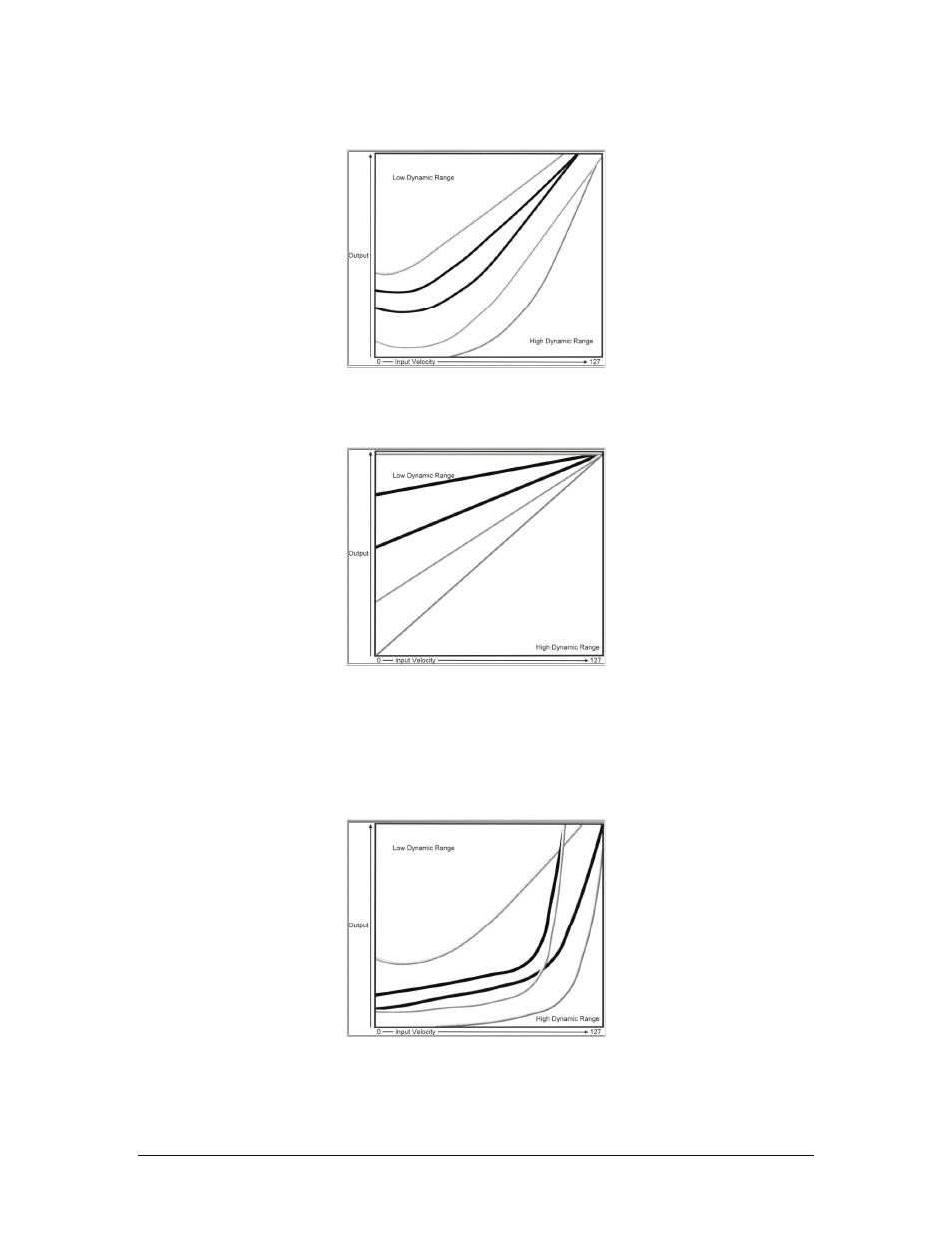
GigaStudio 4 Reference Manual
84
Choose one of three velocity curves from this drop-down menu.
0 - Nonlinear:
Velocity is weighted so that medium to high input velocities cover most of the output velocity
range. The five curves show the five options offered by the Velocity Range slider (described in the next
section).
1 - Linear:
The velocity corresponds directly to your playing; a linear increase in how hard you play leads to a
linear output velocity increase. Choose this if your controller has a custom response you already like. The five
lines show the five options offered by the Velocity Range slider (described in the next section). The top line is
the Low curve, where all input velocities are converted to a constant velocity value of 127. The lowest line is
for the High curve, where the output velocity equals the input velocity. The other options offset velocity to
various extents. Use the curve that provides the best “feel” for your keyboard and playing style.
2 - Special:
This as a more exaggerated version of the nonlinear response. Moderate playing produces mostly
low velocities, then velocity output increases rapidly as you play harder. The five lines show the five options
offered by the Velocity Range slider (described in the next section).