Dsp station – Teac GigaStudio 4 User Manual
Page 168
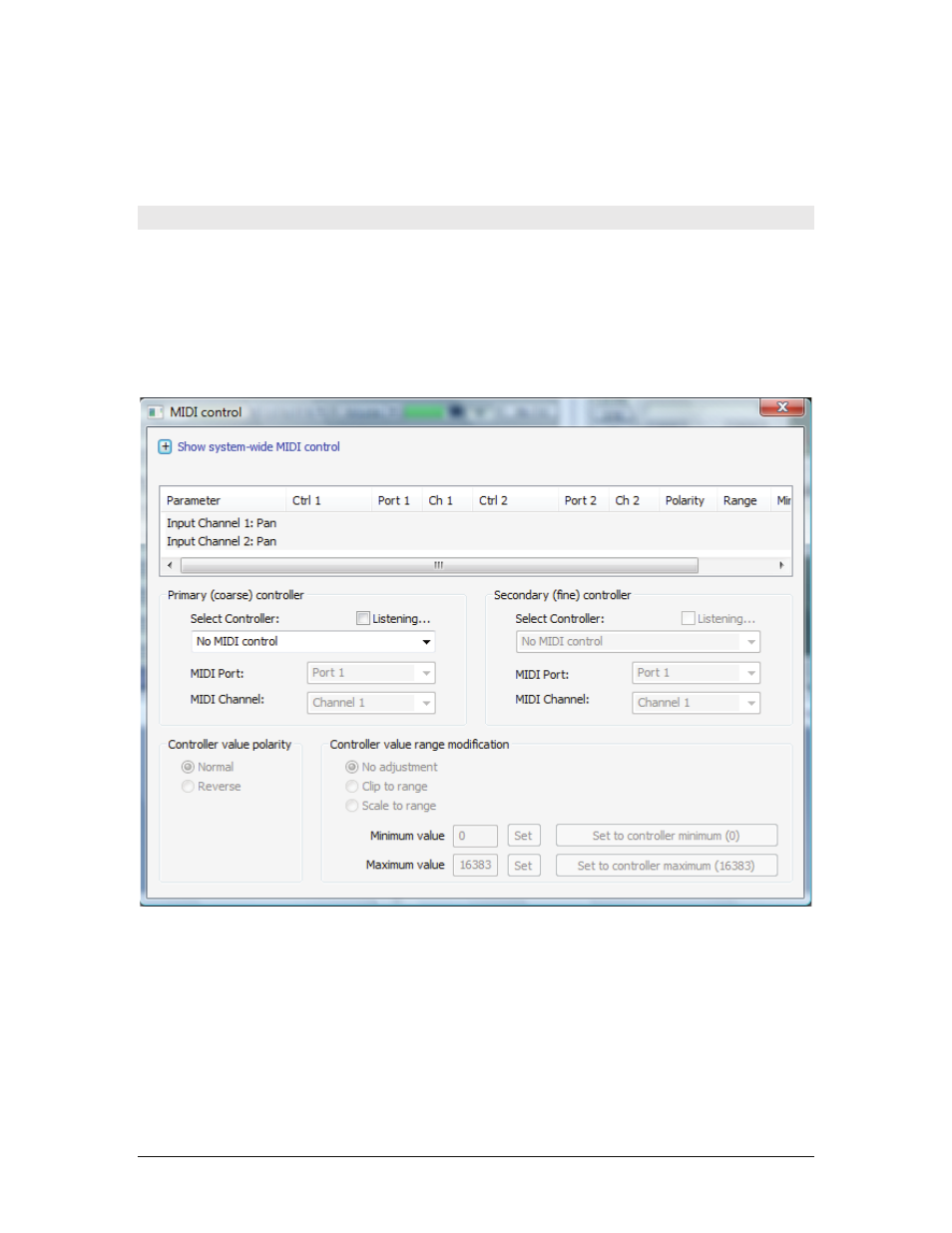
GigaStudio 4 Reference Manual
168
Any or all of the three sliders on each port channel can be set to any MIDI controller available in the list.
The assigned controller can now be manipulated by a MIDI control source or directly with the mouse and its
data value will be passed to any widget or instrument parameter set to receive on the same port and channel.
DSP Station
In the DSP Station any of the faders, knobs, and sliders can have an assigned MIDI control source. These
widgets can only receive a MIDI control data source. They do not pass the data received anywhere else. A MIDI
control source is assigned to a DSP Station widget a bit differently than in the MIDI Mixer. Choose a widget,
such as the level fader, and right-click it.
This will open a MIDI Control dialog with user-definable configuration settings for control sources as well as
defining the behavior of the control and how its control data is handled.
Upon opening a MIDI Control dialog, it will automatically begin “listening” for a controller source. Simply
wiggle a knob or fader on a control source or draw some data into a controller track in a DAW and GigaStudio
will assign it. The default port and channel settings may be changed to any available port or channel as long as
the control source is set to the same port and channel.
You can over-ride the automatic “listening” state by clicking on the radio button to disable it, so that you can
select a controller manually. Click the button again to enable the automatic “listening” mode.
A GigaStudio DSP Station widget can have one of two kinds of control: