Teac GigaStudio 4 User Manual
Page 156
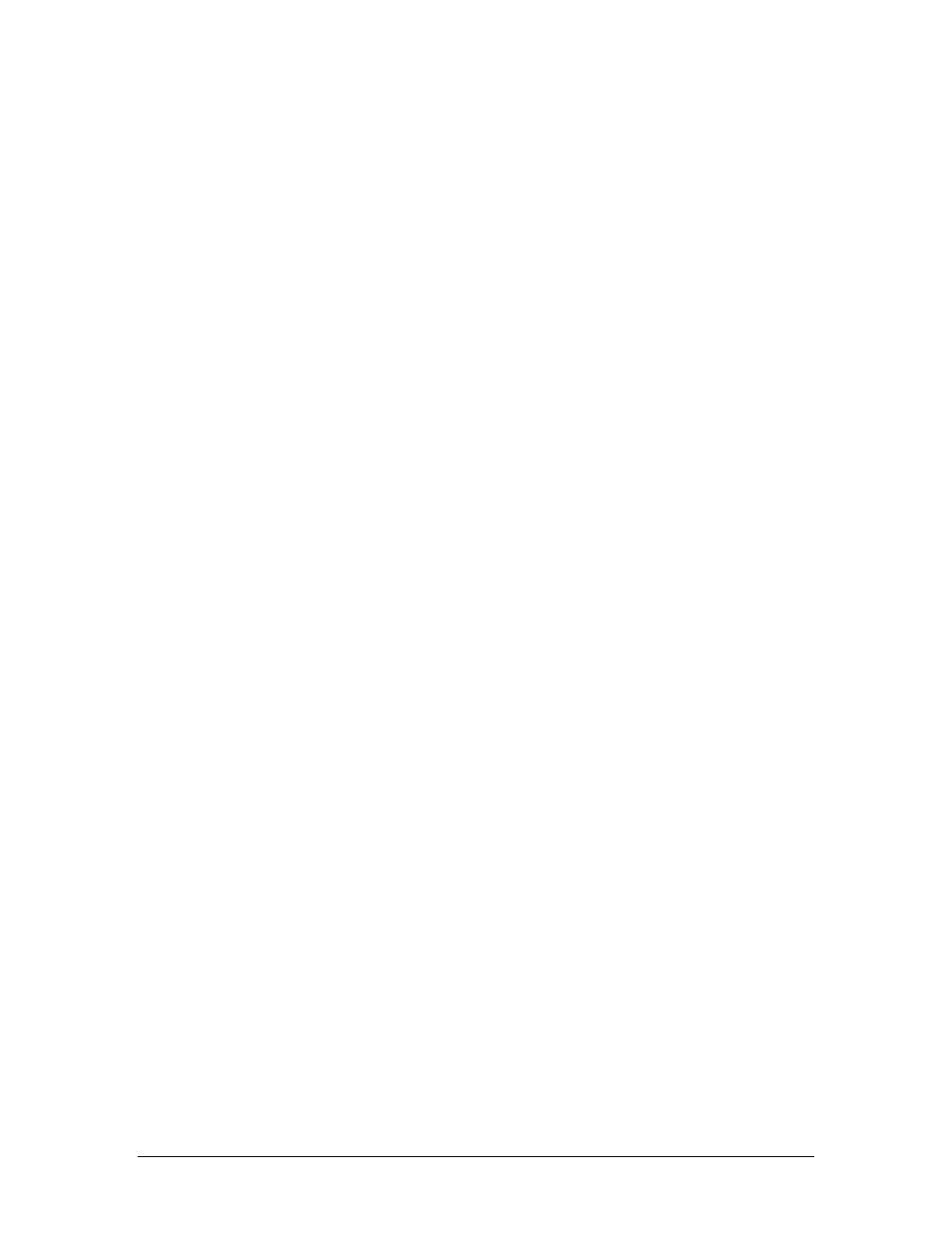
GigaStudio 4 Reference Manual
156
To enable multi-placement mode, control-click a microphone (round button) then click on a room placement
(square button). The color of the microphone and room placement will match. If all of the microphones and
room placements are the same color, then you are in single-placement mode.
You will notice that the spatial presentation remains intact. With a sting section sample, the violins will still
be localized in the left channel and the basses to the right, but we have gained the benefit of convolution reverb,
and hear the radiation of the sources in the room relative to their placement within the room. To hear the
difference, click the BYPASS button.
For example, to create a surround reverb:
•
[ctrl]-click on the left mic (L) and a close left placement (2)
•
[ctrl]-click on the right mic (R) and a close right placement (8)
•
[ctrl]-click on the left wide or surround (Lw or Ls) and a distant left placement (12)
•
[ctrl]-click on the right wide or surround (Rw or Rs) and a distant right placement (17)
Room placement can be particularly effective on orchestral samples that were not recorded with their historic
seating locations, such as those from Vienna Symphonic Library®. For example, VSL violin samples are
typically recorded with a wide left-right spread. Try routing them through GigaPulse and setting a multi-
room placement of 1 and 4, or 10 and 13 for a more live sound.
Bank Select Using Room Placement
With many gear emulation impulse response banks and presets, such as the included presets from Larry Seyer
Digital®, the round “mic” buttons indicate available outputs in five channel surround and square “placement”
buttons indicate variations which can be multi-selected to the various output channels. For example:
• [ctrl]-click on the left front output (Lf) and any variation (F)
• [ctrl]-click on the right front output (Rf) and any variation (B)
• [ctrl]-click on the left surround output (Ls) and any variation (L)
• [ctrl]-click on the right surround output (Rs) and any variation (J)
• [ctrl]-click on the center output (C) and any variation (H)
In multi-select mode, notice that there is a same-color association between the emulated reverb output and its
selected variation. A mono input or stereo input can then produce a five channel surround output using the
output channels of the reverb unit.
Help button
Open a specific help file, if available, for the loaded impulse set.
Grid button
Click the Grid button to toggle the view of the grid lines in the Placement Selection display.
Mult button
When a multi-selection is active, the Mult button will be on.
Description field
This field, at the bottom of the grid window, has two displays. One field displays title information regarding
the preset while the other displays useful information on how to best apply the preset in a musical context.
Toggle between the two by clicking on the field.