Teac GigaStudio 4 User Manual
Page 56
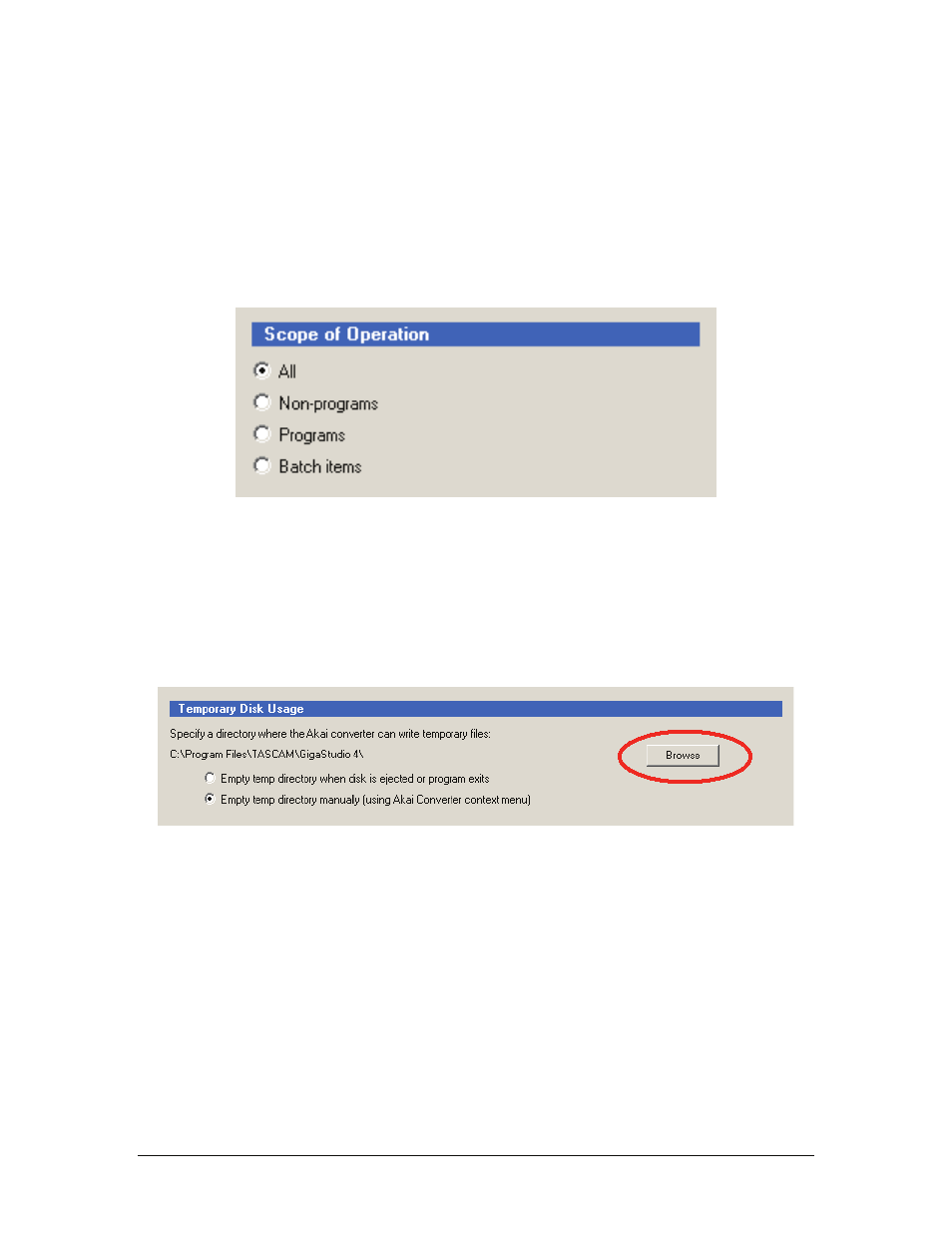
GigaStudio 4 Reference Manual
56
Scope of Operation
Select one option from the list of pre-defined conversion operations. You may set the double-click operations
mentioned later under “Short Cut Operations” independently for Partitions and Volumes (NonPrograms),
Programs, and Items in the Batch List. Or, you may set them all to the same operation. Here are the options:
•
All
converts all non-programs, programs, and batch conversion items in the same operation.
•
Non-programs
converts Akai disk partitions or volumes to the .gig format.
•
Programs
converts only the Akai file’s program data to the .gig format.
•
Batch items
converts only instruments and programs in the batch list.
Temporary Disk Usage
When you drag/drop Akai objects to MIDI channels or the Virtual Keyboard, the Akai Converter converts the
S1000/S3000 CD/Partitions/Volumes/Programs on the fly into .gig or .wav files. These files are considered
transient and go into a temporary directory. To specify a drive and folder to hold this temporary directory,
use the “Browse” button to bring up a folder browser dialog where you can specify or change this directory.
Note: Akai Converter will automatically append a ‘Temp’ directory onto the end of the path shown. This
‘Temp’ directory is subject to deletion.
As these temporary files accumulate, you may want to delete them to regain hard drive space. There are two
ways to do this:
•
To empty the temp directory automatically after a conversion operation, select the Empty Temp
Directory When Disk is Ejected or Program Exits
option.
•
To retain the contents of the temp directory until you want to delete it, choose the Empty Temp
Directory Manually (using Akai Converter Context Menu)
option. Empty the directory by right-
clicking the converted files and selecting the appropriate context menu option.