Rewiring gigastudio with pro tools le 7.4 – Teac GigaStudio 4 User Manual
Page 183
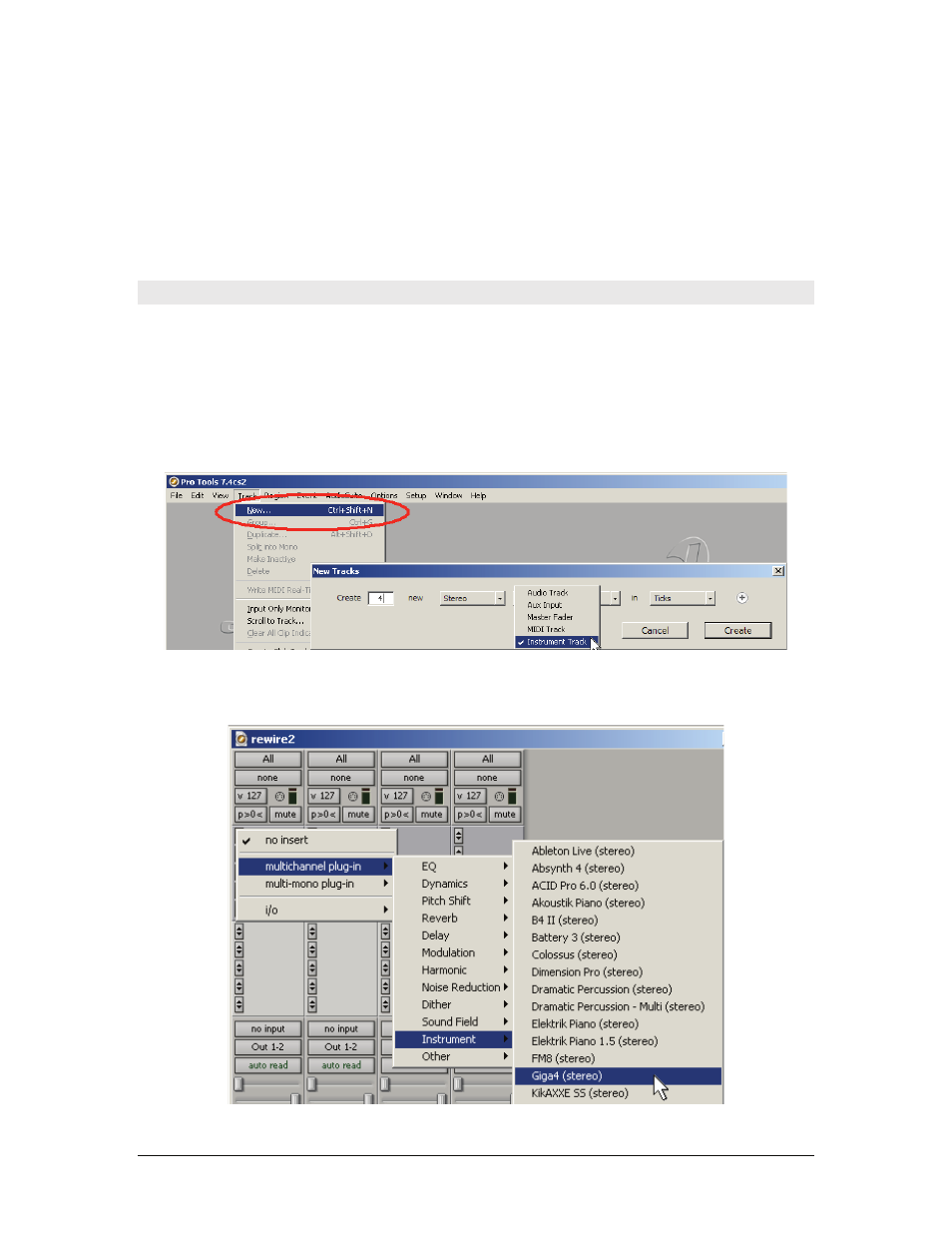
GigaStudio 4 Reference Manual
183
7. Play your MIDI keyboard, and you’ll hear GigaStudio’s audio coming out of Acid Pro’s mixer.
Gigastudio 4 is now in ReWire Slave mode, and Cubase 4 is the ReWire Master. You can render the
GigaStudio ReWire input in Cubase 4 as you would with other tracks. (For more application-specific
information on ReWiring, see the Cubase or Nuendo manual.)
To disconnect the ReWire connection from Cubase 4, quit GigaStudio 4 first.
ReWiring GigaStudio with Pro Tools LE 7.4
This procedure is based on Pro Tools version 7.4 for Windows XP.
1. If you have not used Pro Tools yet, run it at least once before proceeding so that Pro Tools can install its
ReWire engine in your system.
2. In Pro Tools, go Track > New. In the Create field, choose the number of outputs specified in GigaStudio 4,
divided by 2. (e.g., if you’ve configured 8 ReWire outs in GigaStudio, create 4 tracks). Specify a Stereo
Instrument Track, with the timing option of your choice (typically Ticks).
3. In Pro Tools’ Mix window, click a track’s Insert selector and go Multi-Channel Plug-In > Instrument >
Giga4 (stereo). GigaStudio 4 will launch automatically.