Dynamics processor – Teac GigaStudio 4 User Manual
Page 127
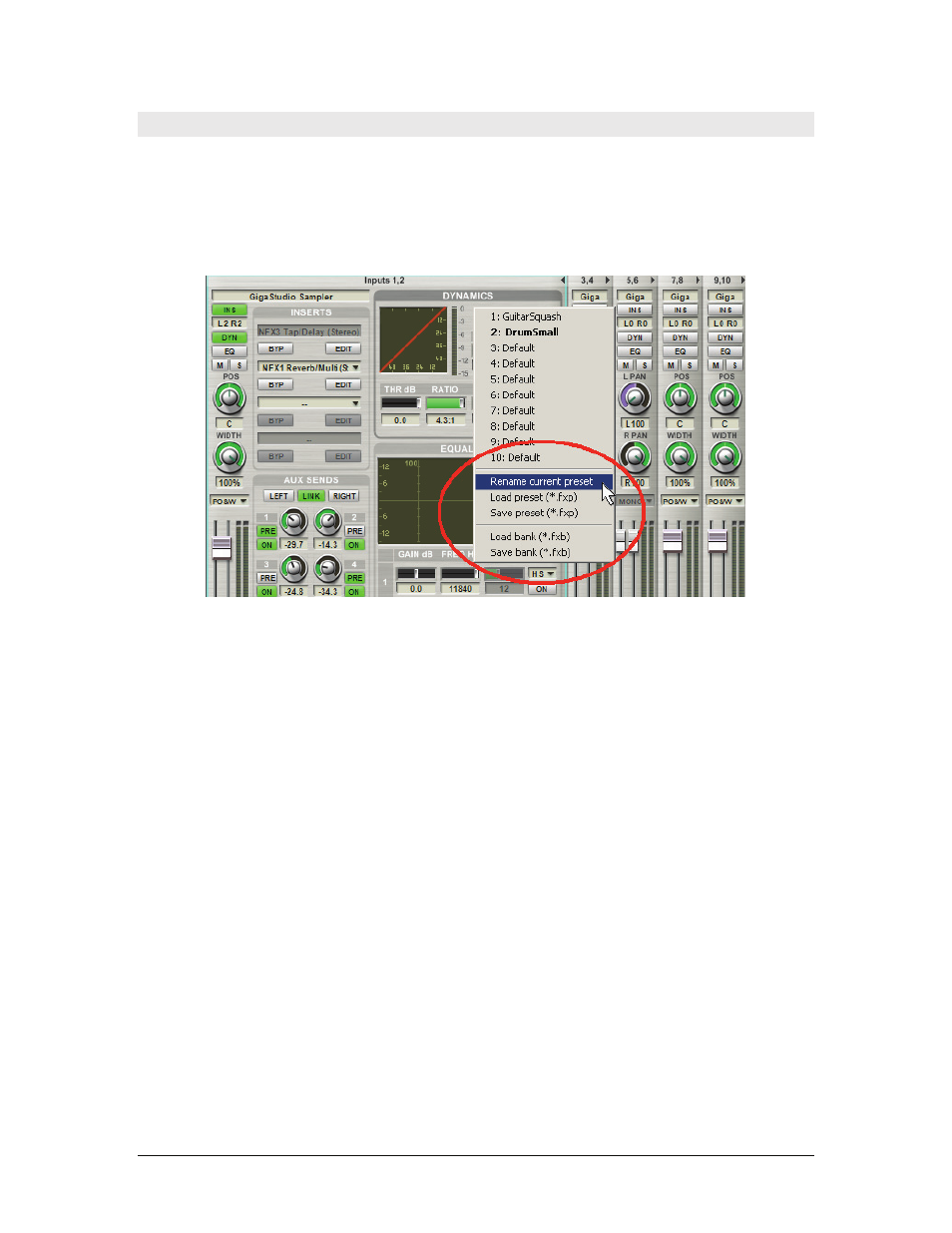
GigaStudio 4 Reference Manual
127
Dynamics Processor
Each DSP Station channel has a high-quality, built-in dynamics processor that can provide compression and
limiting, thus restricting the dynamic range of any signal going through the channel
Preset Management
The drop-down menu to the upper right of the Dynamics section’s graph provides preset management
functions.
Rename preset:
Choose Rename Preset from the drop-down menu. A dialog box appears where you can type
in a new name. After doing so, click on OK.
Load preset:
Choose Load Preset from the drop-down menu. A box appears where you can navigate to where
the dynamics presets are stored. Navigate to a preset (.fxp suffix), click on it, then click on Open. The preset
will be loaded into the Dynamics processor.
Save preset:
Choose Save Preset from the drop-down menu. A box appears where you can navigate to where
the dynamics presets are stored. Type in a name, then click on Save. The preset will be saved in the location
you selected.
Load bank:
Choose Load Bank (a collection of 10 presets) from the drop-down menu. A box appears where
you can navigate to where the dynamics preset banks are stored. Navigate to a bank (.fxb suffix), click on it,
then click on Open. The bank will be loaded into the Dynamics processor.
Save bank:
Choose Save Bank from the drop-down menu. A box appears where you can navigate to where the
dynamics preset banks are stored. Type in a name, then click on Save. The current bank of 10 presets will be
saved in the location you selected.