Checking the network status and settings, Checking the network status and settings(p. 96) – Canon imageCLASS MF264dw II Multifunction Monochrome Laser Printer User Manual
Page 105
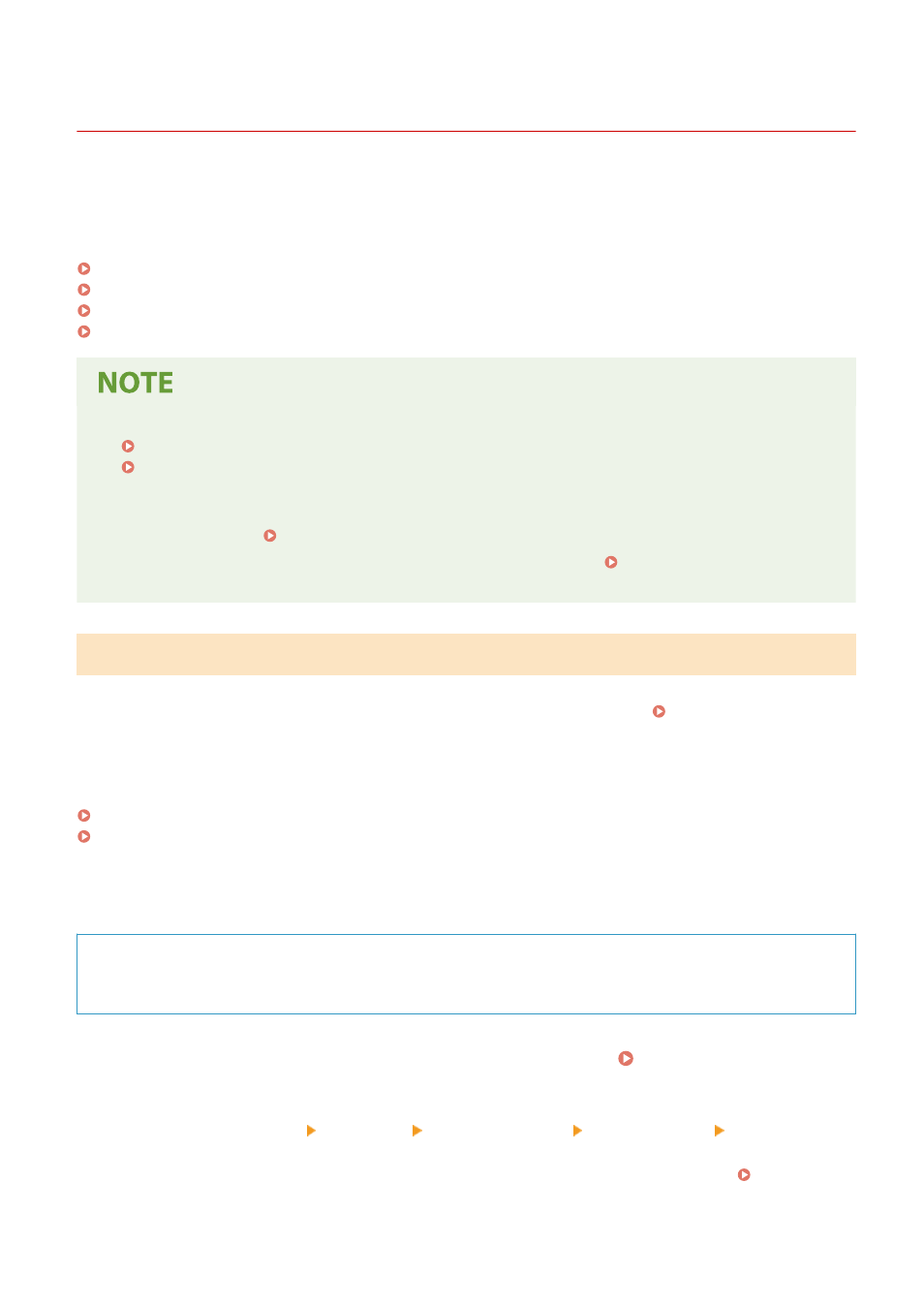
Checking the Network Status and Settings
8W0J-021
You can perform a connection test with devices in the network to check whether the machine is correctly connected to
the network.
The IP address of the machine and the MAC address information are needed to use Remote UI and configure the
firewall settings. Check these current settings.
Checking Whether the Machine Can Connect to Network Devices(P. 96)
Viewing the IP address set to the machine(P. 97)
Viewing the MAC Address of the Wired LAN(P. 98)
Viewing the MAC Address and Connection Information of the Wireless LAN(P. 99)
●
If the IP address is displayed as "0.0.0.0," it is not correctly configured. Set the IP address again.
Setting IPv4 Addresses(P. 77)
Setting IPv6 Addresses(P. 81)
●
Connecting the machine to a switching hub, for example, may prevent connection to the network even when
the IP address is correctly configured. In this case, set a wait time until machine starts communicating and
try connecting again. [Waiting Time for Connection at Startup](P. 439)
●
You can print the System Manager Data List to view the network settings. Printing and Viewing Reports
and Lists(P. 408)
Checking Whether the Machine Can Connect to Network Devices
In the Web browser of the computer connected to the network, enter the IPv4 or IPv6 address of the machine. If the
Remote UI login screen is displayed, the machine is properly connected to the network. Starting Remote UI(P. 399)
When using an IPv4 address, you can use the following procedure to send a ping command from the control panel to
check whether the machine can connect to a network device.
Administrator privileges are required.
Touch Panel Model(P. 96)
5 Lines LCD Model(P. 97)
◼
Touch Panel Model
Required Preparations
●
Prepare the IPv4 address of a device in the network to which you want to connect and keep it close by.
1
On the control panel, press [Menu] in the [Home] screen. [Home] Screen(P. 120)
2
Press [Preferences] [Network] [TCP/IP Settings] [IPv4 Settings] [PING
Command].
If the login screen appears, enter the System Manager ID and PIN, and then press [Log In]. Logging In to
Setting Up
96