Scanning (saving to a shared folder), Scanning (saving to a shared folder)(p. 249) – Canon imageCLASS MF264dw II Multifunction Monochrome Laser Printer User Manual
Page 258
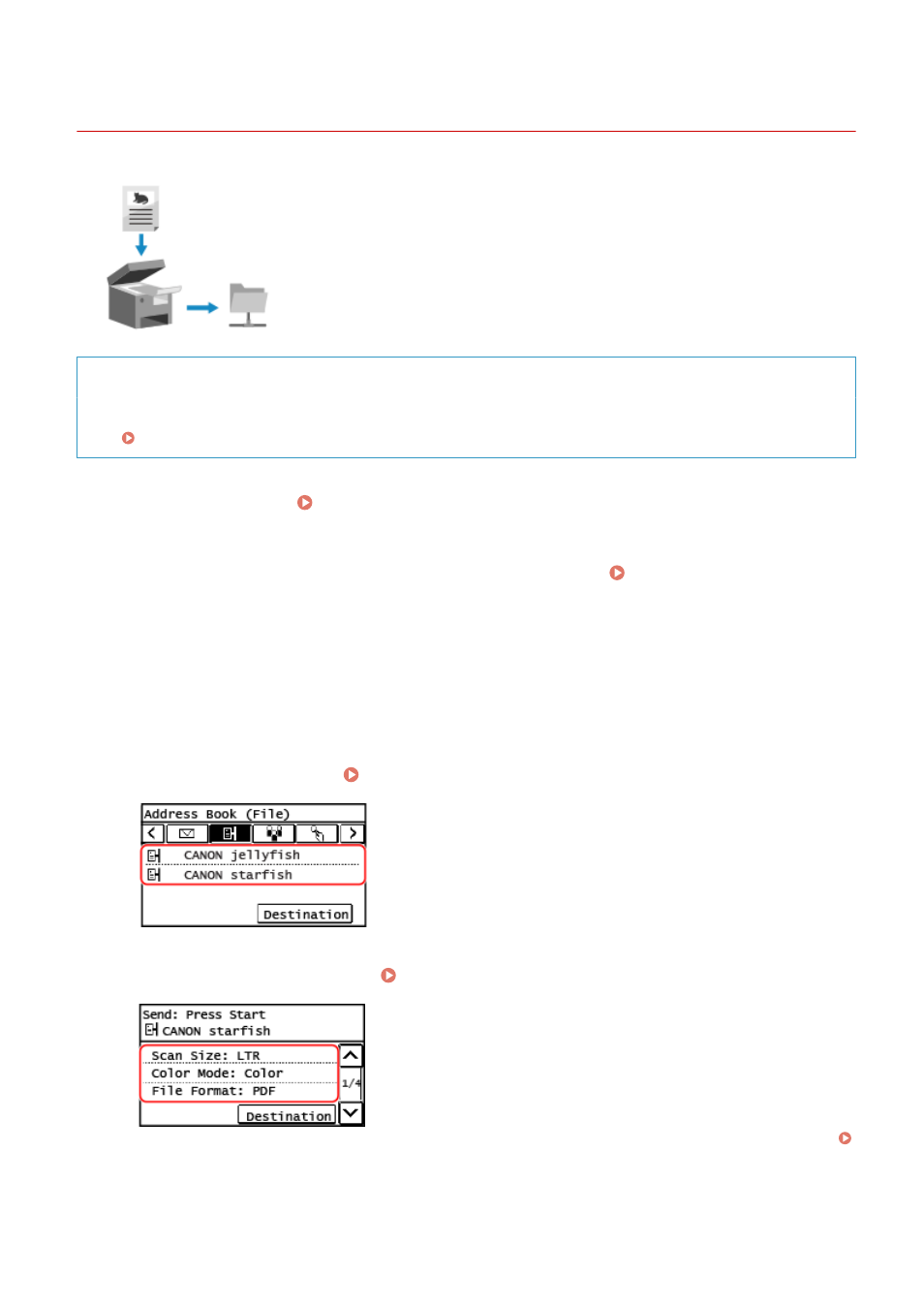
Scanning (Saving to a Shared Folder)
8W0J-056
You can scan an original and save the scanned data to a shared folder on a
computer.
This is convenient for sharing the scanned data of a paper document on a network.
Required Preparations
●
Register the information for accessing the shared folder to the Address Book of the machine.
Preparing to Save Scanned Data to a Shared Folder(P. 241)
1
Place the original. Placing Originals(P. 139)
2
On the control panel, press [Scan] in the [Home] screen. [Home] Screen(P. 120)
➠
The scan type selection screen is displayed.
3
Press [File].
➠
The scan screen is displayed.
4
Specify the destination. Specifying Destinations(P. 182)
5
Configure the scan settings. Scan Settings (Touch Panel Model)(P. 258)
Scanned data is saved with the following file name. You can also add a specified custom string to the start.
Setting File / Division(P. 260)
Scanning
249