Additional copying features, Additional copying features(p. 300), Making 2-sided copies – Canon imageCLASS MF264dw II Multifunction Monochrome Laser Printer User Manual
Page 309
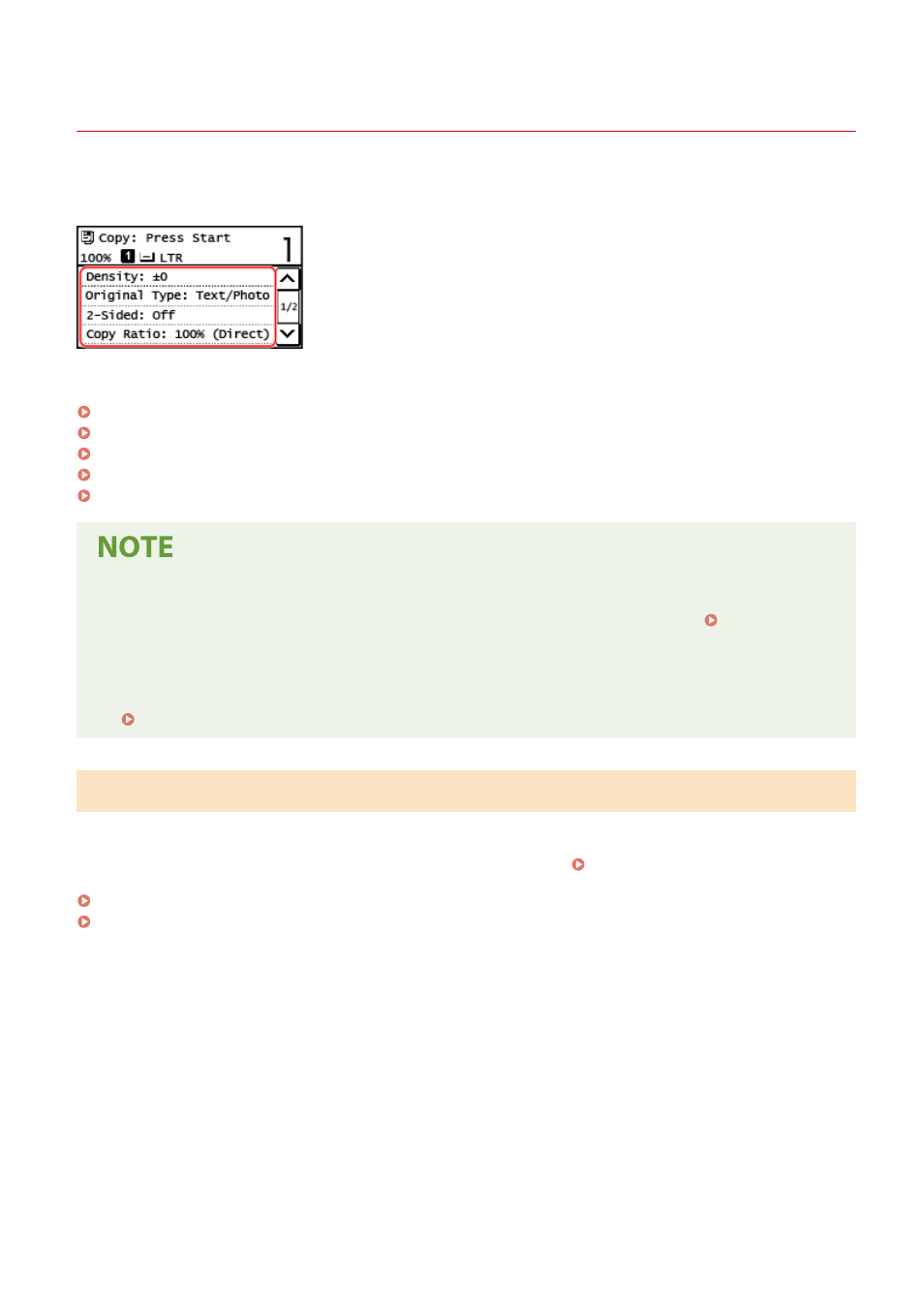
Additional Copying Features
8W0J-069
In addition to basic copy settings, the machine also has settings for 2-sided copying, image quality adjustment, and
other settings according to your original and purpose. Use the copy screen to configure these settings.
* To make copies using the ID Card Copy function, you can simply adjust the density and image quality.
Making 2-sided Copies(P. 300)
Copying Multiple Originals onto One Sheet (N on 1)(P. 302)
Collating Copies by Page (Collate)(P. 304)
Adjusting the Density(P. 305)
Adjusting the Image Quality(P. 307)
Registering the Frequently Used Scan Settings as the Default Settings
●
You can change the default copy settings according to the frequently used scan settings. Changing the
Default Settings(P. 190)
Basic Copy Operations
●
For the basic operations when copying, see the following:
Making 2-sided Copies
You can copy two 1-sided originals on both sides of one sheet of paper.
You can also copy a 2-sided original on both sides of one sheet of paper, or on two separate sheets of paper.
* 2-sided copying may not be available with some sizes and types of paper. Usable Paper(P. 23)
Touch Panel Model(P. 300)
5 Lines LCD Model(P. 301)
◼
Touch Panel Model
1
Press [2-Sided] on the copy screen.
➠
The [2-Sided] screen is displayed.
2
Select the pattern of 2-Sided copying.
[Off]
Copies 1-sided originals to separate sheets of paper.
Copying
300