Copies, Sided printing, Default paper – Canon imageCLASS MF264dw II Multifunction Monochrome Laser Printer User Manual
Page 483: Paper size override, Print quality
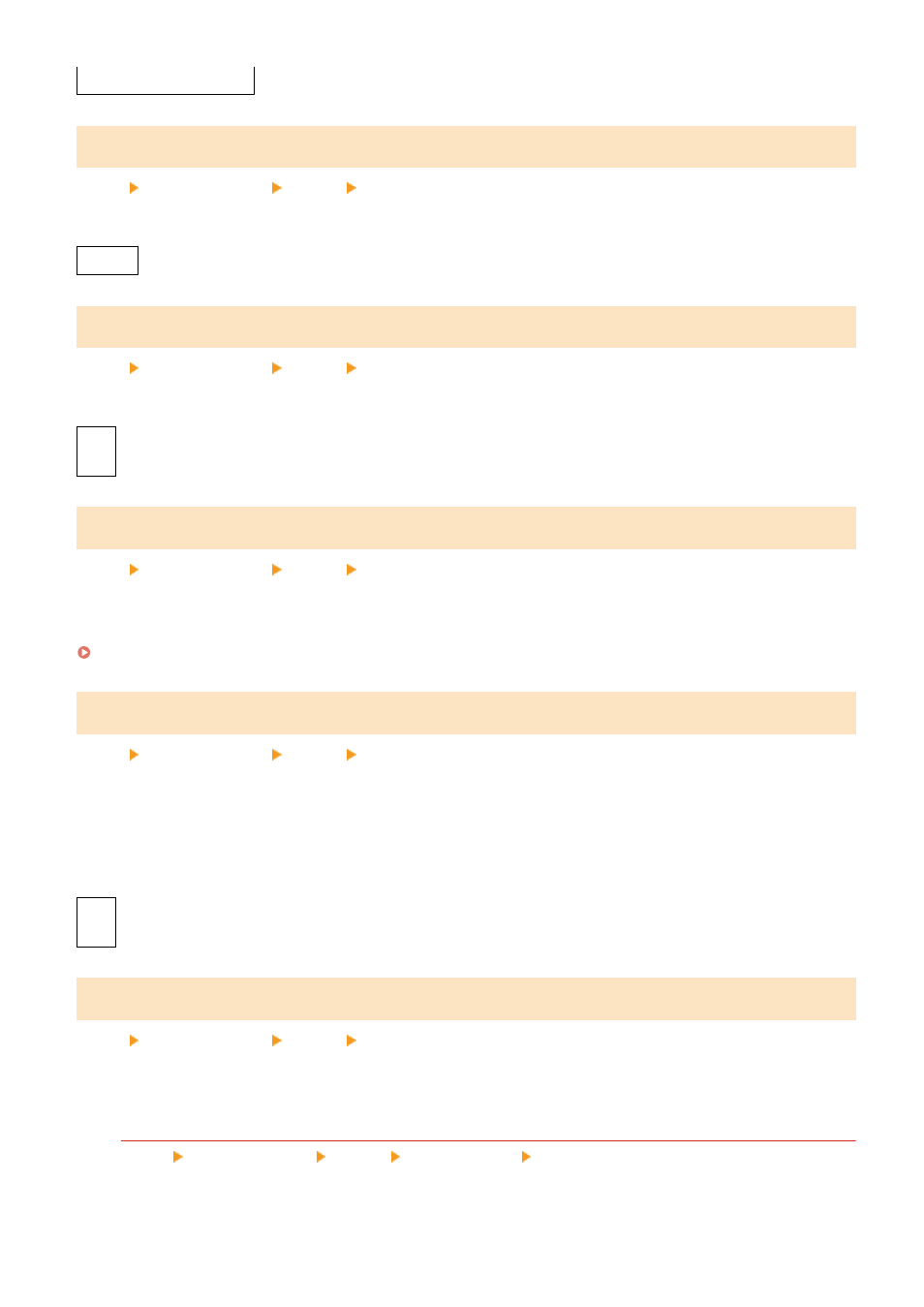
[Paper Type Only]
[Copies]
[Menu] [Function Settings] [Printer] [Printer Settings]
Specify the number of copies to be printed.
1
to 999
[2-Sided Printing]
[Menu] [Function Settings] [Printer] [Printer Settings]
Specify whether to print on both sides of the paper.
[
Off
]
[On]
[Default Paper]
[Menu] [Function Settings] [Printer] [Printer Settings]
Specify the paper size and type to be used when printing from a mobile device or an OS that does not support the
printer driver.
See below for the papers that can be specified.
[Paper Size Override]
[Menu] [Function Settings] [Printer] [Printer Settings]
Specify whether the machine substitutes A4 size paper for Letter size paper and vice-versa when printing.
Specifying [On] in this setting means that if, for example, printing on A4 size paper is specified on the computer and
there is only Letter size paper loaded, the job is printed on Letter size paper instead.
* Print settings are specified in an application or printer driver, but this setting can only be specified on the control
panel.
[
Off
]
[On]
[Print Quality]
[Menu] [Function Settings] [Printer] [Printer Settings]
Adjust print quality settings such as the density and resolution according to the document being printed and the
purpose.
[Density]
[Menu] [Function Settings] [Printer] [Printer Settings] [Print Quality]
Adjust the toner density used when printing.
For more precise adjustment, you can adjust the levels of the three density areas in [Density (Fine Adjust)].
Settings Menu Items
474