Configuring the fax settings (fax setup guide) – Canon imageCLASS MF264dw II Multifunction Monochrome Laser Printer User Manual
Page 111
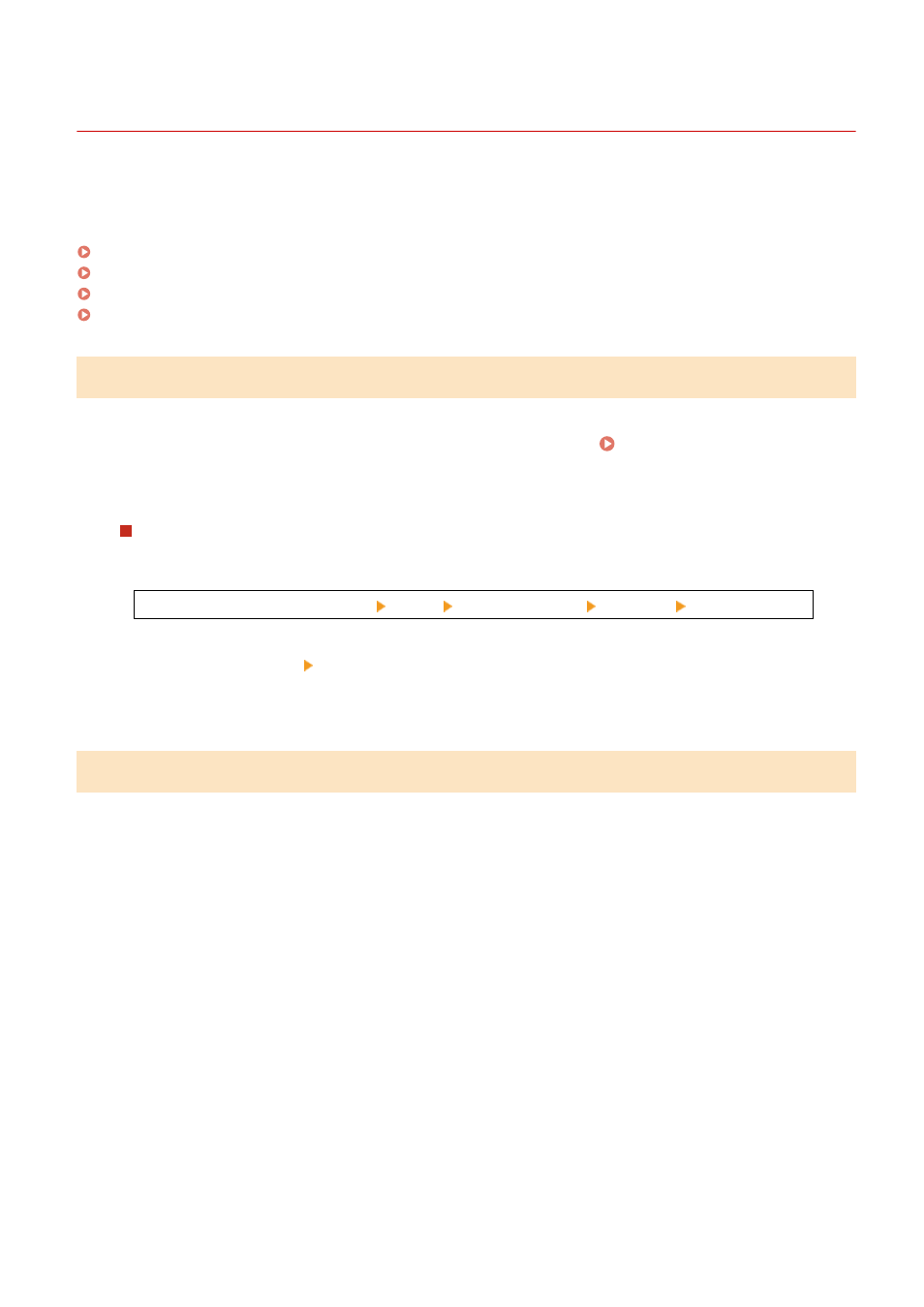
Configuring the Fax Settings (Fax Setup Guide)
8W0J-022
When you press [Fax] in the [Home] screen on the control panel for the first time, the screen (Fax Setup Guide) for
setting the items so as to use the fax is displayed. Configure the fax settings using the procedure below by following
the instructions on the screen.
Step 1: Starting the Fax Setup Guide(P. 102)
Step 2: Registering the Fax Number and Unit Name(P. 102)
Step 3: Setting the RX Mode(P. 103)
Step 4: Connecting to Telephone Line(P. 104)
Step 1: Starting the Fax Setup Guide
1
On the control panel, press [Fax] in the [Home] screen. [Home] Screen(P. 120)
➠
The [Fax Setup Guide] screen is displayed.
When the [Fax Setup Guide] Screen Is Not Displayed
If the [Fax Setup Guide] screen is not displayed after pressing [Fax] in the [Home] screen, or to reset the fax
with the Fax Setup Guide, use the following procedure to display the [Fax Setup Guide].
[Home] screen on the control panel [Menu] [Function Settings] [Common] [Fax Setup Guide].
2
Press [Set Up Now] [Next].
➠
The [Register Unit Tel. No.] screen is displayed.
Step 2: Registering the Fax Number and Unit Name
Register the fax number and unit name (name or company name). This information is printed together with the fax
data at the destination.
1
On the [Register Unit Tel. No.] screen, enter the fax number of the machine, and
press [Apply].
➠
After the message [Settings applied.] appears, the screen guiding you to register the unit name is
displayed.
2
Press [Next].
➠
The [Register Unit Name] screen is displayed.
3
Enter the name or company name, and press [Apply].
➠
After the message [Settings applied.] appears, the RX Mode settings screen is displayed.
Setting Up
102