Adjusting the density(p. 305) – Canon imageCLASS MF264dw II Multifunction Monochrome Laser Printer User Manual
Page 314
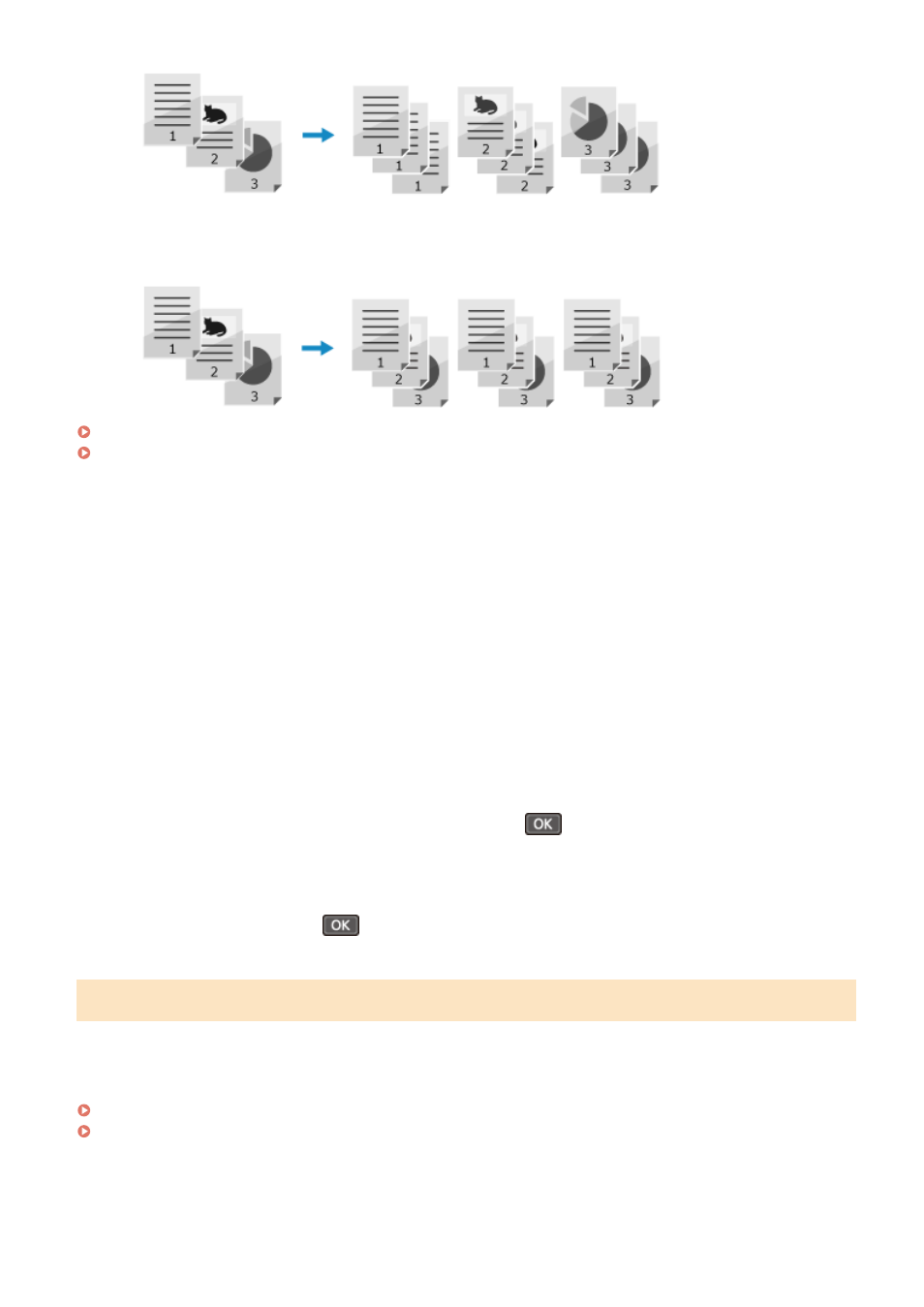
When Copying with Collating
The copies are collated into sets in the page order of the original.
For example, when you are making three copies of a three-page original, the printouts are arranged in the
following order: 1, 2, 3, 1, 2, 3, 1, 2, 3.
Touch Panel Model(P. 305)
5 Lines LCD Model(P. 305)
◼
Touch Panel Model
1
Press [Collate] on the copy screen.
➠
The [Collate] screen is displayed.
2
Press [On].
◼
5 Lines LCD Model
1
On the copy screen, select [Collate] and press
.
➠
The [Collate] screen is displayed.
2
Select [On] and press
.
Adjusting the Density
You can adjust the density to suit the original when copying.
If text or images in the original are too faint or dark, adjust the density of the entire original.
To create clean copies of an original with a colored background or a newspaper, adjust the density of the background.
Touch Panel Model(P. 306)
5 Lines LCD Model(P. 306)
Copying
305