Verifying a received certificate with ocsp, Verifying a received certificate with ocsp(p. 372) – Canon imageCLASS MF264dw II Multifunction Monochrome Laser Printer User Manual
Page 381
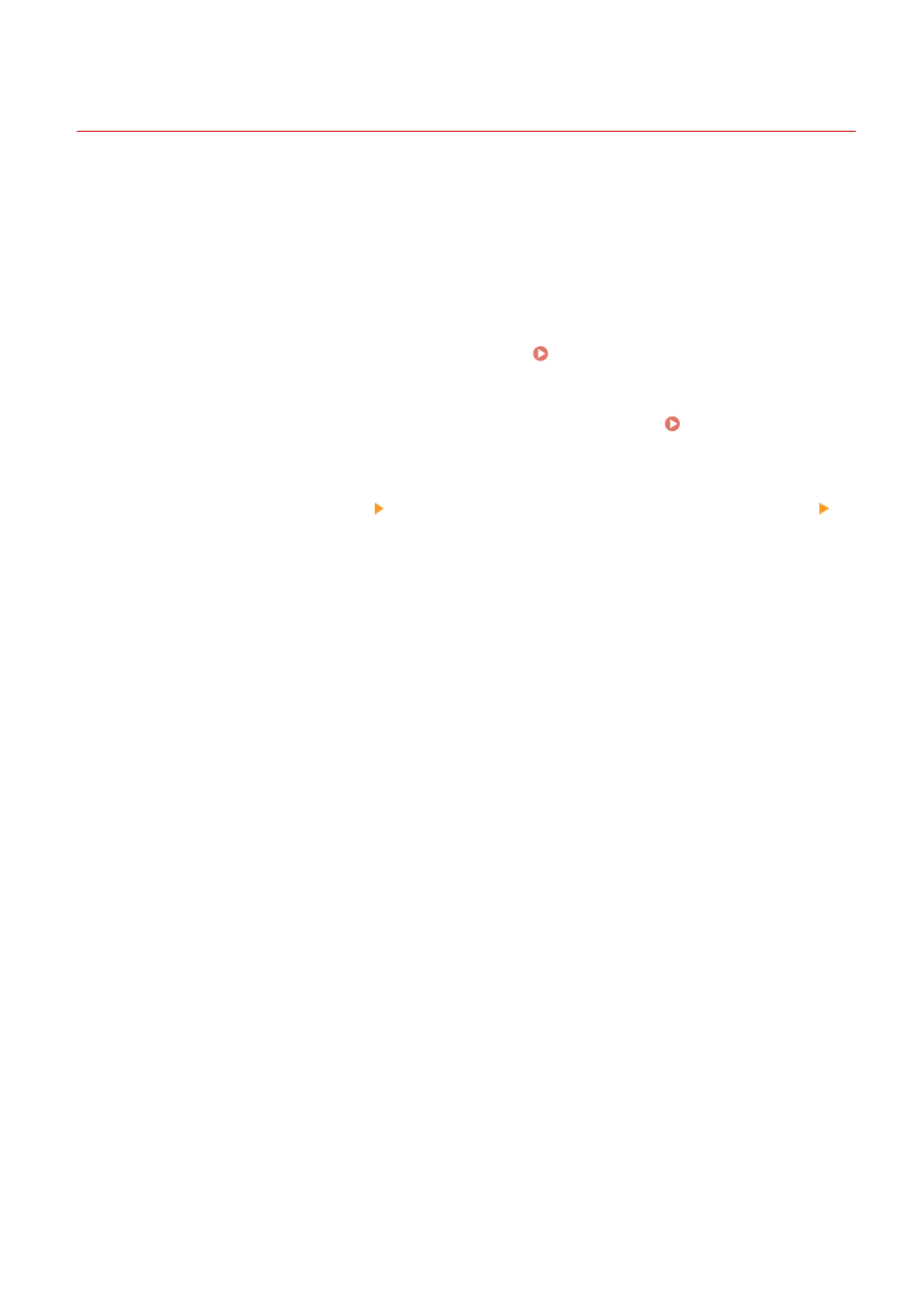
Verifying a Received Certificate with OCSP
8W0J-080
Online Certificate Status Protocol (OCSP) is a protocol for inquiring to an OCSP responder (server that supports OCSP)
about the revocation status of a certificate received from a certificate authority.
You can configure the settings to verify the validity of a certificate that the machine receives from a certificate
authority, using the OCSP.
Configure these settings using Remote UI from a computer. You cannot use the control panel to configure the
settings.
Administrator privileges are required.
1
Log in to Remote UI in System Manager Mode. Starting Remote UI(P. 399)
2
On the Portal page of Remote UI, click [Settings/Registration]. Portal Page of
Remote UI(P. 401)
3
Click [Device Management] [OCSP (Online Certificate Status Protocol) Settings]
[Edit].
➠
The [Edit OCSP (Online Certificate Status Protocol) Settings] screen is displayed.
4
Select the [Use OCSP (Online Certificate Status Protocol)] checkbox.
5
Set the certificate verification level and the OCSP responder.
[Certificate Verification Level]
Set whether to validate the certificate even if its revocation status cannot be confirmed, such as when the
machine is unable to connect to an OCSP responder.
[OCSP Responder Settings]
Specify the URL of the OCSP responder.
[Custom URL]
When [Use Custom URL] or [Use Certificate URL (Use Custom URL If Certificate URL Cannot Be Retrieved)] is
selected, enter the URL of the OCSP responder.
[Communication Timeout]
Enter the time from search start to timeout in seconds.
6
Click [OK].
➠
The settings are applied.
7
Log out from Remote UI.
Security
372