Clearing the mail box, X. clearing the mail box(p. 413), Clearing the mail box(p. 413) – Canon imageCLASS MF264dw II Multifunction Monochrome Laser Printer User Manual
Page 422
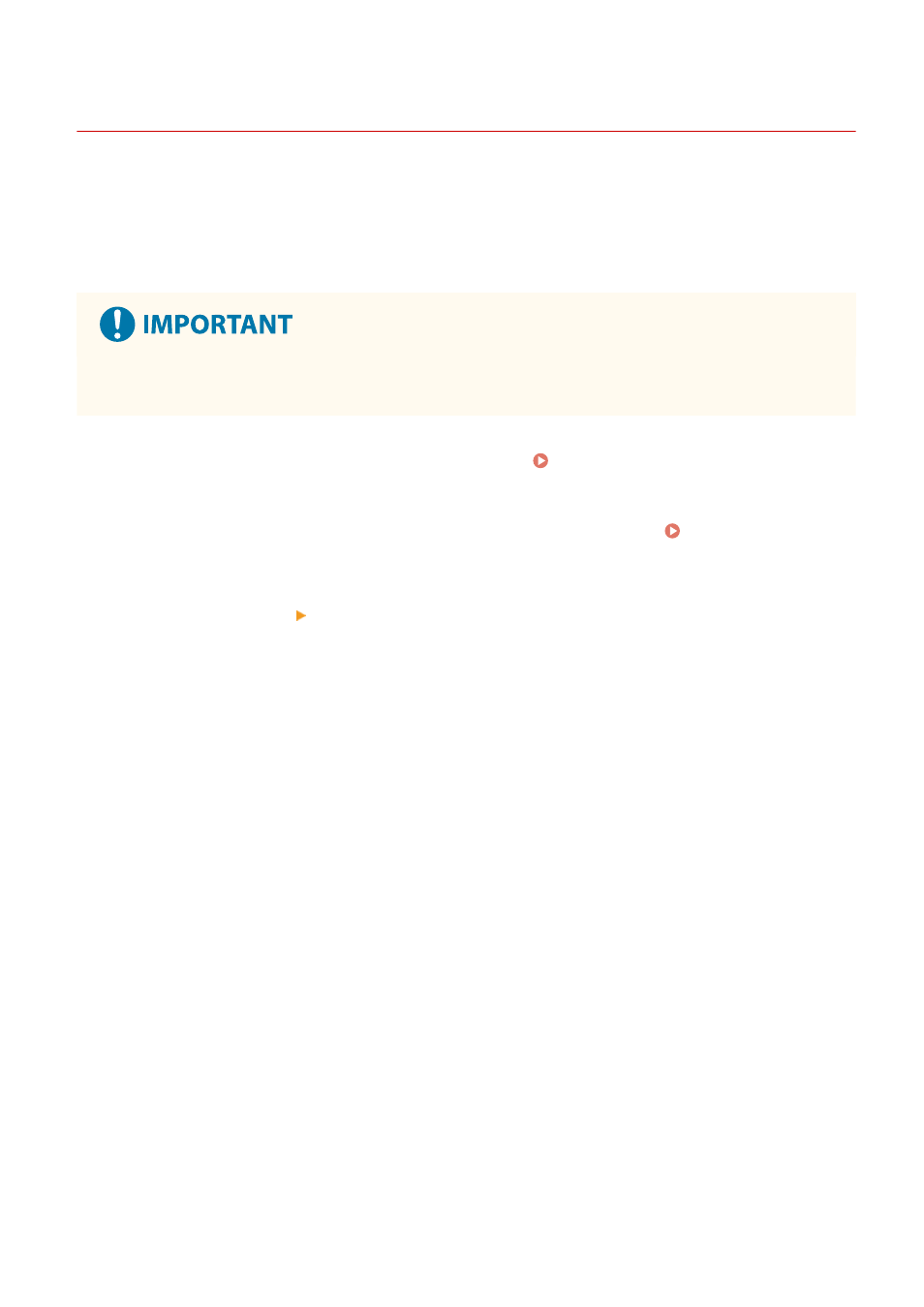
Clearing the Mail Box
8W0J-094
When scanned data is sent by e-mail and a send error occurs, the mail server may send an error notification e-mail to
the e-mail address of the machine. Delete all mail from the server mail box, as needed, so that the mail box does not
become full with notification mail.
Clear the mail box using Remote UI from a computer. You cannot use the control panel to clear the mail box.
Administrator privileges are required.
●
When the mail box is cleared, all mail in the e-mail inbox of the server is deleted. Be careful not to delete
needed unread mail.
1
Log in to Remote UI in System Manager Mode. Starting Remote UI(P. 399)
2
On the Portal page of Remote UI, click [Settings/Registration]. Portal Page of
Remote UI(P. 401)
3
Click [TX Settings] [E-Mail Settings].
➠
The [E-Mail Settings] screen is displayed.
4
In [Clear Mail Box], click [Clear].
5
Click [OK].
➠
All mail in the mail box on the server is deleted.
6
Log out from Remote UI.
Managing the Machine
413