Canon imageCLASS MF264dw II Multifunction Monochrome Laser Printer User Manual
Page 255
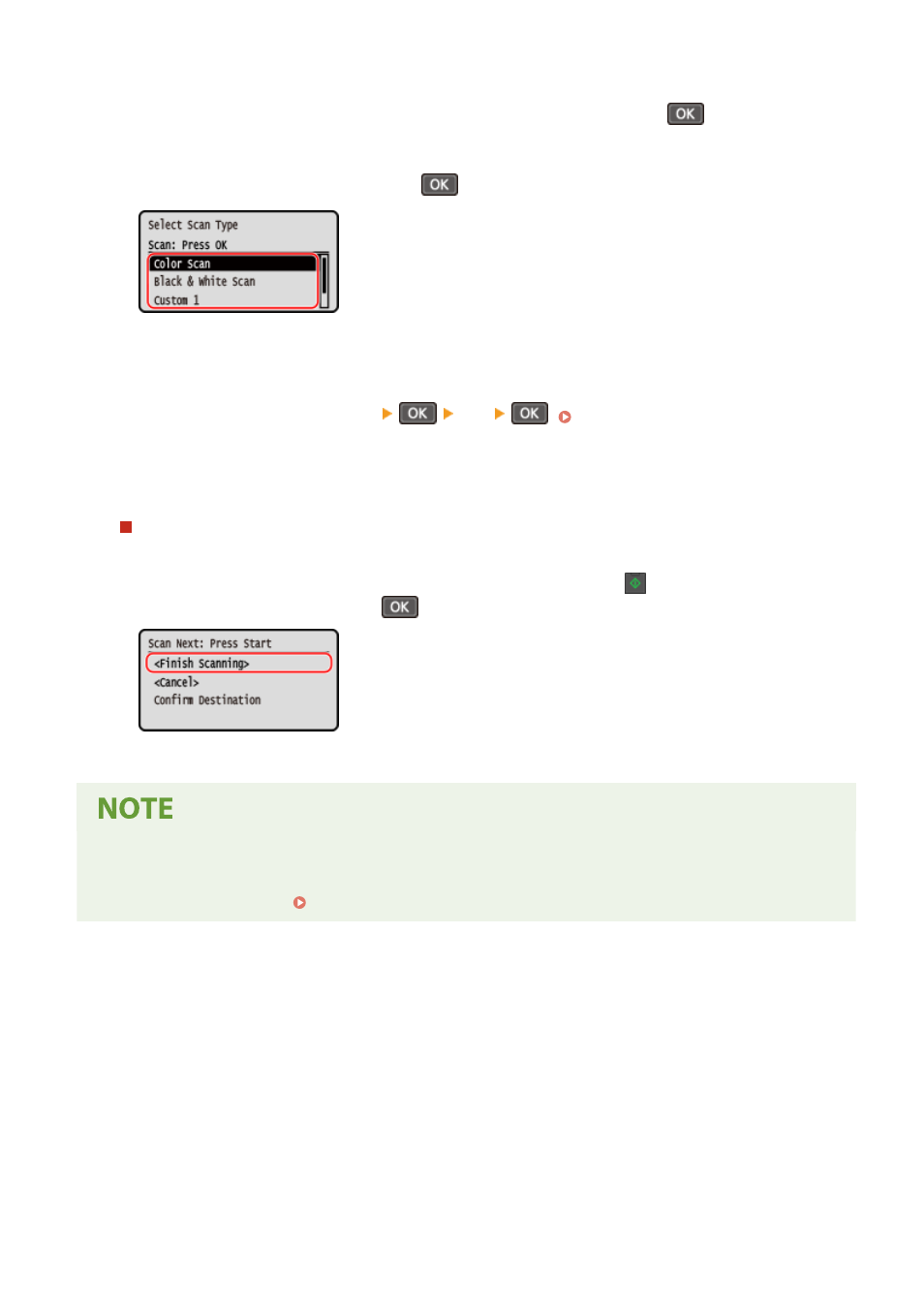
4
Select the computer to be used as the save location, and press
.
5
Select the scan setting and press
.
➠
Scanning of the original starts.
●
The scanned data format, save location on the computer, and other settings are set for each scan setting.
The original is scanned according to the selected scan setting.
●
To cancel scanning, press [<Cancel>]
[Yes]
●
When scanning is completed, the destination folder is displayed on the screen of the selected computer.
* By default, a subfolder with the scanning date is created in the [Documents] folder (Windows) or the
[Pictures] folder (macOS), and the scanned data is saved to that folder.
When [Scan Next: Press Start] appears
When an original is placed on the platen glass and is scanned, the screen for scanning additional originals is
displayed.
To continue scanning originals, place them on the platen glass, and press
on the control panel.
Select [<Finish Scanning>] and press
to save the scanned data.
* If the size of the original is different, part of the image may be missing, or the image may be scanned
smaller.
Checking or Changing Scan Setting or Save Location
●
You can check and change the scan setting selected in step 5 by using the MF Scan Utility on the computer
used as the save location. Starting MF Scan Utility(P. 257)
Scanning
246