Canon imageCLASS MF264dw II Multifunction Monochrome Laser Printer User Manual
Page 181
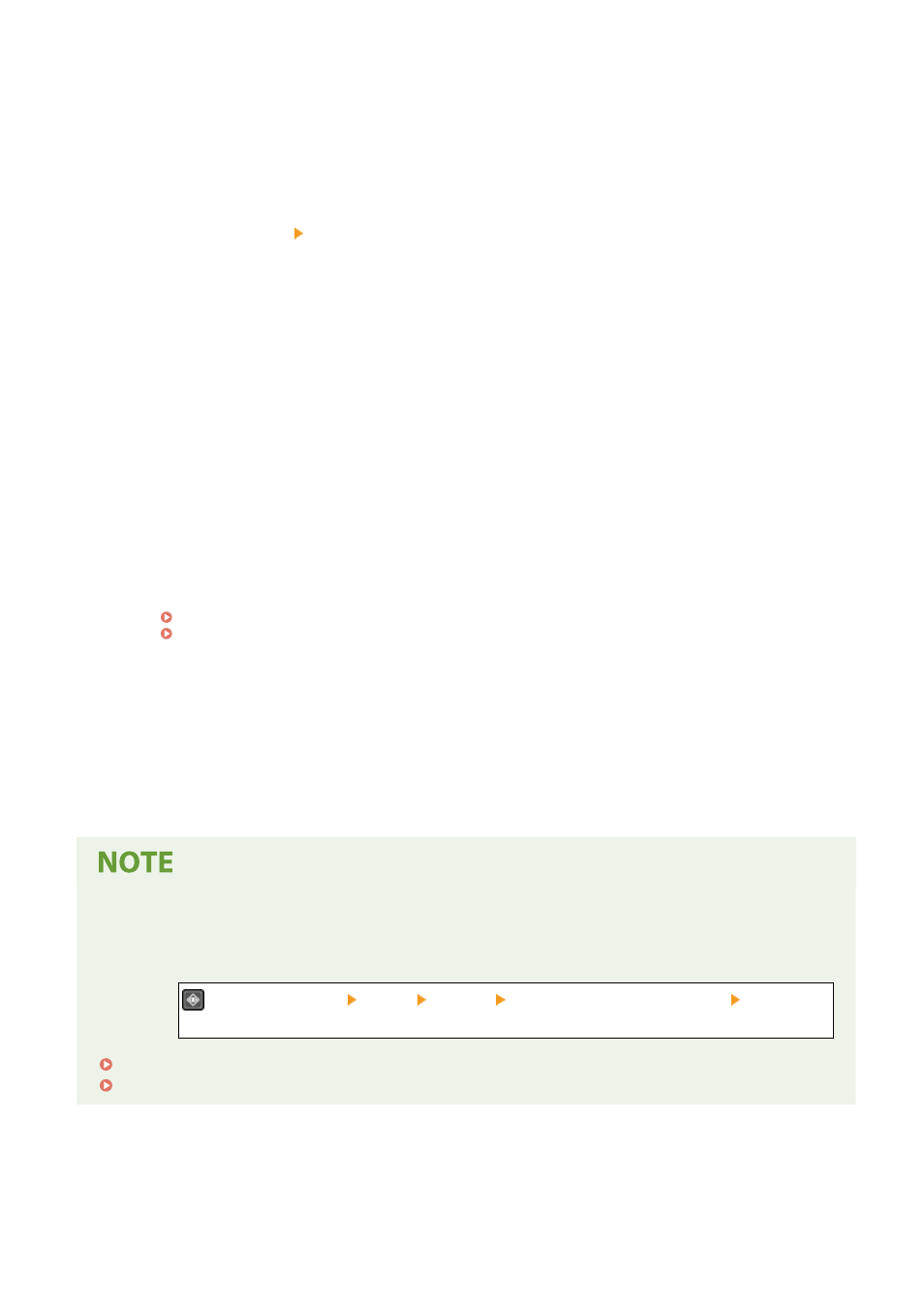
6
Set the fax sending details, as needed.
If a fax number was registered in Step 5, set the details when a send error occurs or it takes time to send a
fax to that number.
If you registered something other than a fax number, this step is not required. Proceed to Step 7.
1
Press [Fax Number] [Details].
2
Set the items, and press [Apply].
[ECM TX] *1
When an error occurs for an image being sent, the machine corrects the image so as not to send a
distorted image.
[TX Speed] *1
If it takes time to start sending a fax, such as when there is a poor phone line connection, the machine
lowers the communication start speed.
[Long Distance]
If a communication error occurs when sending a fax to an international destination, select [International
(1)]. If the error does not improve, select [International (2)] and [International (3)] in that order.
*1 If this is not set here, the settings that appear when selecting [Menu] in the [Home] screen and then selecting
[Function Settings] are applied.
7
Press [Apply].
➠
The destination is registered to the Address Book.
When a destination is registered to [One-Touch], the destination is registered to the [One-Touch] button on
the [Home] screen. The name which is entered in [Name] when the destination is registered appears as the
button name.
Registering a Destination from the TX Job Log of a Scan or Fax Job
●
You can register a destination to the Address Book from the TX Job Log of a scan job or a fax job with the
following steps.
on the control panel [TX Job] [Job Log] select the log you want to call up [Reg Adr
Book].
Checking the Send and Save Status and Log of Scanned Data (Touch Panel Model)(P. 263)
Checking the Status and Log for Sent and Received Faxes(P. 293)
Basic Operations
172