Backing up sent faxes, Backing up sent faxes(p. 274) – Canon imageCLASS MF264dw II Multifunction Monochrome Laser Printer User Manual
Page 283
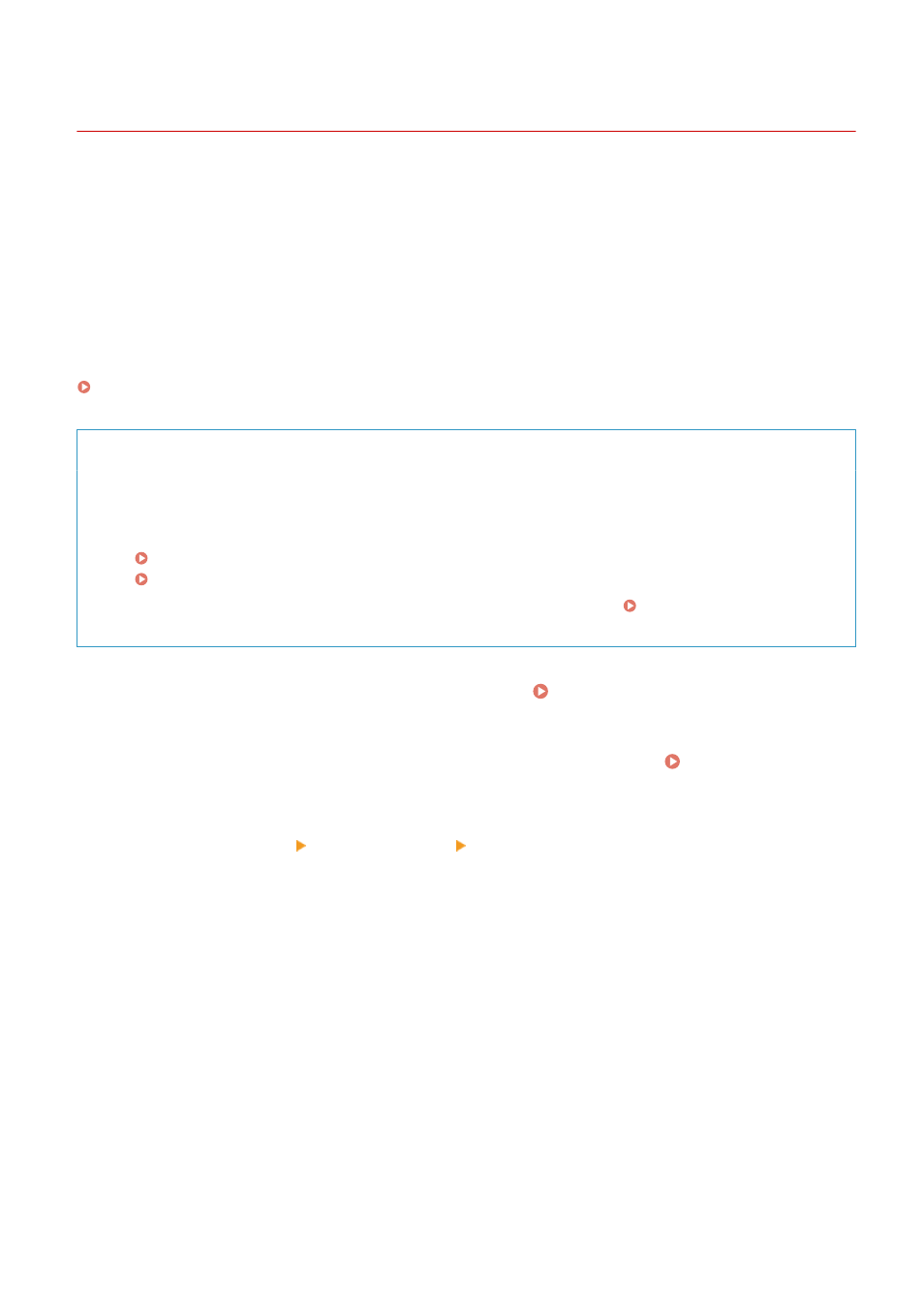
Backing Up Sent Faxes
8W0J-05S
You can configure the settings to automatically forward and save a sent fax to a destination specified in advance.
The following can be specified as forwarding and save destinations:
●
Fax number
●
E-mail address (e-mail)
●
Shared folder on a computer
For destinations other than a fax number, the fax is forwarded or saved as a black and white PDF file.
This section describes how to configure the settings using Remote UI from a computer.
On the control panel, select [Menu] in the [Home] screen, and then select [Function Settings] to configure the settings.
Administrator privileges are required.
Required Preparations
●
When specifying a backup destination other than a fax number, prepare the fax to be sent or saved to that
destination.
- The required preparations are the same as when sending and saving scanned data.
Preparing to Send Scanned Data by E-mail(P. 235)
Preparing to Save Scanned Data to a Shared Folder(P. 241)
●
Register the destination to be specified to the Address Book of the machine. Registering Destinations
(Address Book)(P. 168)
1
Log in to Remote UI in System Manager Mode. Starting Remote UI(P. 399)
2
On the Portal page of Remote UI, click [Settings/Registration]. Portal Page of
Remote UI(P. 401)
3
Click [TX Settings] [Fax TX Settings] [Edit].
➠
The [Edit Fax TX Settings] screen is displayed.
4
In [Communication Management Settings], select the [Archive TX Document]
checkbox, and click [Select from Address Book].
➠
The [Select from Address Book] screen is displayed.
5
Select the destination, and click [OK].
➠
The [Edit Fax TX Settings] screen reappears.
6
Enter any string in [File Name], as needed.
●
If you selected a fax number as the destination, this step is not required. Proceed to Step 7.
Faxing
274