High humidity mode, Low humidity mode, Prevent postcard fogging – Canon imageCLASS MF264dw II Multifunction Monochrome Laser Printer User Manual
Page 469: Talc paper mode
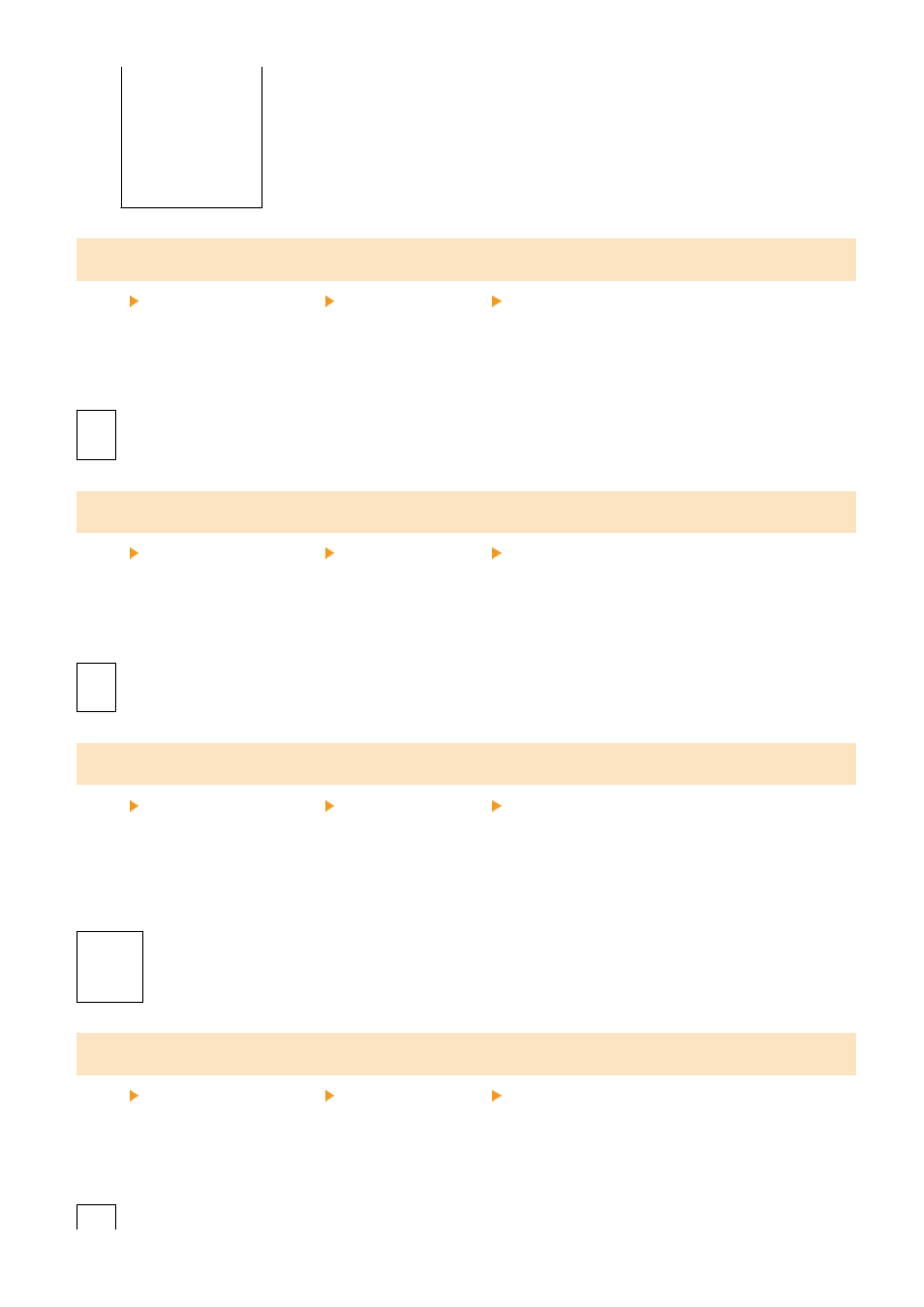
[
Off
]
[On]
[Drawer 1]
[
Off
]
[On]
[High Humidity Mode]
[Menu] [Adjustment/Maintenance] [Adjust Image Quality] [Special Processing]
Printing in a high-humidity environment may cause uneven print density. If so, specifying [On] may improve the print
results.
* Specifying [On] in this setting may lead to blurred images and/or text in low-humidity environments.
[
Off
]
[On]
[Low Humidity Mode]
[Menu] [Adjustment/Maintenance] [Adjust Image Quality] [Special Processing]
Printing in a low-humidity environment may lead to blurred images and/or text. If so, specifying [On] may improve the
print results.
* Specifying [On] in this setting may lead to faint or uneven printing in high-humidity environments.
[
Off
]
[On]
[Prevent Postcard Fogging]
[Menu] [Adjustment/Maintenance] [Adjust Image Quality] [Special Processing]
The whole surface of a printed postcard may appear darkened. If so, specifying [Mode 1] in this setting may improve
the print results. If this does not solve the problem, specify [Mode 2].
* When this setting is enabled, lines may become thinner, ghost images may appear in a blank area, or the print
density may decrease.
[
Off
]
[Mode 1]
[Mode 2]
[Talc Paper Mode]
[Menu] [Adjustment/Maintenance] [Adjust Image Quality] [Special Processing]
Printing in a high-temperature or high-humidity environment may cause white spots on a printed image. If so,
specifying [On] in this setting may improve the print results.
* When you select [On], the print quality may be affected.
[
Off
]
Settings Menu Items
460