Canon imageCLASS MF264dw II Multifunction Monochrome Laser Printer User Manual
Page 391
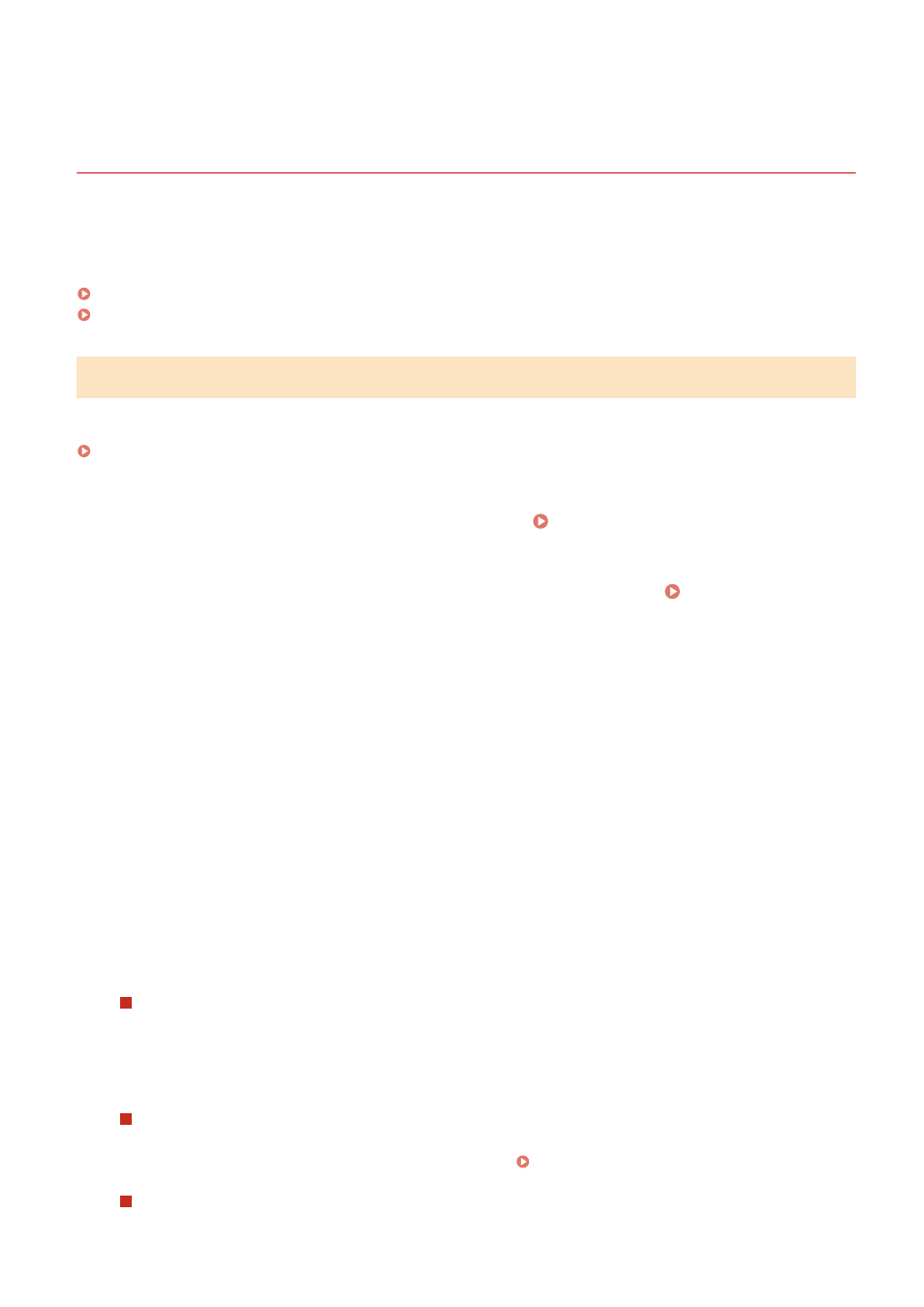
Saving Received Documents in the Machine (Memory
Lock)
8W0J-089
Memory Lock temporarily saves received faxes in the memory of the machine without printing them immediately.
Faxes saved in the memory can be printed later, thereby preventing unattended printed documents and information
theft. In addition, unneeded faxes can be deleted without printing to help save paper.
Setting Memory Lock(P. 382)
Viewing and Printing Faxes Saved in the Memory(P. 383)
Setting Memory Lock
This section describes how to configure the settings using Remote UI from a computer.
On the control panel, select [Menu] in the [Home] screen, and then select [Function Settings] to configure the settings.
[Fax Memory Lock Settings](P. 499)
Administrator privileges are required.
1
Log in to Remote UI in System Manager Mode. Starting Remote UI(P. 399)
2
On the Portal page of Remote UI, click [Settings/Registration]. Portal Page of
Remote UI(P. 401)
3
In [RX/Forwarding Settings], click [Common Settings].
➠
The [Common Settings] screen is displayed.
4
In [Memory Lock Settings], click [Edit].
➠
The [Edit Memory Lock Settings] screen is displayed.
5
Select the [Use Memory Lock] checkbox.
6
Configure the functions related to Memory Lock, as needed.
To enable fax preview
Select the [Use Fax Preview] checkbox.
You can preview the fax on Remote UI. When you enable preview, you can also see the details of the fax and
print with the Memory Lock setting enabled.
* This cannot be set at the same time as [Specify Memory Lock Time].
To print an RX Result Report to provide notification of Memory Lock
Select the [Print Report] checkbox.
* To use this function, RX Result Report must be enabled. Printing and Viewing Reports and Lists(P. 408)
To enable Memory Lock only at a specified time period
Select the [Specify Memory Lock Time] checkbox and enter a start and end time.
Security
382