5 lines lcd model(p. 65), 5 lines lcd model – Canon imageCLASS MF264dw II Multifunction Monochrome Laser Printer User Manual
Page 74
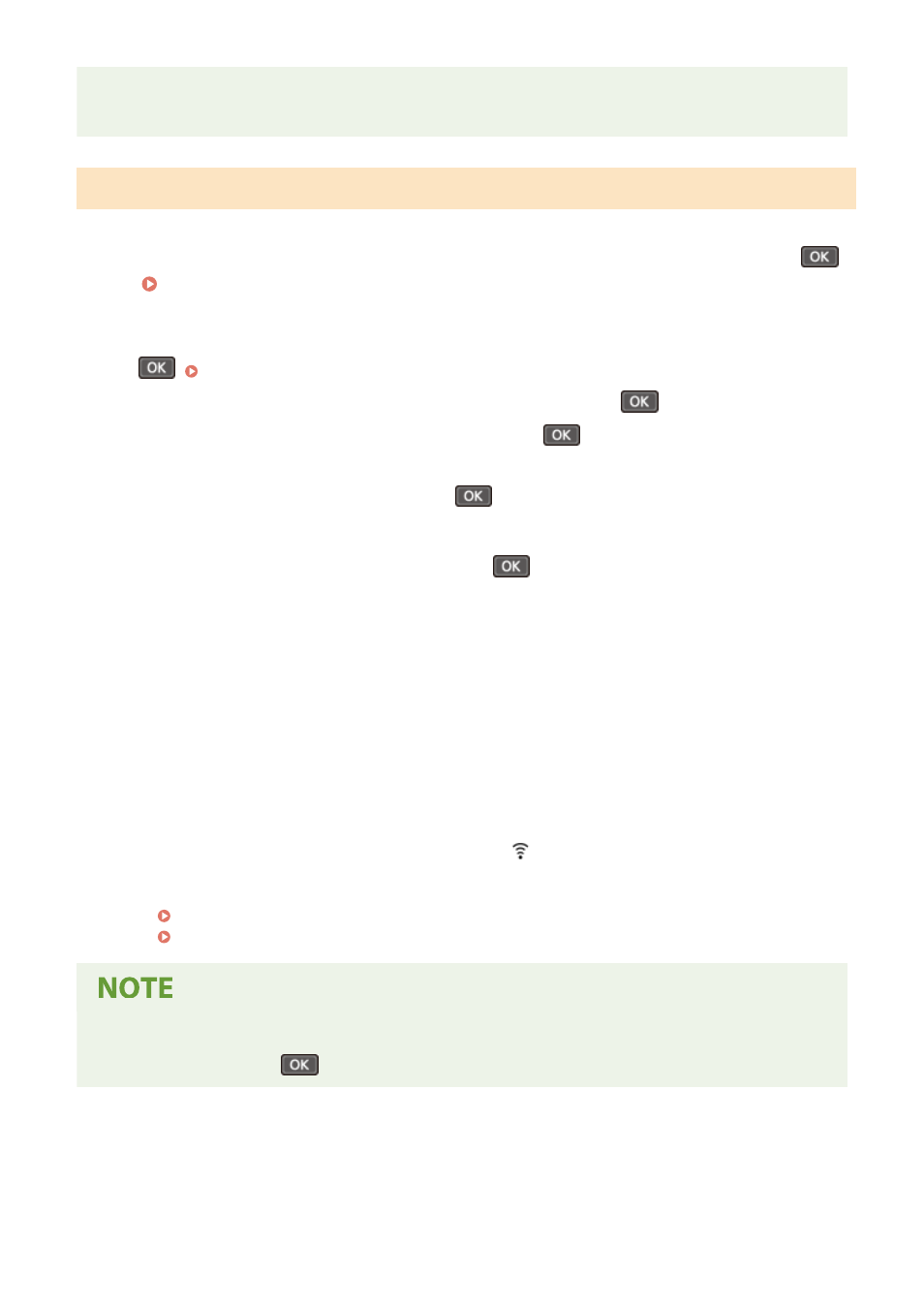
If an Error Message Appears during Operation and a Connection Cannot Be Established
●
Press [Close], and repeat the procedure starting from Step 2.
5 Lines LCD Model
1
On the control panel, select [Wireless LAN Set.] in the [Home] screen and press
.
➠
The [Select Network] screen is displayed.
●
If the login screen appears, enter the System Manager ID and PIN, and then select [<Log In>] and press
. Logging In to the Machine(P. 137)
●
If the message [Enable the wireless LAN?] appears, select [Yes] and press
.
●
If the message [Cannot find the access point.] appears, press
.
2
Select [Other Connections] and press
.
3
Select [WPS Push Button Mode] and press
.
➠
The machine starts searching for an access point.
4
After the search for an access point starts, press the button on the wireless LAN
router within two minutes.
Press the button within two minutes. (Depending on the wireless LAN router, you may have to press and hold
the button.)
* For details on how to operate the button, see the manual of your wireless LAN router.
5
When [Connected.] appears on the control panel, wait a few minutes.
➠
When the machine is connected to the wireless LAN, [
] appears on the [Home] screen.
By default, an IP address is set automatically.
To use a specific IP address, set this manually.
Setting IPv4 Addresses(P. 77)
Setting IPv6 Addresses(P. 81)
If an Error Message Appears during Operation and a Connection Cannot Be Established
●
Select [Close] and press
, and repeat the procedure starting from Step 2.
Setting Up
65