Canon imageCLASS MF264dw II Multifunction Monochrome Laser Printer User Manual
Page 308
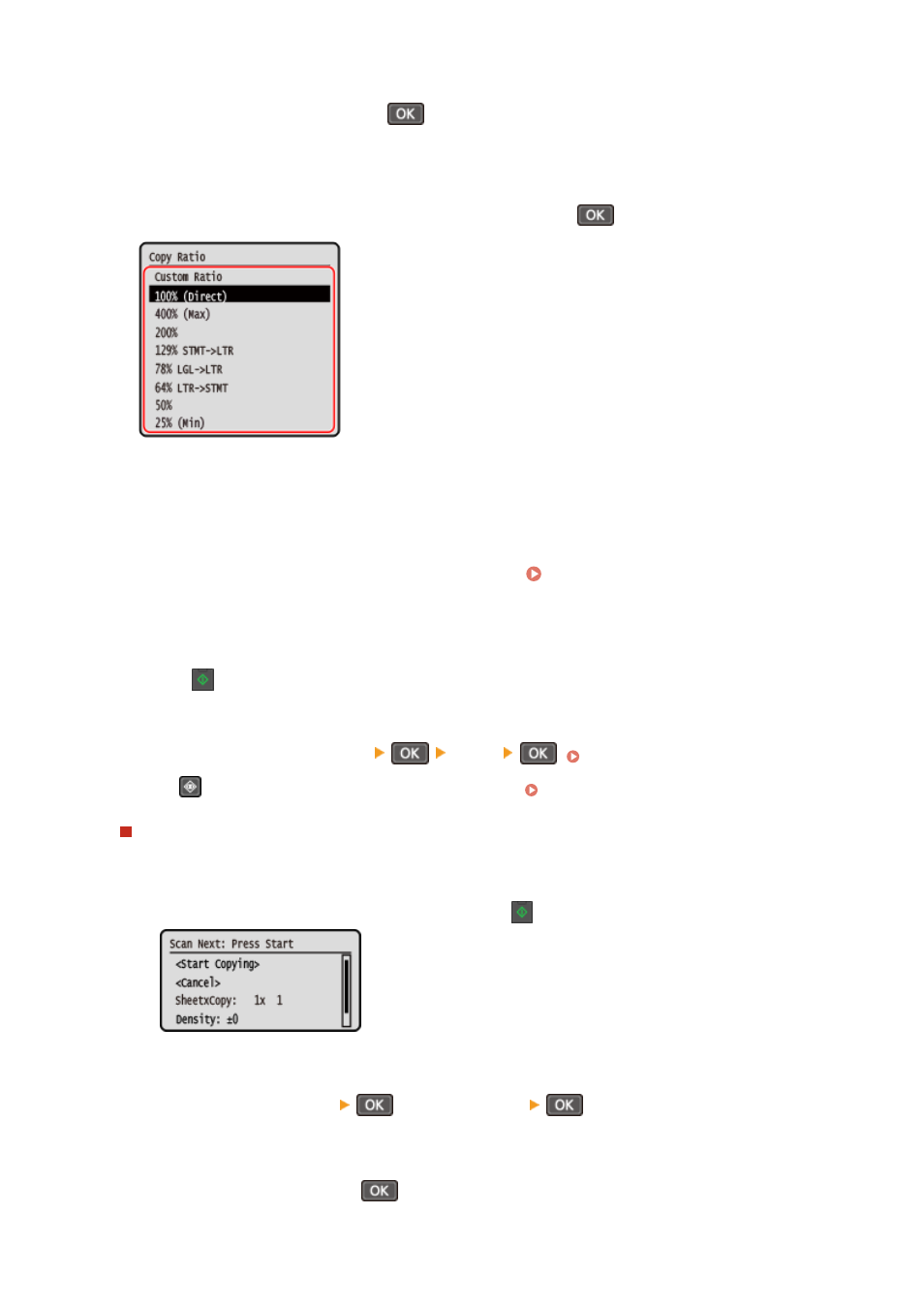
4
Select [Copy Ratio] and press
.
➠
The [Copy Ratio] screen is displayed.
5
Select the copy ratio to suit your purpose and press
.
Set the ratio for enlarging or reducing copies.
Select a fixed copy ratio from the list or select [Custom Ratio] and enter a custom ratio using the numeric
keys.
You can specify a value from 25% to 400% in 1% increments.
6
Configure the other copy settings, as needed. Additional Copying Features(P. 300)
You can perform 2-sided copying and adjust the image quality and other settings to suit your original and
purpose.
7
Press
on the control panel.
➠
Copying starts.
●
To cancel copying, press [<Cancel>]
[<Yes>]
. Canceling Copy Operations(P. 323)
●
Press
on the control panel to view the copy job status. Viewing the Print Job Status and Log(P. 223)
When [Scan Next: Press Start] appears
When an original is placed on the platen glass and copied using 2-sided copying or N on 1, the screen is
displayed for scanning the next original.
1
Place the next original on the platen glass, and press
on the control panel.
➠
The next original is scanned, and the same screen is displayed.
Repeat this process until scanning of all originals is completed.
●
You can press [Density]
and [Original Type]
to change the settings for each original.
●
If the size of the original is different, part of the image may be missing, or the image may be printed
smaller on the paper.
2
Select [<Start Copying>] press
.
➠
The scanned originals are printed.
Copying
299