Streaks appear, Streaks appear(p. 563) – Canon imageCLASS MF264dw II Multifunction Monochrome Laser Printer User Manual
Page 572
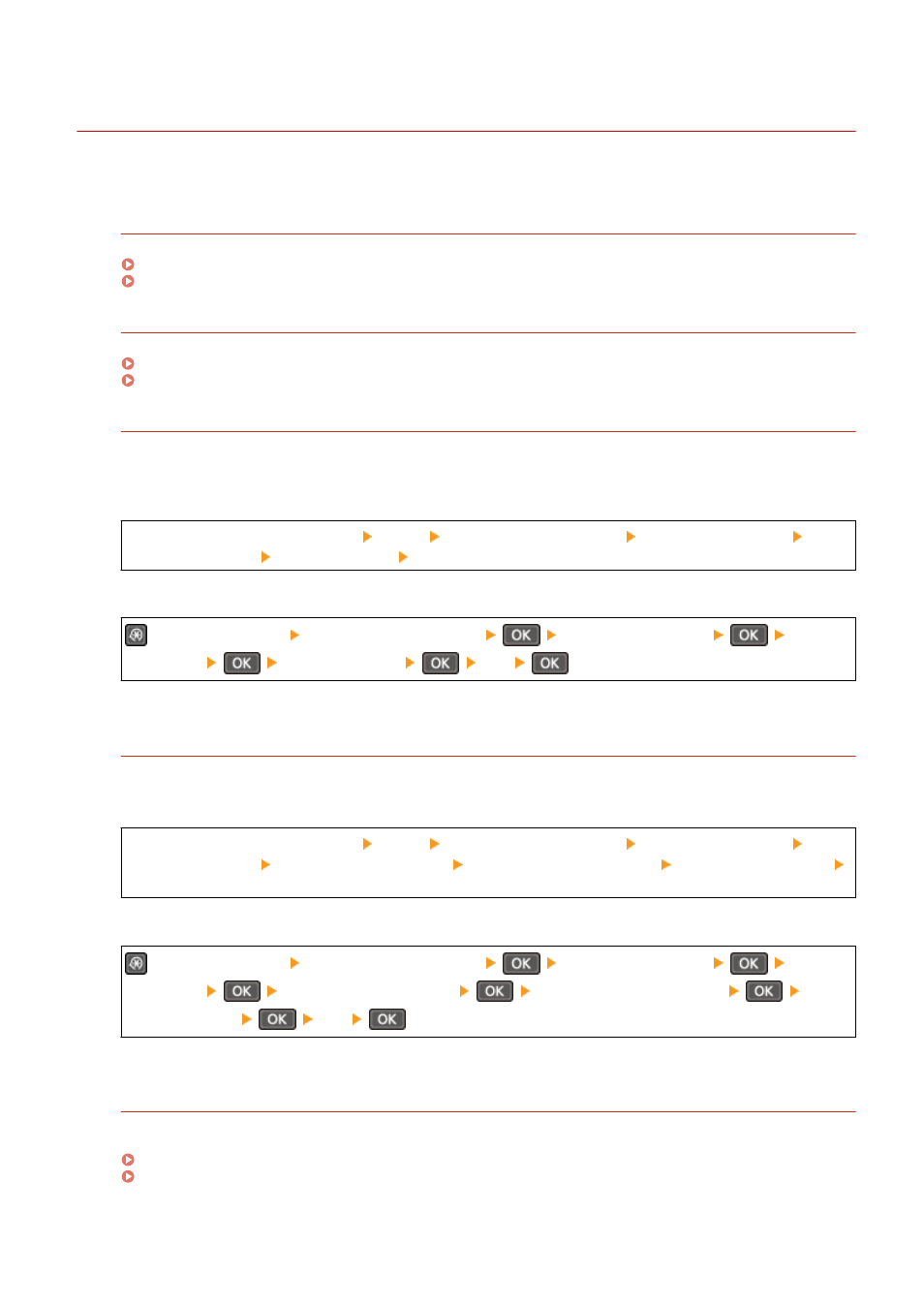
Streaks Appear
8W0J-0EC
Troubleshoot by checking in the following order:
Are You Using Appropriate Paper?
Check whether the paper in the machine is usable, and replace it with appropriate paper, as needed.
Is the Platen Glass Dirty?
Clean the platen glass or rear side of the feeder if dirty.
Cleaning the Platen Glass(P. 525)
Are you using paper containing much paper dust or other dust particles?
If you are using paper containing much paper dust or other dust particles, white spots may appear. If this is the
case, set [Talc Paper Mode] to [On]. This may solve the problem.
Touch Panel Model
[Home] screen on the control panel [Menu] [Adjustment/Maintenance] [Adjust Image Quality]
[Special Processing] [Talc Paper Mode] [On]
5 Lines LCD Model
on the control panel [Adjustment/Maintenance]
[Adjust Image Quality]
[Special
Processing]
[Talc Paper Mode]
[On]
*Setting to [On] may change the print quality.
Are You Using Rough Paper?
If so, specifying [On] for the paper source may improve the print results.
Touch Panel Model
[Home] screen on the control panel [Menu] [Adjustment/Maintenance] [Adjust Image Quality]
[Special Processing] [Special Paper Processing] [Rough Surface Paper Mode] select the paper source
[On]
5 Lines LCD Model
on the control panel [Adjustment/Maintenance]
[Adjust Image Quality]
[Special
Processing]
[Special Paper Processing]
[Rough Surface Paper Mode]
Select
the paper source
[On]
* Specifying [On] in this setting may lead to slower print speeds or changes in the image quality.
Check the Remaining Amount of Toner in the Toner Cartridge.
Check the remaining amount of toner in the toner cartridge. Replace the toner cartridge if the remaining
amount of toner is low.
Checking the Remaining Amount of Consumables(P. 540)
Replacing the Toner Cartridge(P. 532)
Troubleshooting
563