Canon imageCLASS MF264dw II Multifunction Monochrome Laser Printer User Manual
Page 315
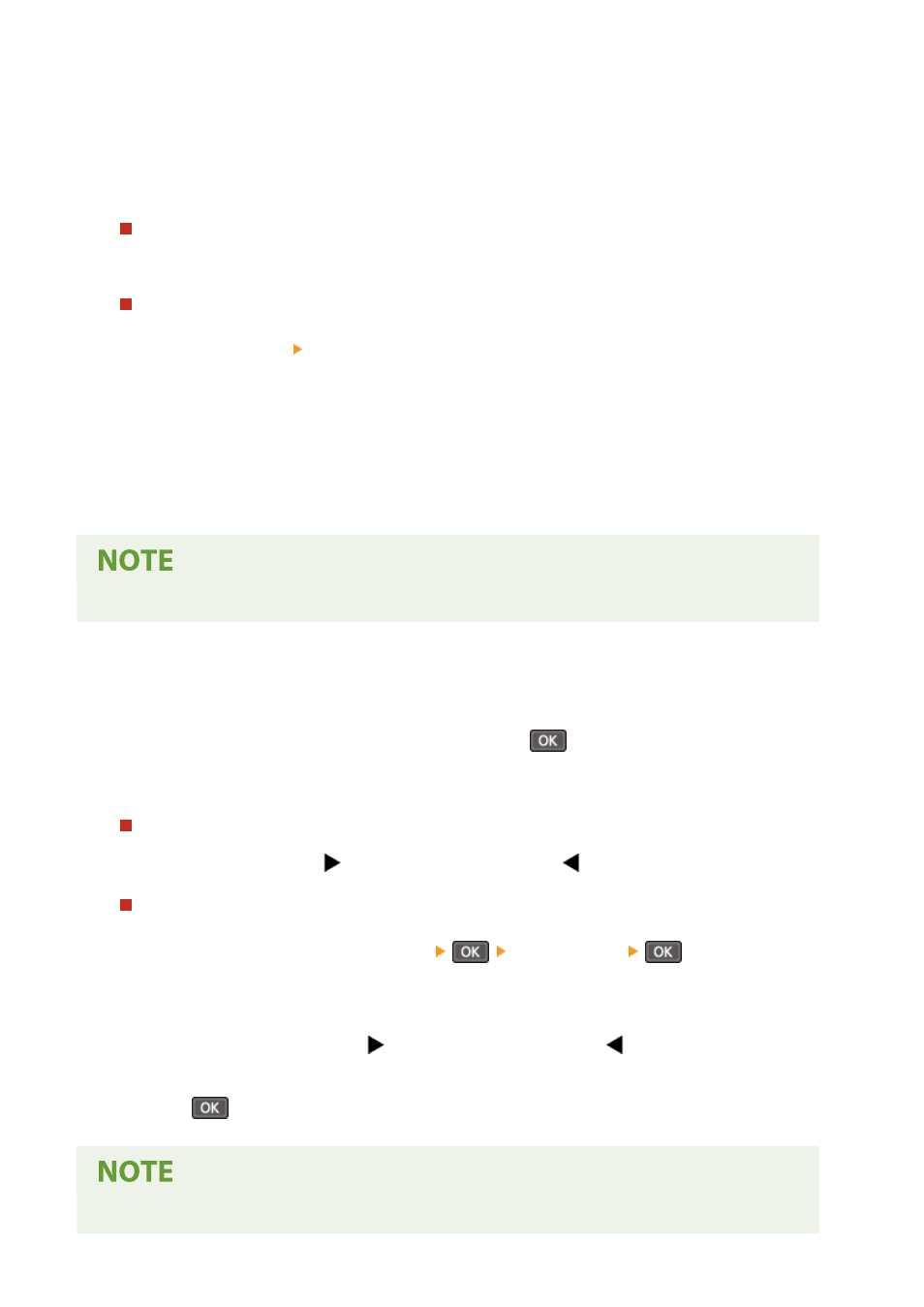
◼
Touch Panel Model
1
Press [Density] on the copy screen.
➠
The [Density] screen is displayed.
Adjusting the Density of the Entire Original
Drag the slider to the left or right to adjust the density.
Press [+] to increase the density and [-] to lower it.
Adjusting the Density of the Background
1
Press [Background] [Adjust (Manual)].
➠
The [Adjust] screen is displayed.
2
Drag the slider to the left or right to adjust the density.
●
Press [+] to increase the density and [-] to lower it.
2
Press [Apply].
●
When you adjust the density of the background, parts other than the background may also be affected.
◼
5 Lines LCD Model
1
On the copy screen, select [Density] and press
.
➠
The [Density] screen is displayed.
Adjusting the Density of the Entire Original
Move the slider to the left or right to adjust the density.
On the control panel, press
to increase the density or press
to lower it.
Adjusting the Density of the Background
1
On the control panel, press [Background]
[Adjust (Manual)]
.
➠
The [Adjust] screen is displayed.
2
Move the slider to the left or right to adjust the density.
●
On the control panel, press
to increase the density or press
to lower it.
2
Press
.
●
When you adjust the density of the background, parts other than the background may also be affected.
Copying
306