Registering the machine to cloud service – Canon imageCLASS MF264dw II Multifunction Monochrome Laser Printer User Manual
Page 219
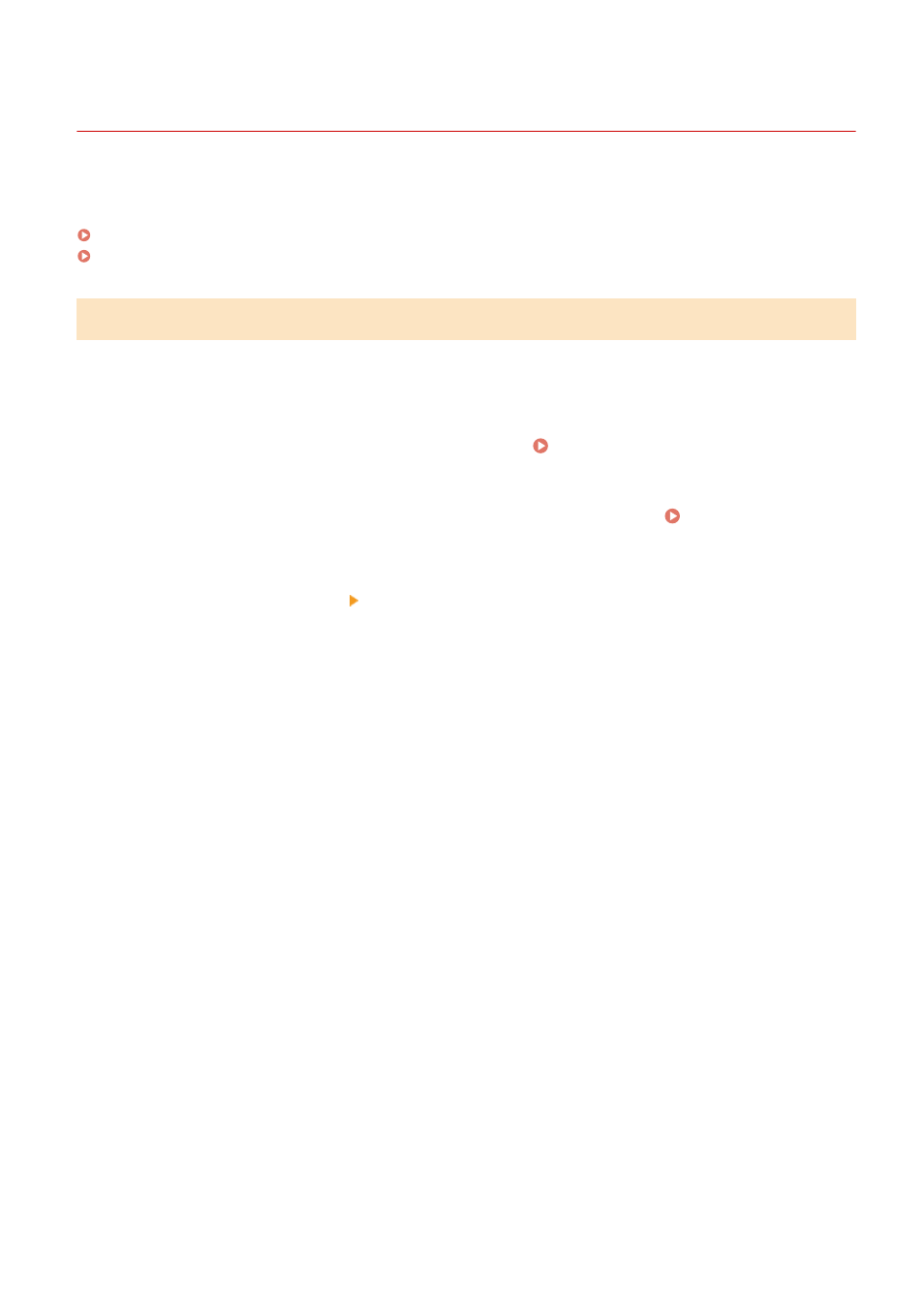
Registering the Machine to Cloud Service
8W0J-04C
Register the machine to the cloud-based authentication and management service, Azure Active Directory, and set the
members or groups that will use the machine.
Step 1: Registering the Machine to Azure Active Directory(P. 210)
Step 2: Specifying the Members and Groups to Use the Machine(P. 212)
Step 1: Registering the Machine to Azure Active Directory
Configure this setting using Remote UI from a computer. You cannot use the control panel to configure the
settings.
Administrator privileges are required.
1
Log in to Remote UI in System Manager Mode. Starting Remote UI(P. 399)
2
On the Portal page of Remote UI, click [Settings/Registration]. Portal Page of
Remote UI(P. 401)
3
Click [Network Settings] [Universal Print Settings].
➠
The [Universal Print Settings] screen is displayed.
4
Click [Edit] in [Basic Settings].
5
Select the [Use Universal Print] checkbox, and enter the printer name.
●
For the printer name, enter a name to identify the machine, using single-byte alphanumeric characters.
●
To verify the certificate sent from the server, select the [Verify Server Certificate] checkbox.
To add a Common Name (CN) to the verification items, select the [Add CN to Verification Items] checkbox as
well.
6
Change Application ID and the URL of Azure Active Directory according to usage
environment.
7
Click [OK].
➠
The [Universal Print Settings] screen is displayed.
8
Click [Register] in [Registration Status].
➠
The [Information for Registration] screen is displayed.
Printing
210