Checking usage and logs with remote ui, Checking usage and logs with remote, Ui(p. 403) – Canon imageCLASS MF264dw II Multifunction Monochrome Laser Printer User Manual
Page 412: Checking usage and logs with remote ui(p. 403), Vice information] of remote ui, Or information
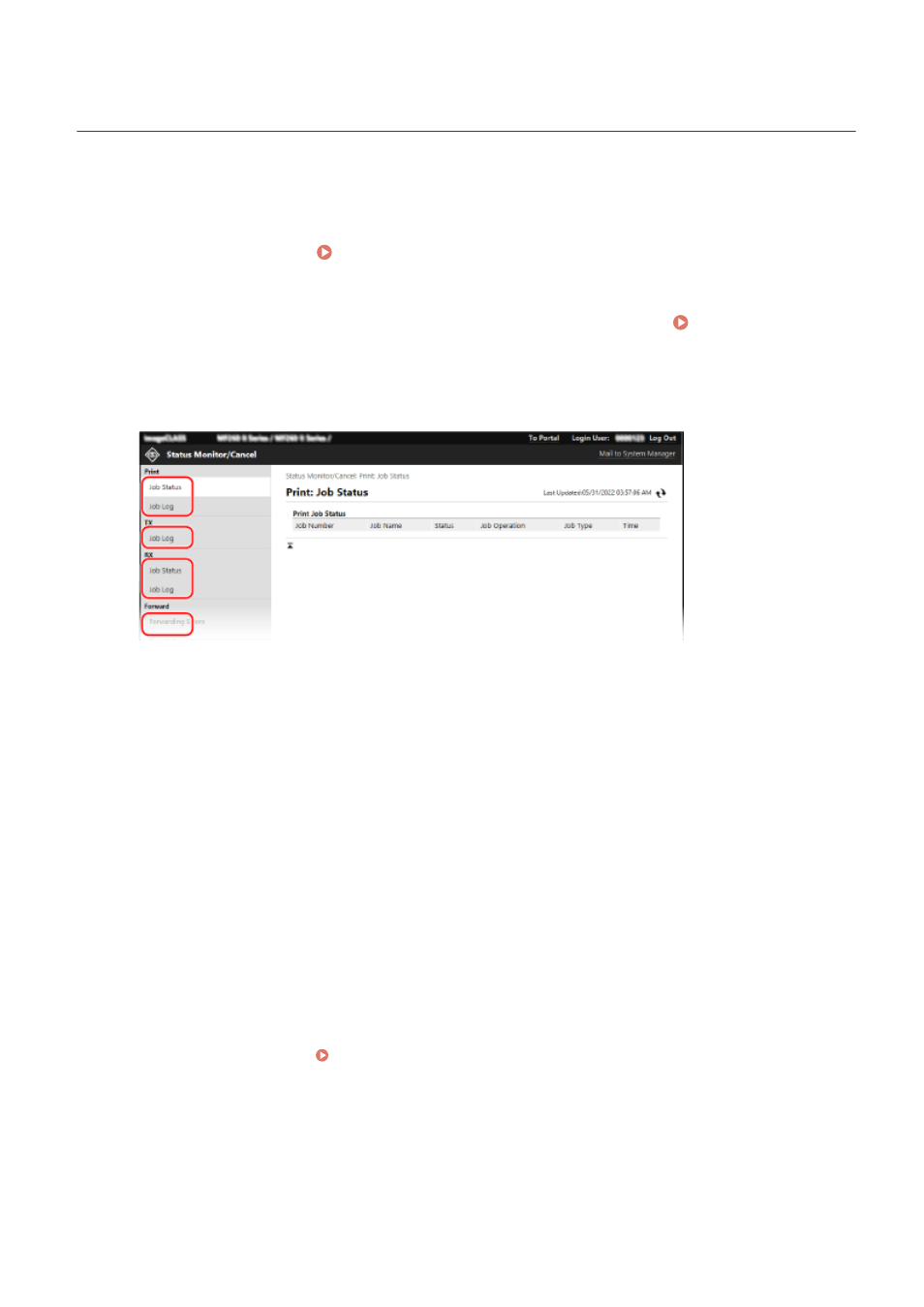
Checking Usage and Logs with Remote UI
8W0J-08Y
From Status Monitor/Cancel in Remote UI, you can check the status and logs of a function, operation status of the
machine, and error information.
1
Log in to Remote UI. Starting Remote UI(P. 399)
2
On the Portal page of Remote UI, click [Status Monitor/Cancel]. Portal Page of
Remote UI(P. 401)
3
Select an item to view the status or log.
[Print]
[Job Status]
Displays the status (Printing or Waiting) of printed data.
When you log in Remote UI using the System Manager Mode, the status of all print jobs is displayed.
If you entered your user name in [User Name] when you logged in with General User Mode, only the print
job status for that user is visible.
●
Click [Cancel] in [Job Operation] to delete the print data for jobs that are printing or waiting.
[Job Log]
Displays the print job log.
[TX]
[Job Log]
Displays the TX job log for scan and fax jobs.
[RX]
[Job Status]
Displays the RX job status for fax jobs.
With preview in Memory Lock enabled, you can view the fax details and print the fax when logged in with
System Manager Mode. Saving Received Documents in the Machine (Memory Lock)(P. 382)
[Job Log]
Displays the RX job log for fax jobs.
[Forward]
[Forwarding Errors]
Displays information of the data being forwarded that ended with an error.
Managing the Machine
403