Scanning (saving to a computer), Scanning (saving to a computer)(p. 244) – Canon imageCLASS MF264dw II Multifunction Monochrome Laser Printer User Manual
Page 253
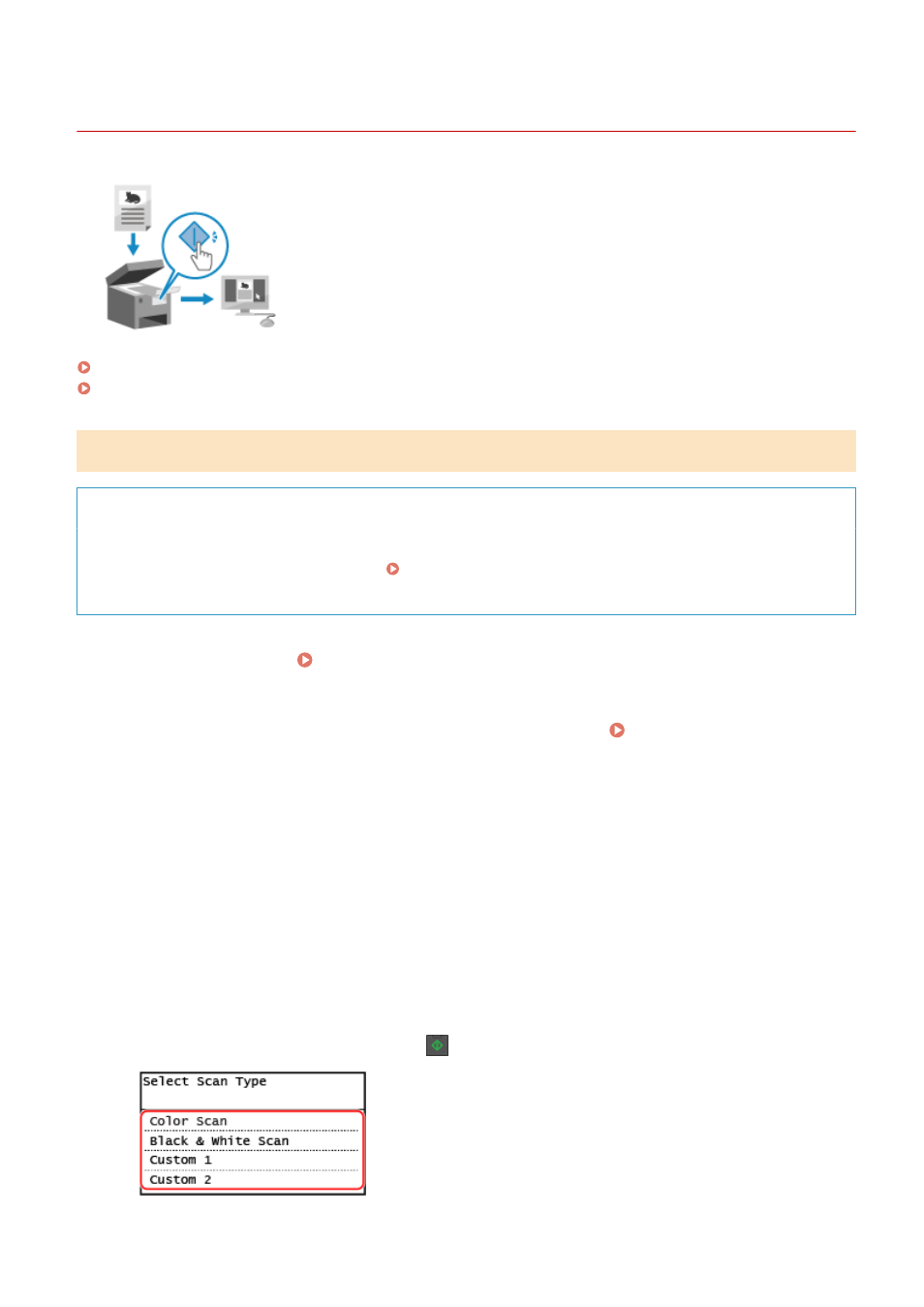
Scanning (Saving to a Computer)
8W0J-054
You can scan an original and save the scanned data to a computer connected to the
machine. By just operating the machine, you can save scanned data to a computer.
The original is scanned and the data is saved according to the settings of MF Scan
Utility installed on the computer.
Touch Panel Model(P. 244)
5 Lines LCD Model(P. 245)
Touch Panel Model
Required Preparations
●
Make preparations such as installing the scanner driver (ScanGear MF) and application (MF Scan Utility) to
the computer used as the save location. Preparing to Save Scanned Data to a Computer(P. 229)
●
If the ScanGear MF screen appears on the computer used as the save location, close the screen.
1
Place the original. Placing Originals(P. 139)
2
On the control panel, press [Scan] in the [Home] screen. [Home] Screen(P. 120)
➠
The scan type selection screen is displayed.
3
Press [Computer].
➠
The screen to select the computer to be used as the save location is displayed.
When you are using the machine only with a USB-connected computer, the scan screen is displayed.
Proceed to step 5.
4
Select the computer to be used as the save location.
5
Select the scan setting, and press
on the control panel.
➠
Scanning of the original starts.
Scanning
244