Canon imageCLASS MF264dw II Multifunction Monochrome Laser Printer User Manual
Page 252
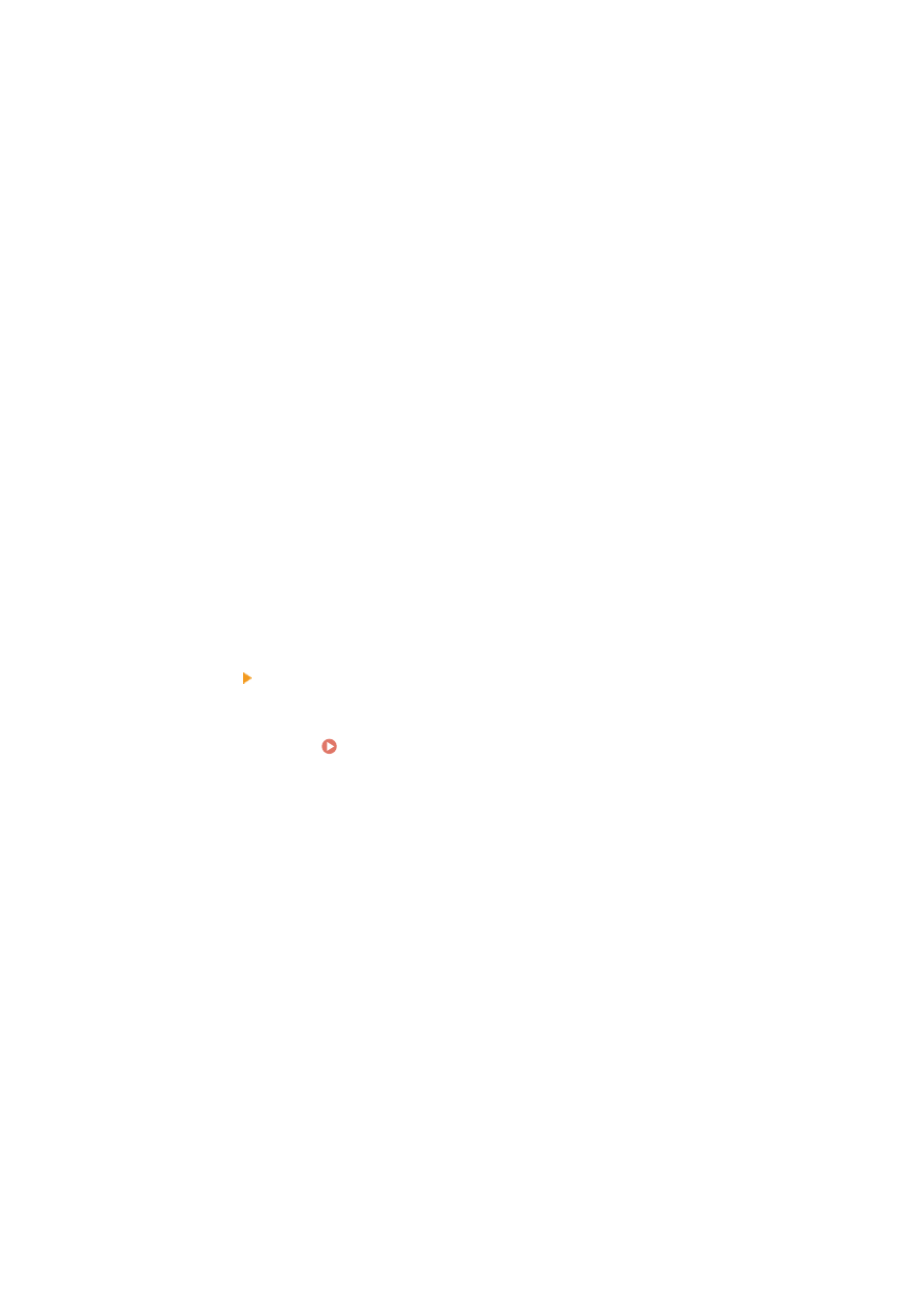
4
For [Registration], select a One-Touch number, and enter the name to be displayed in
the Address Book.
Previously registered One-Touch numbers are not displayed.
5
Enter the shared folder information in [Store Destination Settings].
[Computer Name of Store Destination]
Enter the name or IP address of the computer with the shared folder.
* When using a DNS server, you can enter the host name or FQDN instead of the computer name or IP
address.
[Shared Folder Name on Store Destination Computer]
Enter the path to the shared folder. Use "\" as a separator.
Input example:
when the shared folder path is C:\users\public\share
users\public\share
If there is no folder at the entered path, a folder with the entered name is created when scanned data is
saved for the first time.
* However, if there is no parent folder, or you do not have write permission to the parent folder, a sending
error occurs without a folder being created.
6
In [Status of Settings for Shared Folder], specify whether to enable Restrict Access for
the shared folder.
If Restrict Access is enabled for the shared folder, select [Set], and enter the user name and password used
for accessing the shared folder using single-byte alphanumeric characters.
7
Click [Next] [Register].
8
Restart the machine. Restarting the Machine(P. 113)
➠
The settings are applied.
Scanning
243